OpenSports lets you log into your account using more than one linked email, and lets you choose which of your linked emails you want notifications to be sent to. This article outlines the steps to add and remove emails login methods, and the steps to set your primary email. If you want to switch your OpenSports to be linked to an entirely separate email, please follow the steps in the article here.
How to add a new email login method to your OpenSports account
- Locate profile settings by clicking on your profile icon on the top right, a dropdown menu will appear. Select Profile > Manage Account > Login Methods.
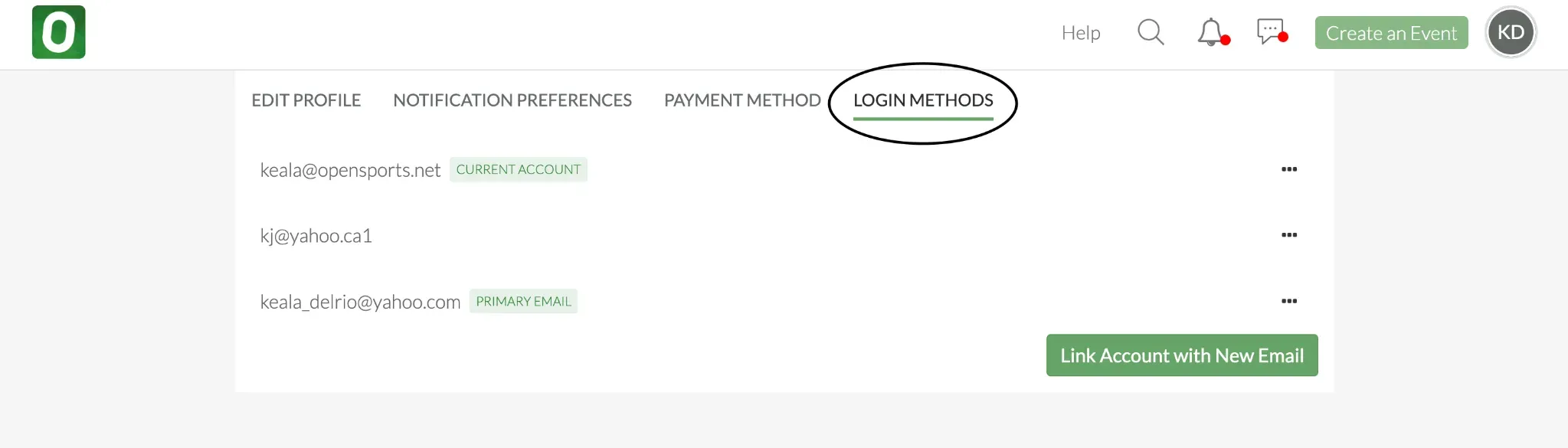
Click Link Account with New Email.
Enter your new email and select Send Verification Code. Check your inbox for the code, then enter it to verify.
Enter the code that was emailed to you.
(Optional) Check off Set as Primary Email. If set to primary email, all notifications will be delivered to this email address. By adding a new email address you can use it to log into your OpenSports account as well as all previously linked email addresses.
Select Link Email, once complete. A confirmation email will be sent to the newly linked email address.
How to remove an email login method from your OpenSports account
If you no longer use or have access to a certain email address, you can safely remove it from your account.
- Click on your Profile icon at the top right of your screen.
- Select Profile and Manage Account.
- Under Login Methods, you’ll see all email addresses linked to your account.
- Tap the three dots next to the email you want to remove and select Unlink Login Method.
- To confirm, click Unlink Login Method and type ‘unlink’ in the text box to confirm. A notification will be sent to the removed email address, as well as to any other emails linked under your login methods.
How to update your primary email
- Click the Profile icon on the top right of the screen.
- Click Profile and Manage Account.
- Under Login Methods, you’ll see which email is currently set as your primary and all linked emails.
- To change primary email, select the three dots on the left of the email and click Set as Primary Email.
- When prompted, select Yes to confirm the change. A confirmation notification will be sent to your new primary email, as well as all other linked emails on your account.
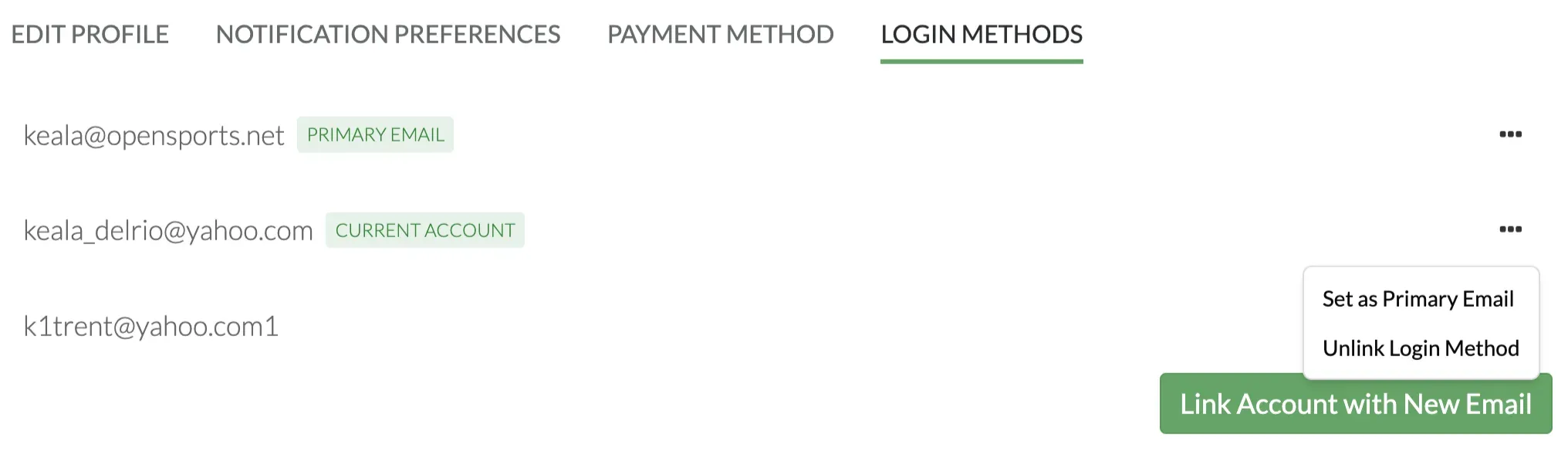
FAQ
1. Can I log in using any of my linked emails?
Yes! Any linked email can be used to log into your account. If your account has a password, that password can be used by all linked emails to log into your account.
2. What’s the difference between my Current Account and Primary Email?
Your Current Account is the email or login method you most recently used to sign in to OpenSports. Your Primary Email is the only email address where all notifications, and updates are delivered.
3. What happens if I remove my primary email?
If you remove your primary email, the new primary email will be set to the email you are currently logged in with.
4. Why can’t I link a certain email?
If you see an error saying the email is already in use, it’s likely tied to another OpenSports account. If you have access to this other email, you must first delete the duplicate account by following the steps outlined here.
5. Will my group account credits or memberships be affected if I change my email?
No! Your account data, event history, and memberships remain the same. Linking new emails or removing emails only affects how you log in and where you receive email notifications.
6. How do I know which email I’m logged in under?
On the web you can check this under Profile > Manage Account > Login Methods. The top email listed will show your current account.
7. Will I receive notifications to my primary email if I’ve enabled push notifications?
If your notification preference is set to Push, updates will only appear as in-app alerts. If your preference is set to Email, you’ll receive notifications through your primary email. You can learn more in our guide about notification and how to change your settings here.
Questions? Send them our way: support@opensports.net