Easily check-in attendees electronically on event day through the OpenSports webtsite or app. In order to check-in event attendees, users must be assigned an admin role (all admin roles have the ability to check-in attendees). Read more about admin roles here.
This guide will show you how to check-in event attendees on the OpenSports website and app.
How to check-in attendees using the OpenSports website
- Navigate to the event page (either through your group Dashboard or group home page).
- Click on Check-in. You will see the list of all the registered event attendees.
- Find the individual you want to check-in in the list, or using the search box.
- Click on Check-in. To undo a check-in, click on the green checkmark next to the attendee's name.
- You can view the Member Details directly on the check-in page. These details are the attendee responses to the member form you have set up for your group.
- Switch between the Member and Admin tabs to view attendee details.
- Learn how to view attendee responses to any custom questions you set up for your event here.
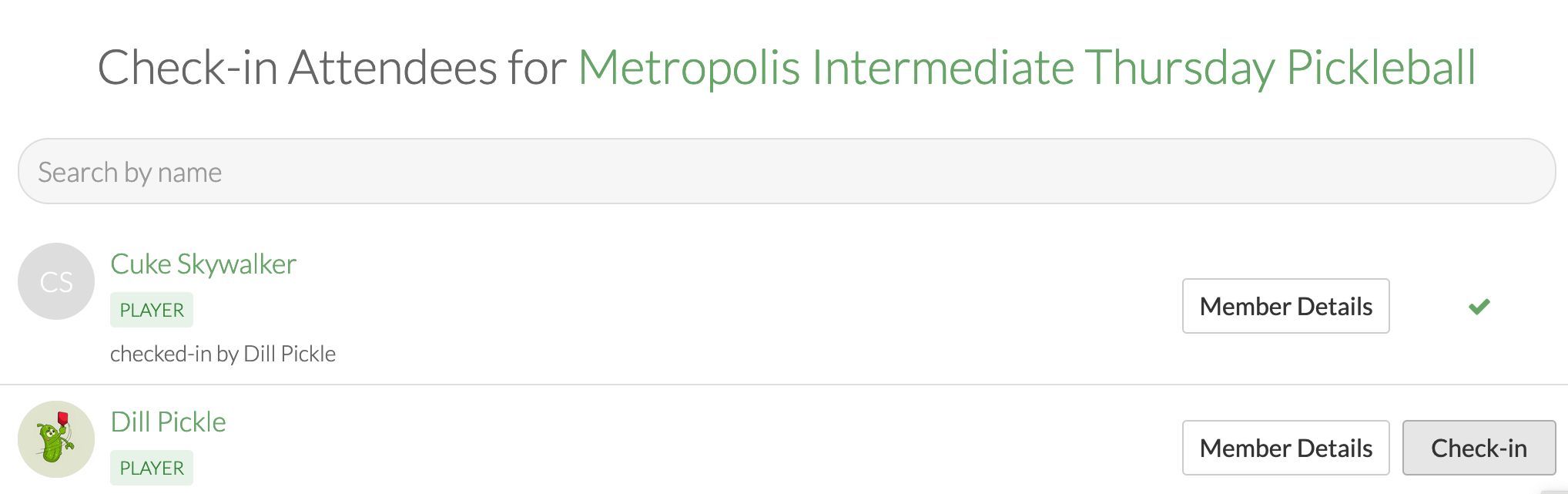
Questions? Send them our way: support@opensports.net