Want more control over your notifications? You can adjust your preferences for event order notifications, including turning off push notifications for event registrations. Whether you're on the web or using the app, it's easy to update your settings.
For Admin
- Admins can adjust their own notification preferences using the same steps below on both the web and the app.
- Encourage players to manage their Event Order notifications to avoid unnecessary updates and focus on what matters.
- Remind users that these settings apply across all groups they belong to, not just one.
Preferences that apply to Admins
These notifications are most relevant for group admins or event organizers:
Event Orders
Get notified when someone registers for an event you've created.Registrations
Receive emails for each new team or free agent that registers for a spot.Staff Updates
Receive a notification when you are added to or removed from a match as a staff member.
For the Player
- Note: Notification settings apply to all groups you're a part of.
Preferences that apply to Players
These notifications are relevant to participants such as team members and free agents:
Group Announcements
Receive a notification when group admins create announcements.Group Invites
Get notified when you are invited to a group.League Announcements
Get notified when a group admin posts a new announcement.Roster Changes
Get notified if there are any changes to your team roster, or if you're moved between teams.Match Changes
Get notified if there are any changes to your team’s upcoming matches.Match Reminders
Get reminded 24h/1h before a match starts.Match Results
Get notified about the outcome of your matches as soon as the score is entered.Staff Updates
Receive a notification when you are added to or removed from a match as a staff member.- Note: Applies to players only if they are assigned a staff role for a match.
Notification Type Descriptions
- None – No notifications will be sent.
- Push – Real-time notifications sent to your device, even when the app isn’t open.
- Email – A notification sent directly to your email inbox.
- Click your user icon in the top right corner and select Profile.
- Click Edit Profile on the right side of your name.
- At the top of the page, select the Notification Preferences tab.
- A list of notification types will appear. Use the dropdown menu next to each to choose.
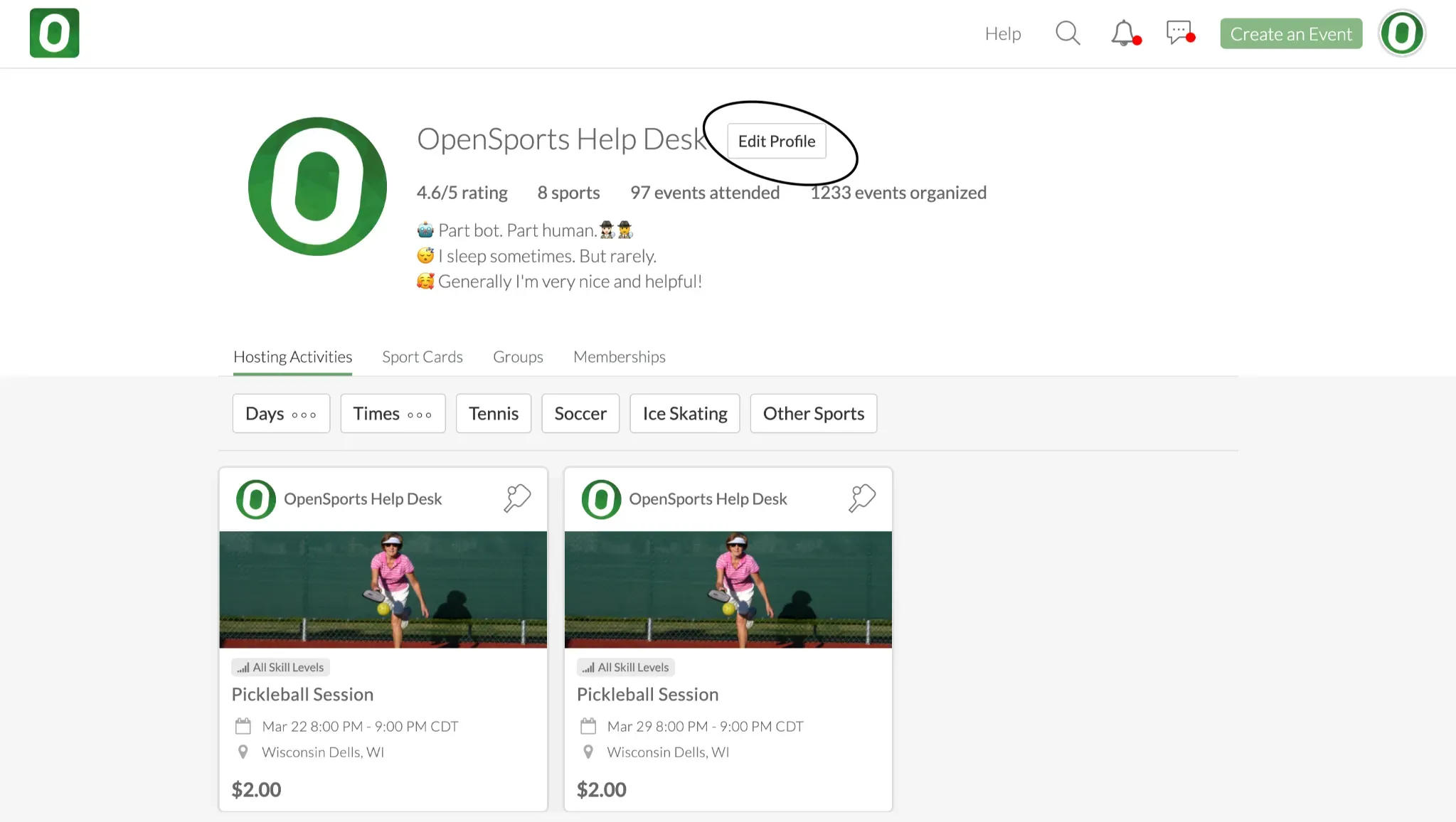
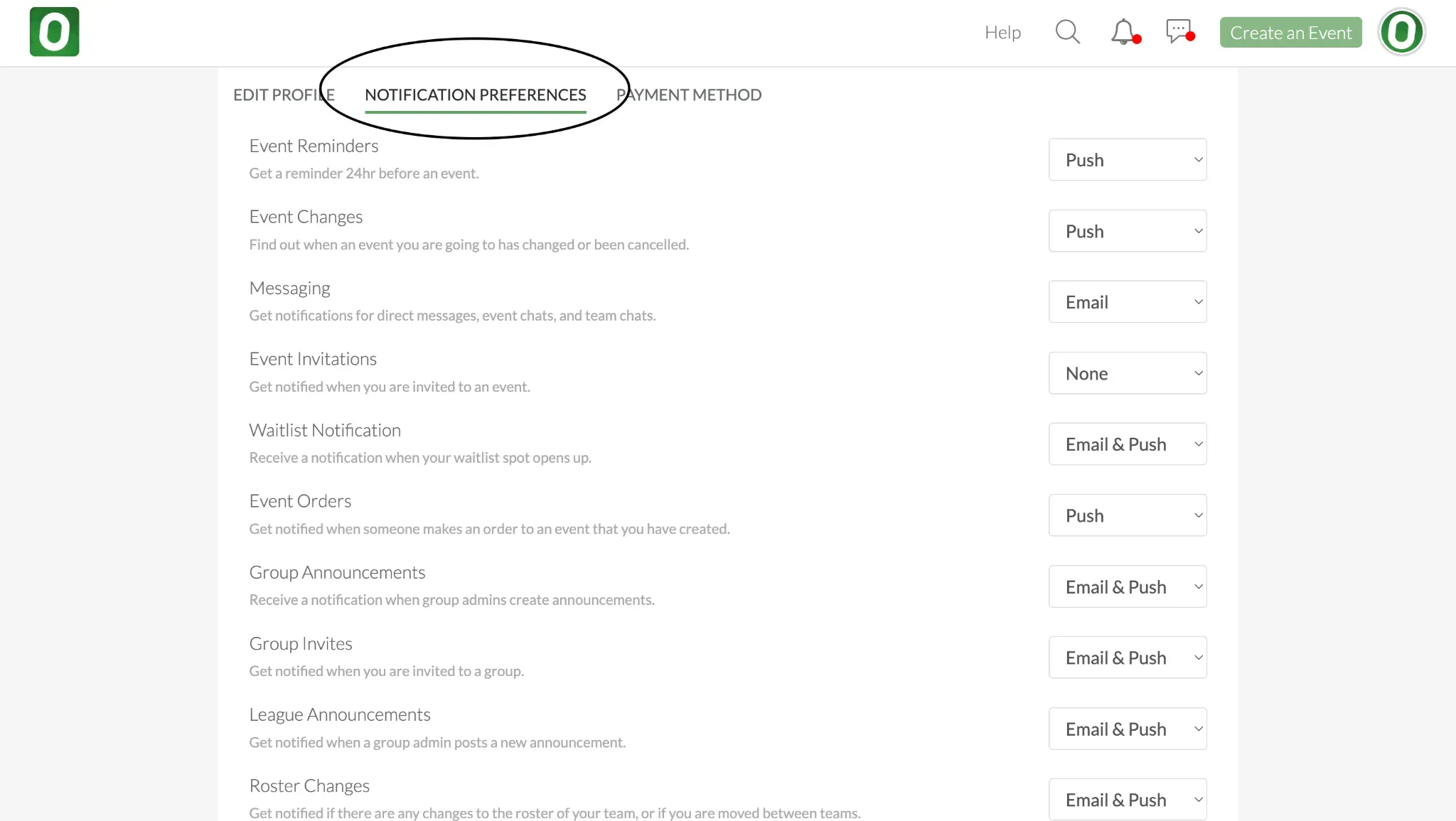
Questions? Send them our way: support@opensports.net