Note: if you are using the App to send invites, read here instead.
At the end of the “Create a Game” process on the web, you will be automatically prompted to invite people. You can send event invites by:
1. Sharing the event URL:
Once you’ve created your game, simply copy and paste the URL onto any platform that you want to share your game on. When people click on the link, they will be redirected to your event page on OpenSports (Facebook example, below):
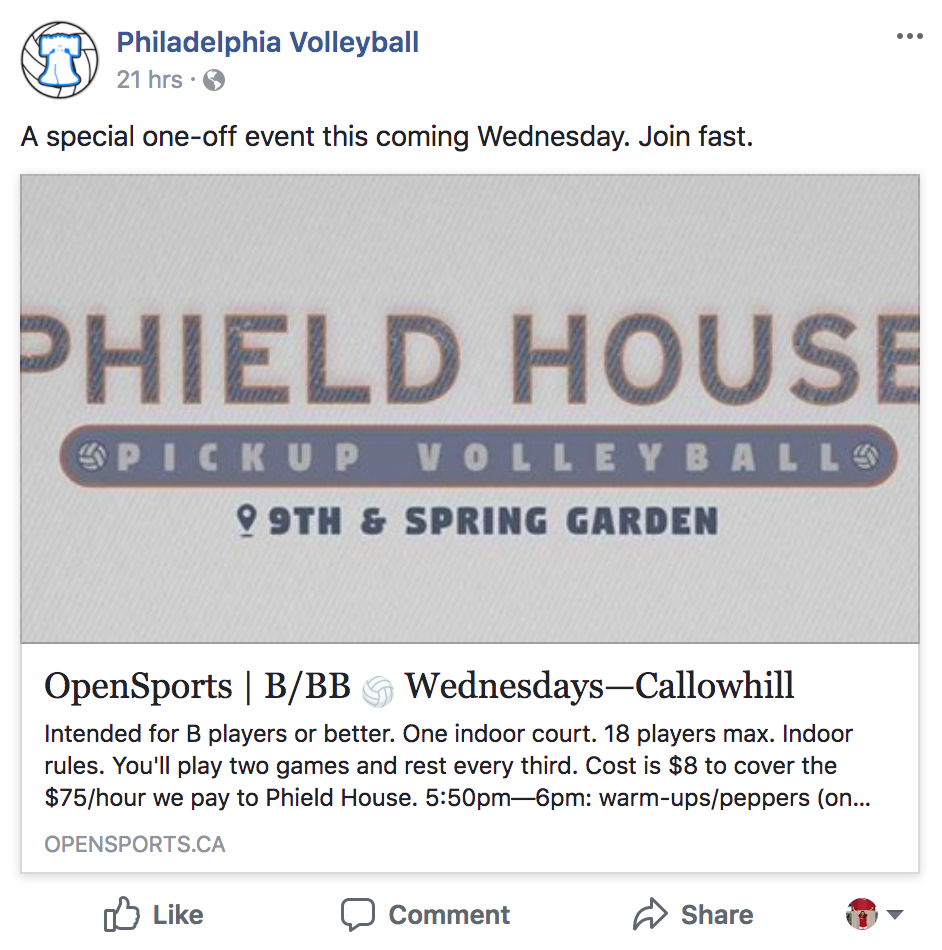
2. Inviting friends via email:
- Click on the “By Emails” tab.
- Type in one or multiple email addresses (separated by a comma or by pressing enter), press send, and voila!
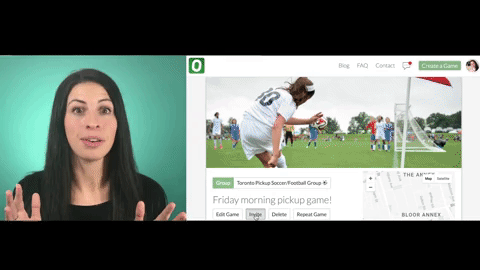
- They will receive e-mail invites that look like this:
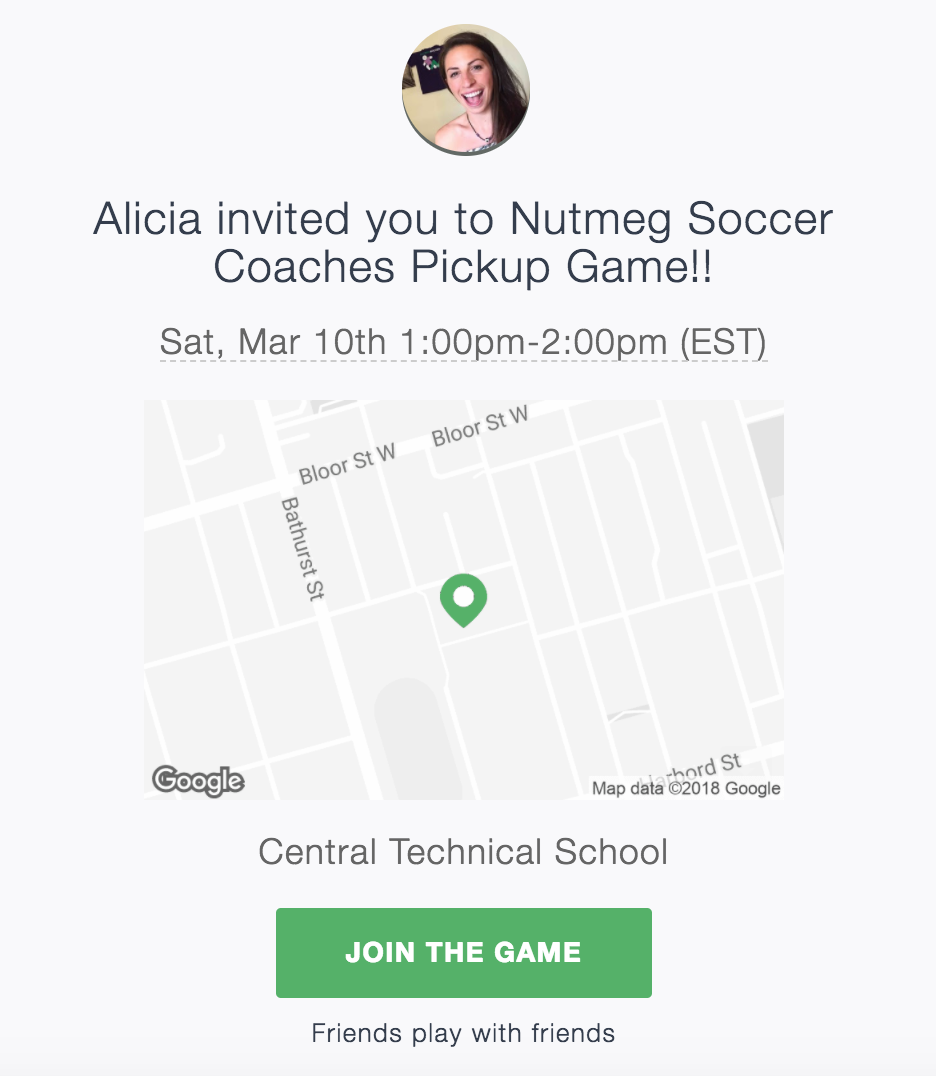
3. Invite locals through the drop-down OpenSports list of suggested nearby players:
If you live in an area with a high volume of OpenSports members that are looking to play your sport, click on the “OpenSports Users” tab then follow these simple steps:
- Click or type in the name of players
- If you want to invite multiple users at once, continue to select users and once you are finished press send.
That’s it!
Now you’re ready for your game to fill up! If it does fill up, remember we have our automatic waitlist feature that will manage your RSVP’s for you.
Questions? Send them our way: support@opensports.net