Through the OpenSports league and tournament system, referees and captains can seamlessly input scores, and league admins have the ability to settle score disputes if games are self-officiated.
- Locate Group Dashboard > Calendar
- Locate the Match
- Tap on Staff to see a list of matches assigned to you.
- If the match isn't assigned to you, search for it under the “Admin” tab where you'll find all matches listed.
- Tap the Enter Scores button at the bottom of the match screen.
- Input the scores and then tap Update
Now, you can see a view of the score which indicates the winner of the match.
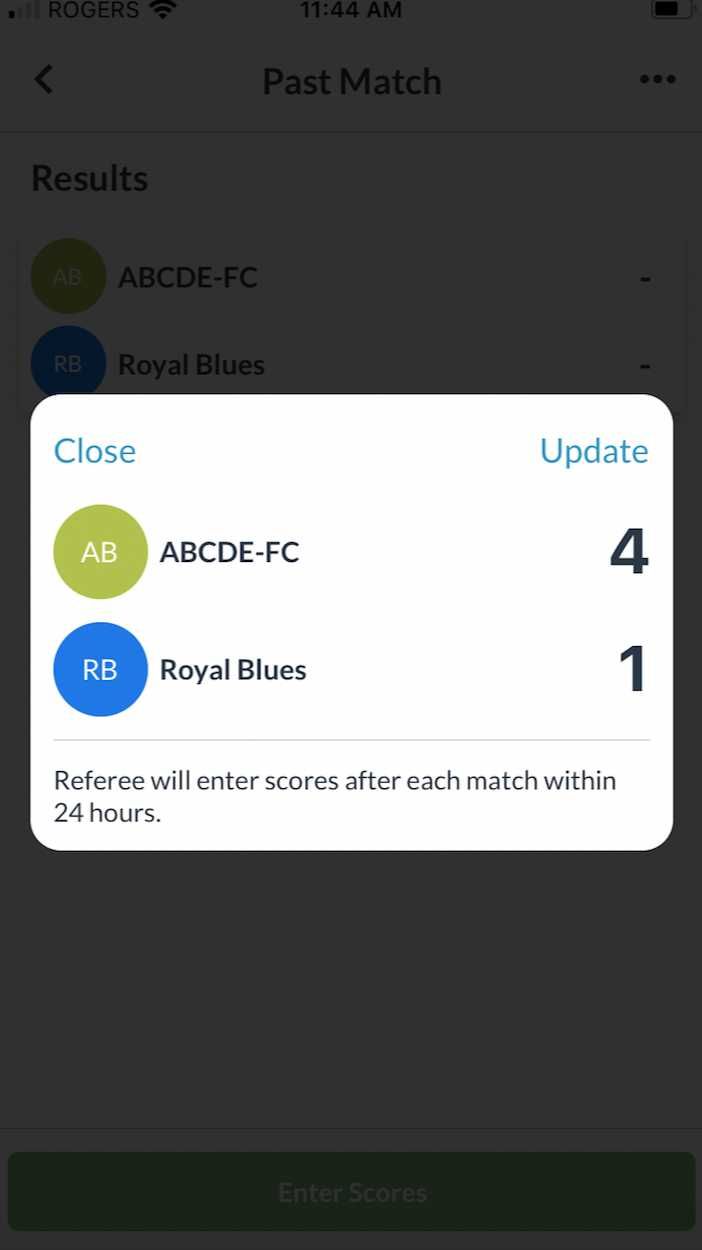
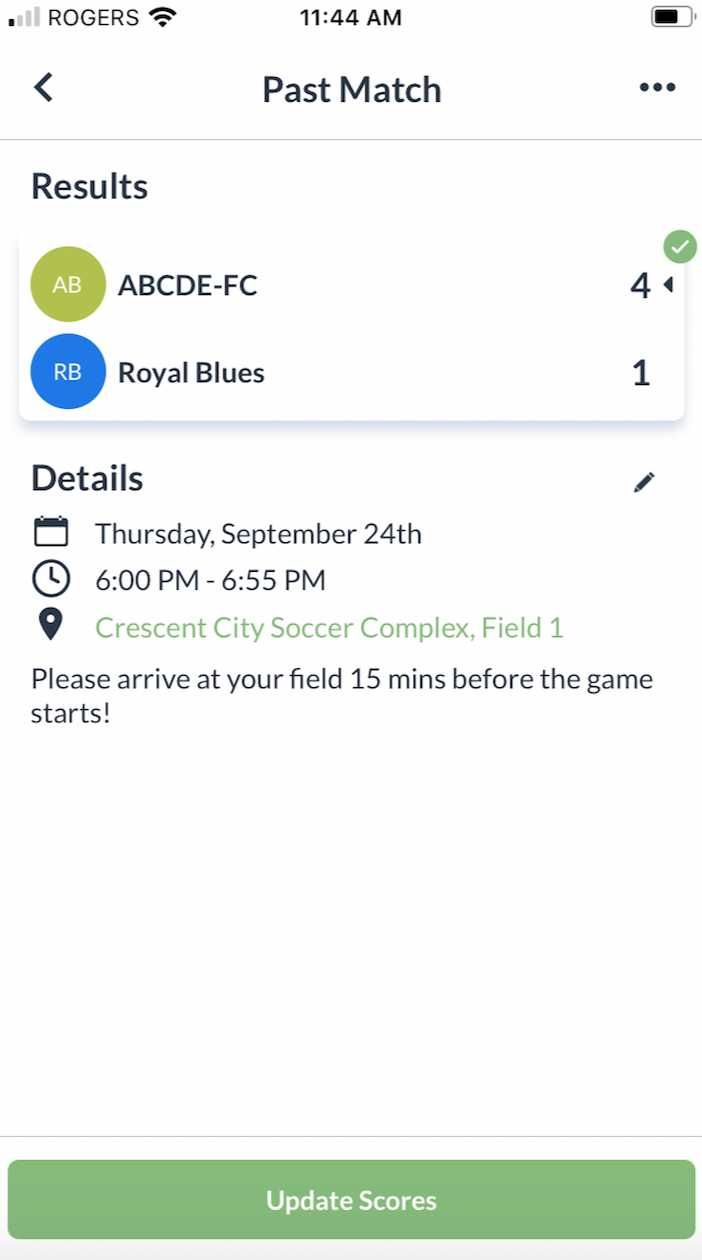
Verify and Approve a Score
Let’s say you are running a self-officiated league/tournament. This implies that you are relying on your captains or players (in sports like pickleball) to input the final scores.
- For the score to be confirmed and reflected in the standings, one team captain must input the scores and the opposing team captain must verify them.
- In case of a score dispute, the league admin will receive a notification and can resolve the dispute, approving the appropriate scores with a single click.