First, make sure your league/tournament settings are correct
Score disputes overview
Let’s say you are running a self-officiated league/tournament, or e-sports tournament. This means you are leaving it up to your captains or players (in the case of e-sports) to input the final scores.
For self-officiated leagues, both captains must enter the same score for the score to be “locked” and for the result to be reflected in the standings. This does not need the admin’s intervention to approve the score. HOWEVER, if there is a score dispute, that the admins will get notified and will need to get involved.
Web Guide
First, make sure your league settings are set to self-officiated
In order to set up your league or tournament in a way that allows captains to enter scores, you must toggle on this “captains can enter scores” setting while you are setting up your league/tournament (you can also edit this after you have completed set up by going to).
- From your League home page, click on Edit
- Click on Match Settings
- In the Score Entry section, toggle on “Captains can enter scores”, add any additional info that you’d like captains to see in each match page, and click Save.
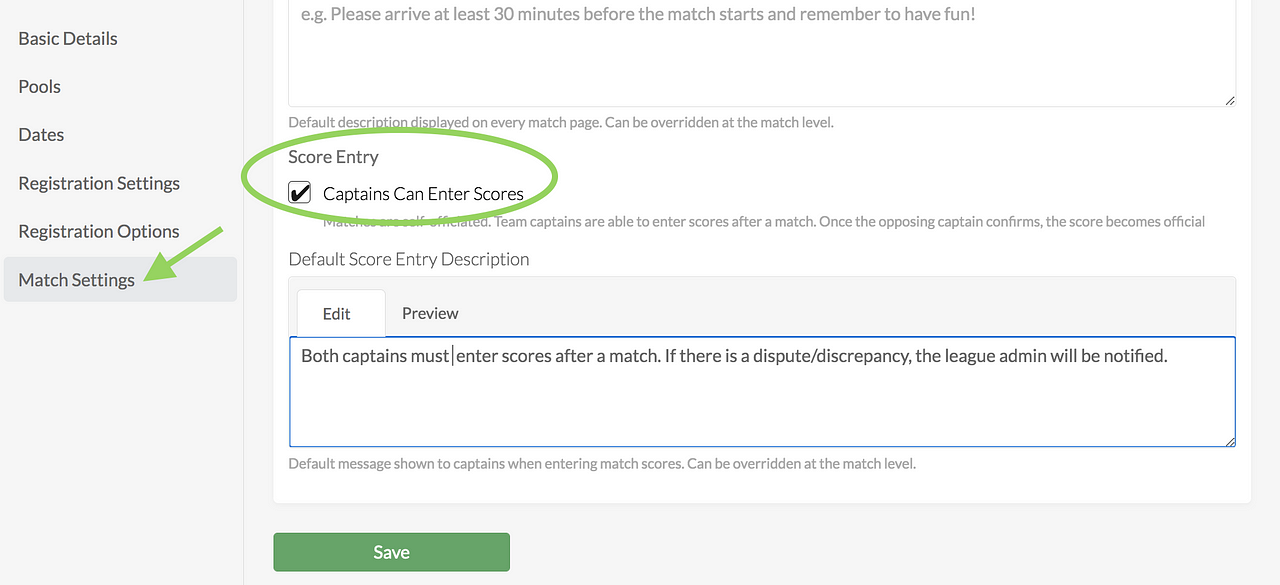
How to resolve score disputes
When scores are entered, if there is a discrepancy in the scores that the captains from the two teams entered, the league admin will receive a notification, and will be able to approve the scores (Note: If there is a discrepancy, the admin DOES need to approve scores in order for them to be locked/saved/valid)
- The captain of each team can enter the score, as per the screenshots below (they can do it via the OpenSports app as well):
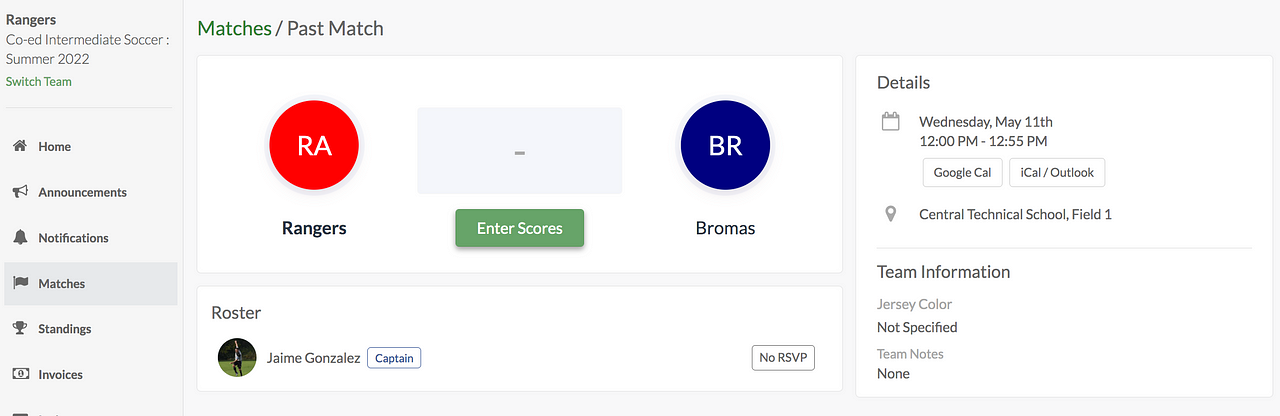
- Once the first captain enters the score, they will see that it is In Review
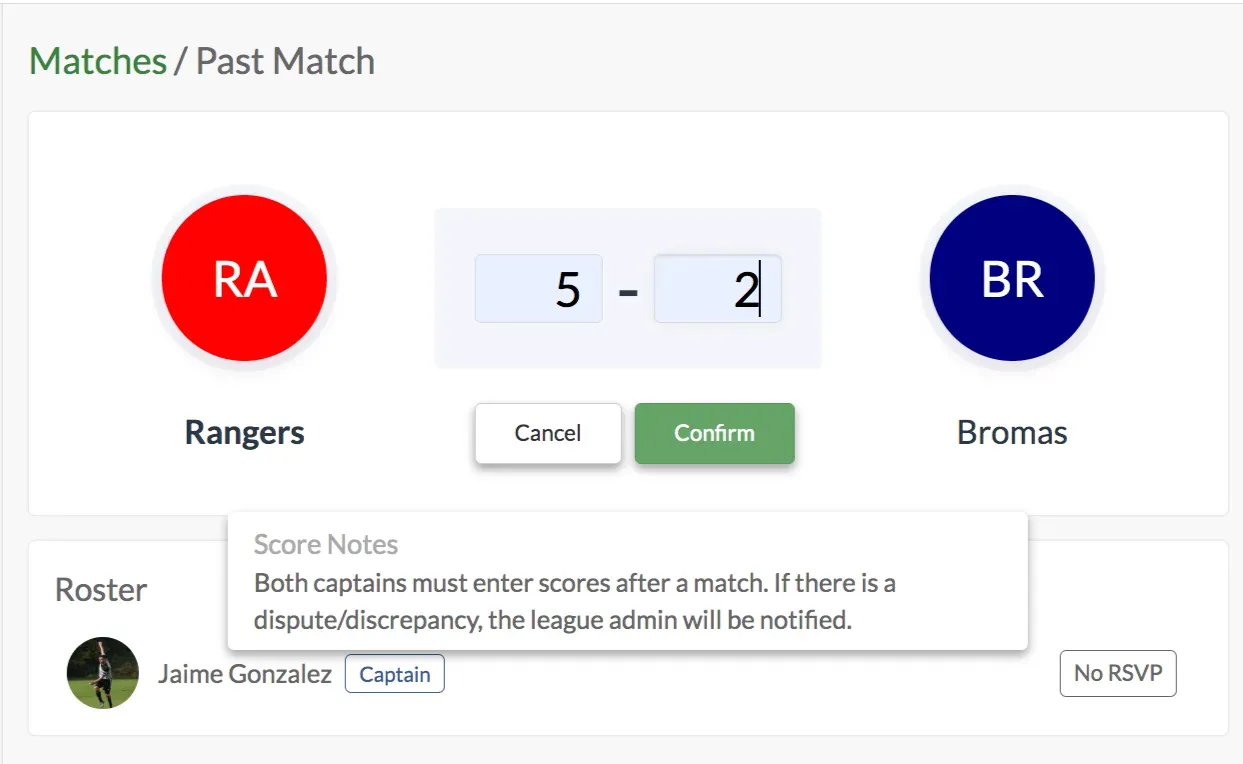
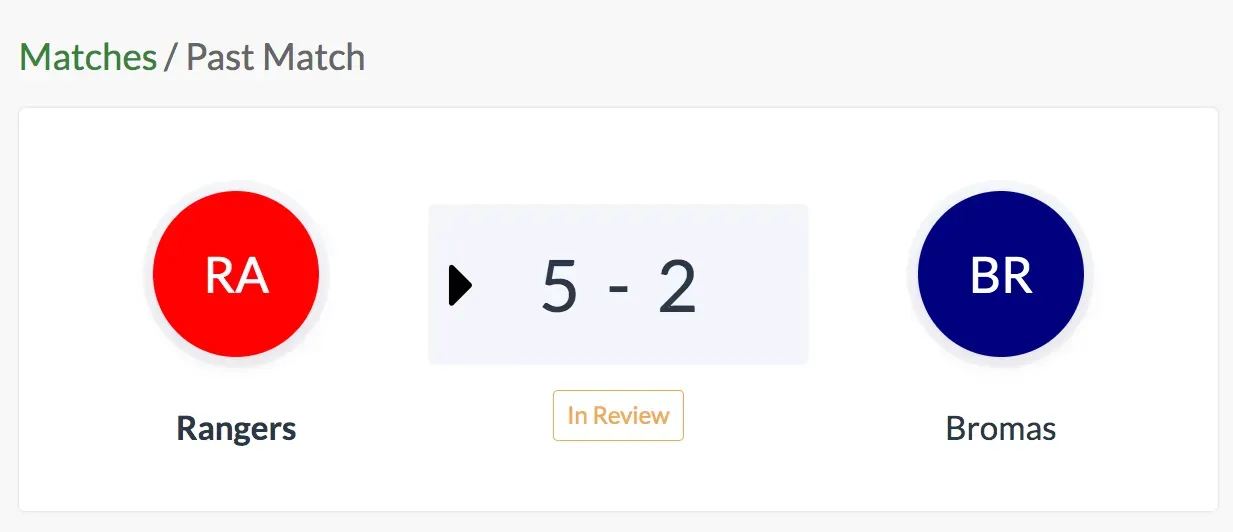
- The captain of the opposing team can see the score that their opponent entered, and can either Approve the score, or dispute it and enter a different score.
- The score will be In Review again and the league admin receives a notification (push notification via the app, and an email) that there has been a score dispute.

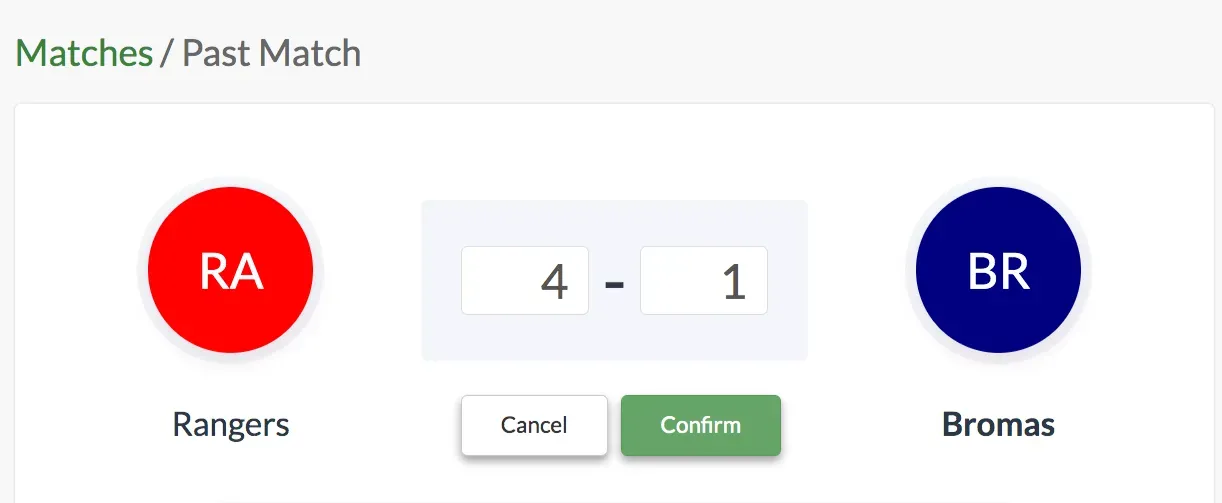
- The league admin can view a list of the scores that have been entered, by clicking on “View Past Results” and can either select one of the scores that have been entered and click “Approve Selected Result”, or add a new score by clicking “Update Results”.
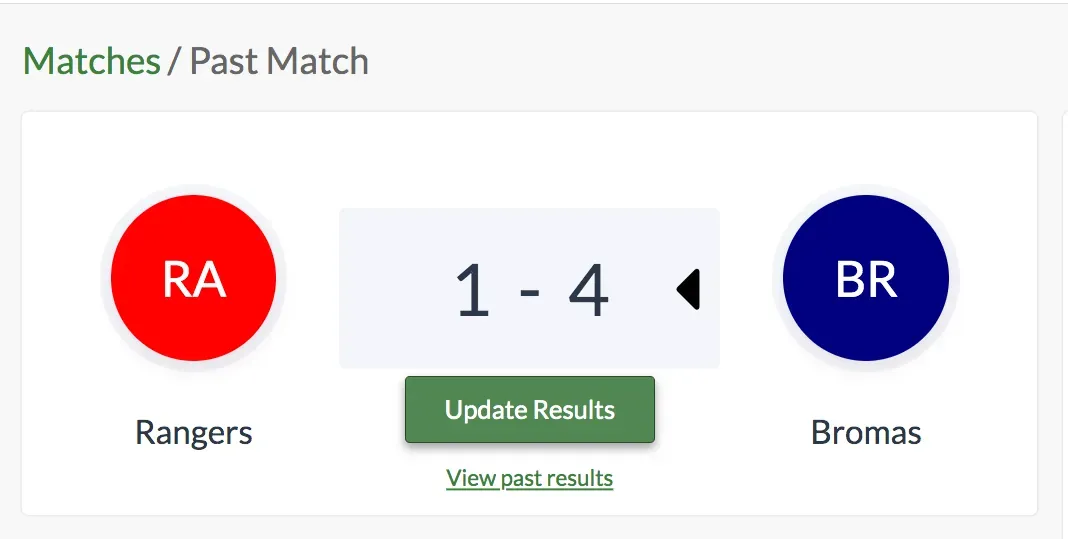
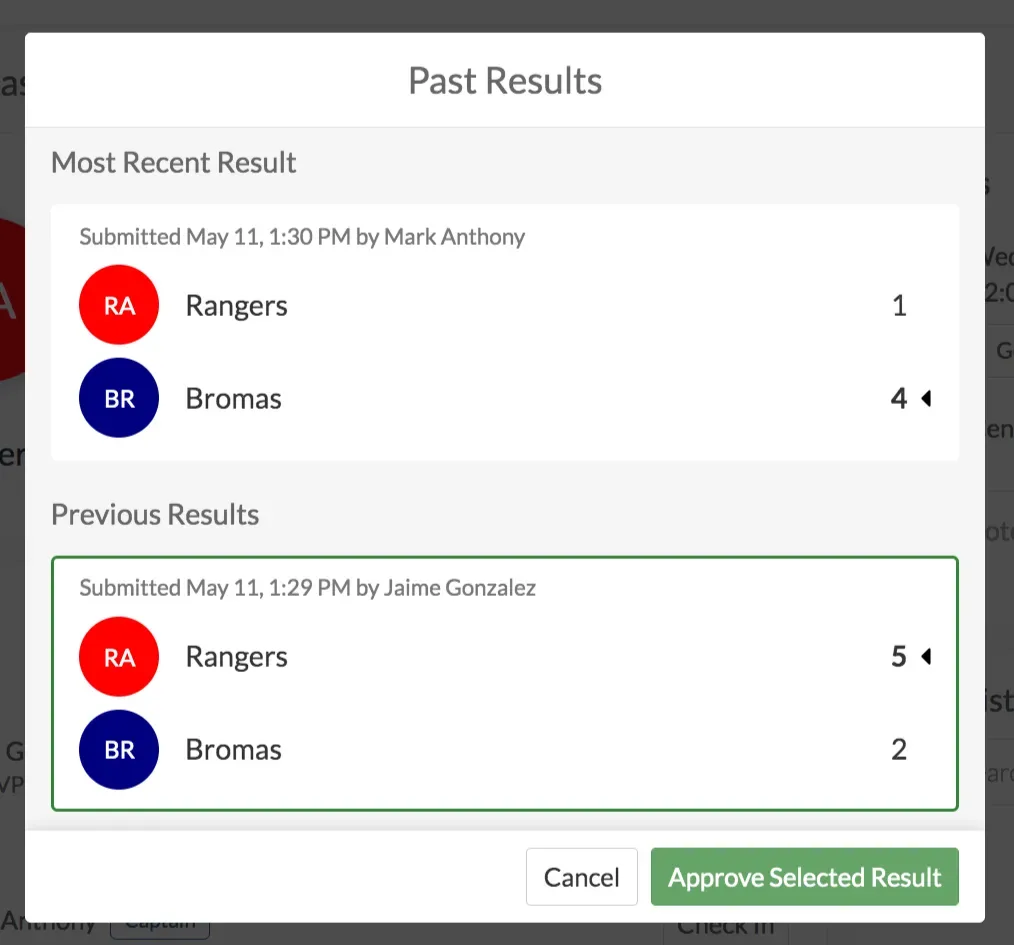
Questions? Send them our way: support@opensports.net