To ensure players can easily locate your event spaces, OpenSports now allows admins to include detailed descriptions for all facilities and resources. These descriptions can be customized using the text editor to provide essential information such as parking details, entry points, and directions within a venue. Ensuring that players have all the information they need before attending an event.
Note: This feature will begin rolling out to all groups in early November. If you don’t see it in your app or on the web yet, it should appear shortly.
Facility vs. Resource
In OpenSports, facilities and resources help organize where your events take place and how they’re managed.
Facility: Refers to the overall location or venue where your events are held. For example, “Central Park Sports Complex” or “KT Gymnasium.”
Resource: Refers to a specific area or section within that facility, such as “Court 1,” “Gym B,” or “Field 2.”
Each facility can contain multiple resources, allowing you to schedule and manage events at different spaces within the same location.
Create a facility & resource description
- Locate Group Dashboard > Settings > Facilities
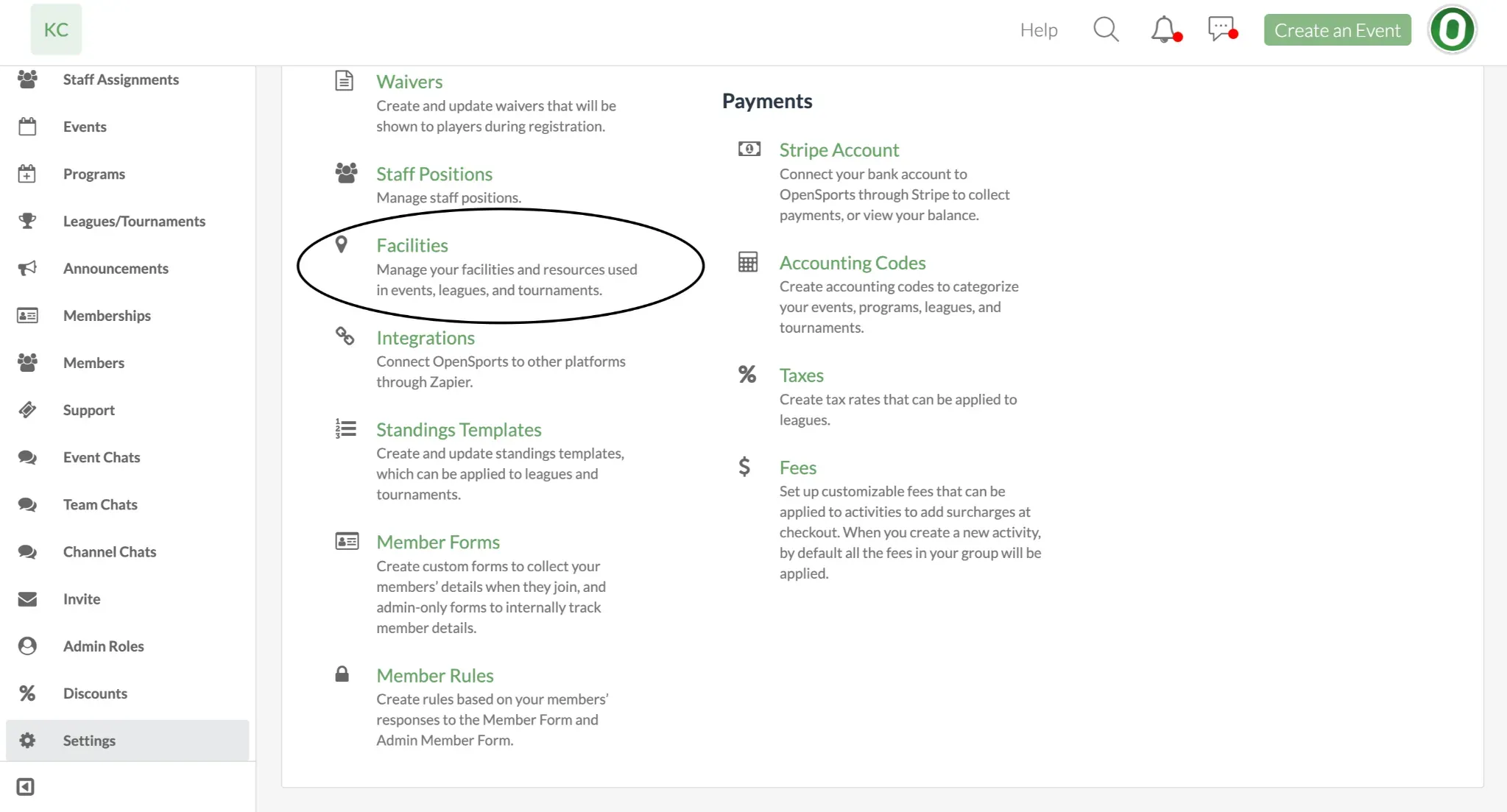
- Edit an existing facility to add a description, or select Add Facility to create a new one.
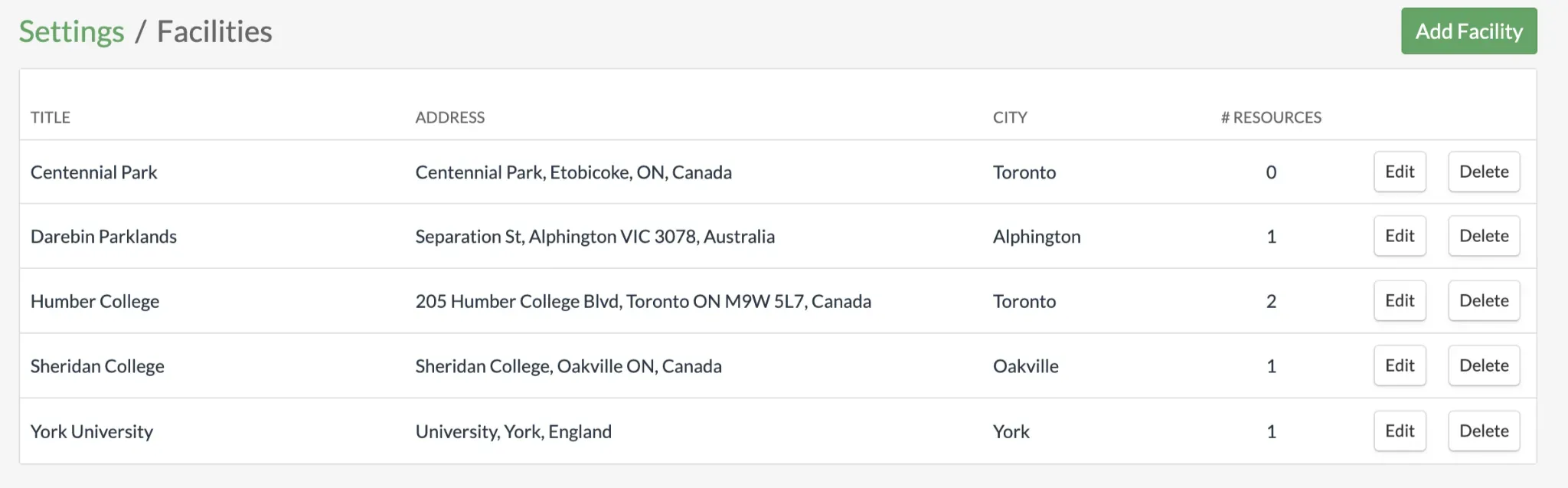
Enter the exact address in the location bar, and use the drop down menu to select a specific facility.
Add the following details:
- Name and description
- Website
- Phone number
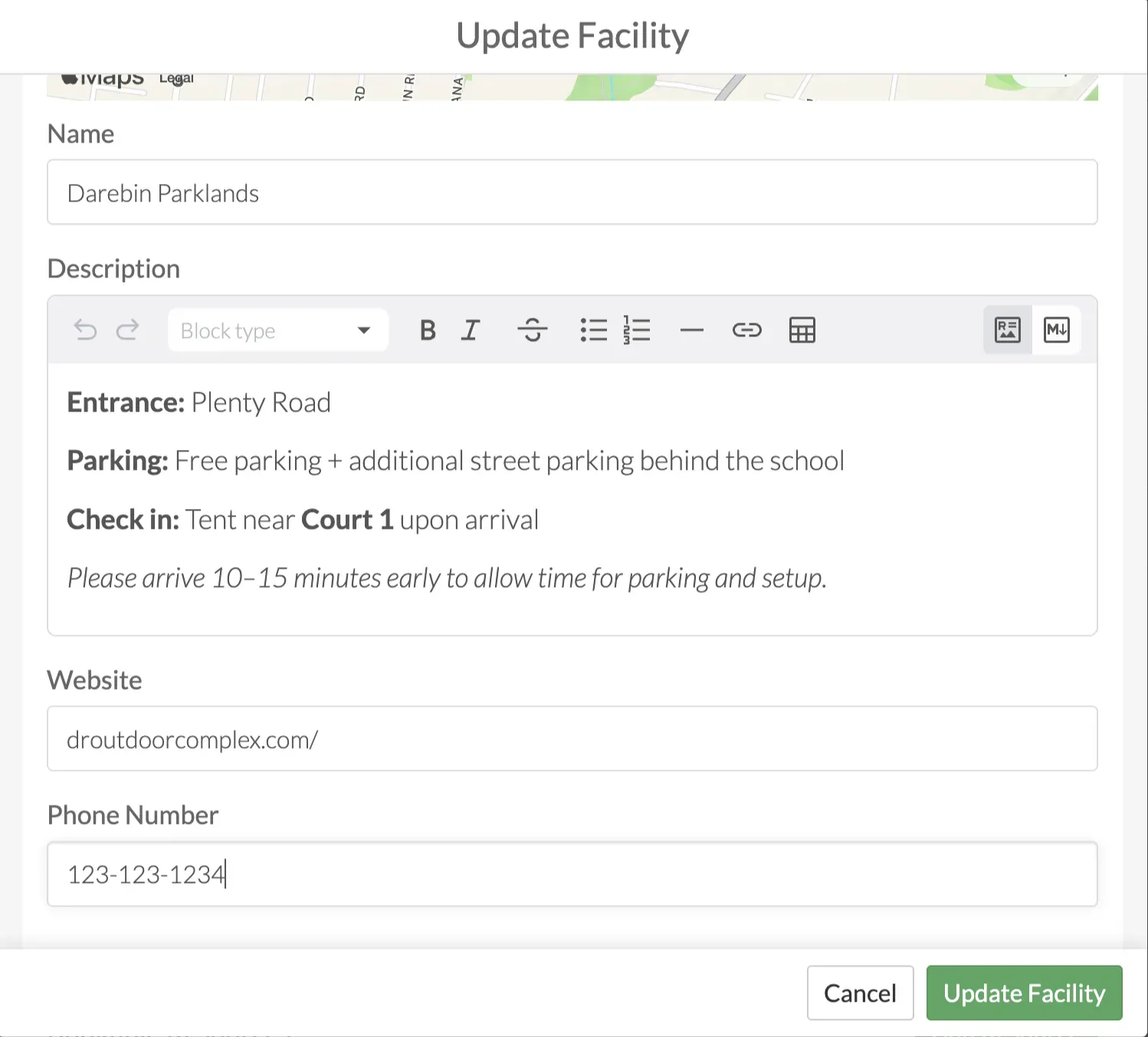
- In the Bookable Resources section, click Add Resource on the right-hand side.
- Enter a name and description for the resource.
- To add additional resources, select Add Resource again.
- To remove a resource, select Delete.
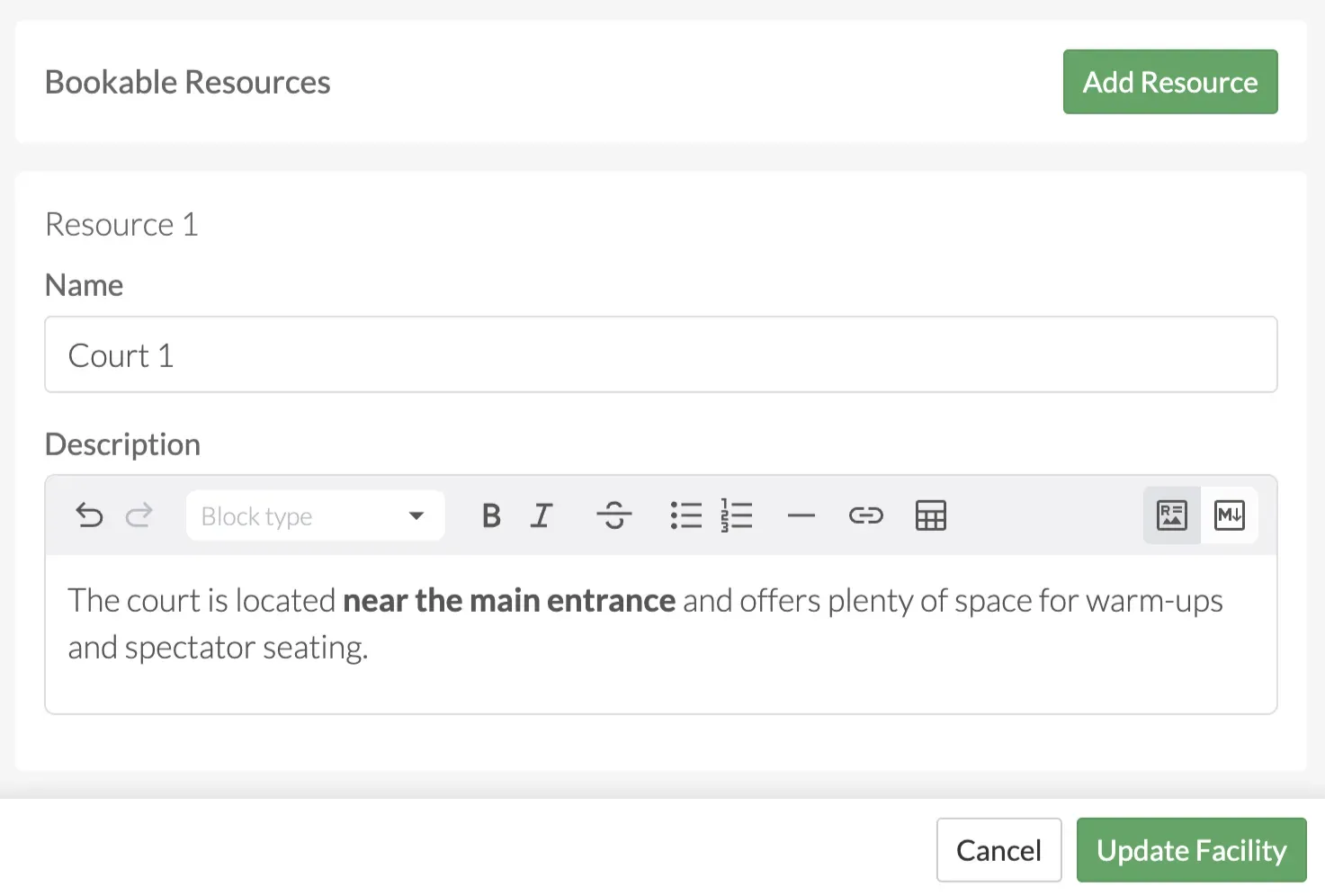
- Once all information has been reviewed, select Create Facility or Update Facility.
Add facility & resource description to an event, program, league or tournament
- Create or edit an existing Event, Program, League, or Tournament.
- Under the Location section, select Choose from Group Facilities.
- From the dropdown menu, select the desired Facility, then click Add Resource to attach the specific court, field, or space.
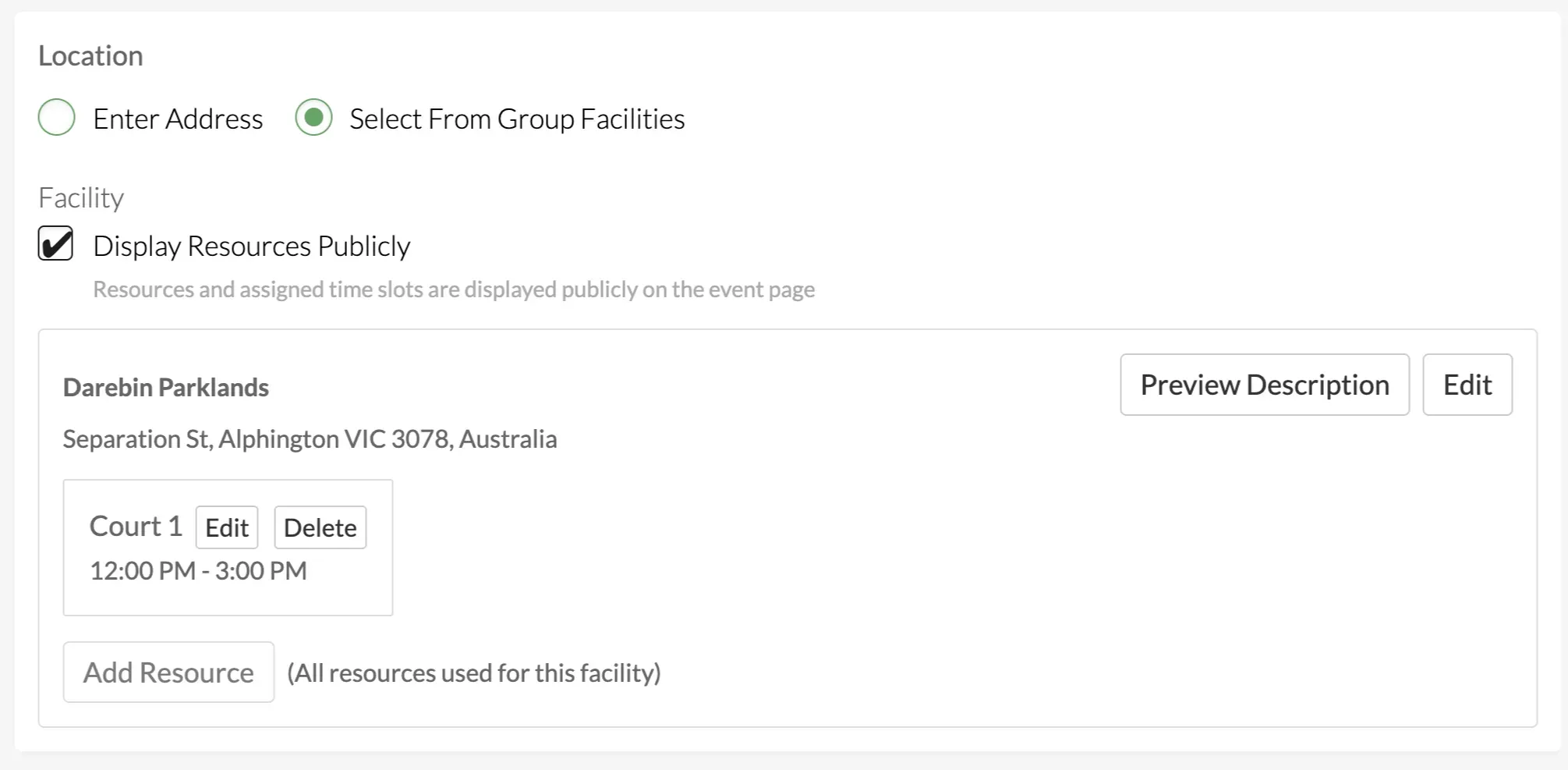
Use the Preview Description button to review how your description will appear. If you’d like to select a different resource, click Edit.
Click Save at the bottom of the page to finalize your event, program, league, or tournament.
Note: Once saved, all events using the same resource will update automatically, and new events with that resource will include the updated details.
Edit or delete a facility & resource description
Go to Group Dashboard > Settings > Facilities
Select Edit and make new changes, and simply delete all text to delete the description.
Once complete, select Update Facility.
Note: Changes will be reflected on all published events, programs, leagues, and tournaments.
What the player sees
When the players registers for an event the address link will be clickable
Once they click on the link a popover window will appear with all the details
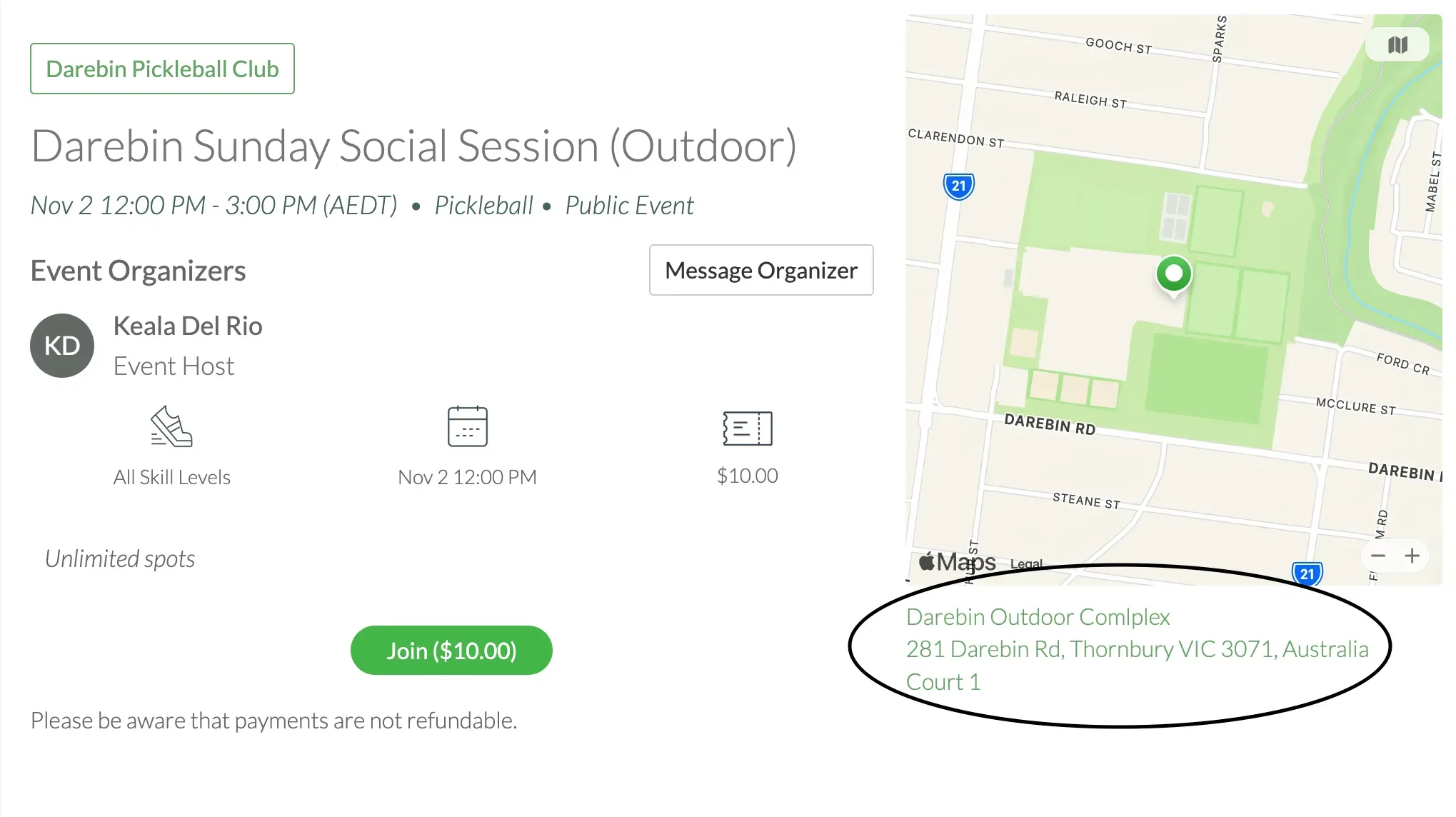
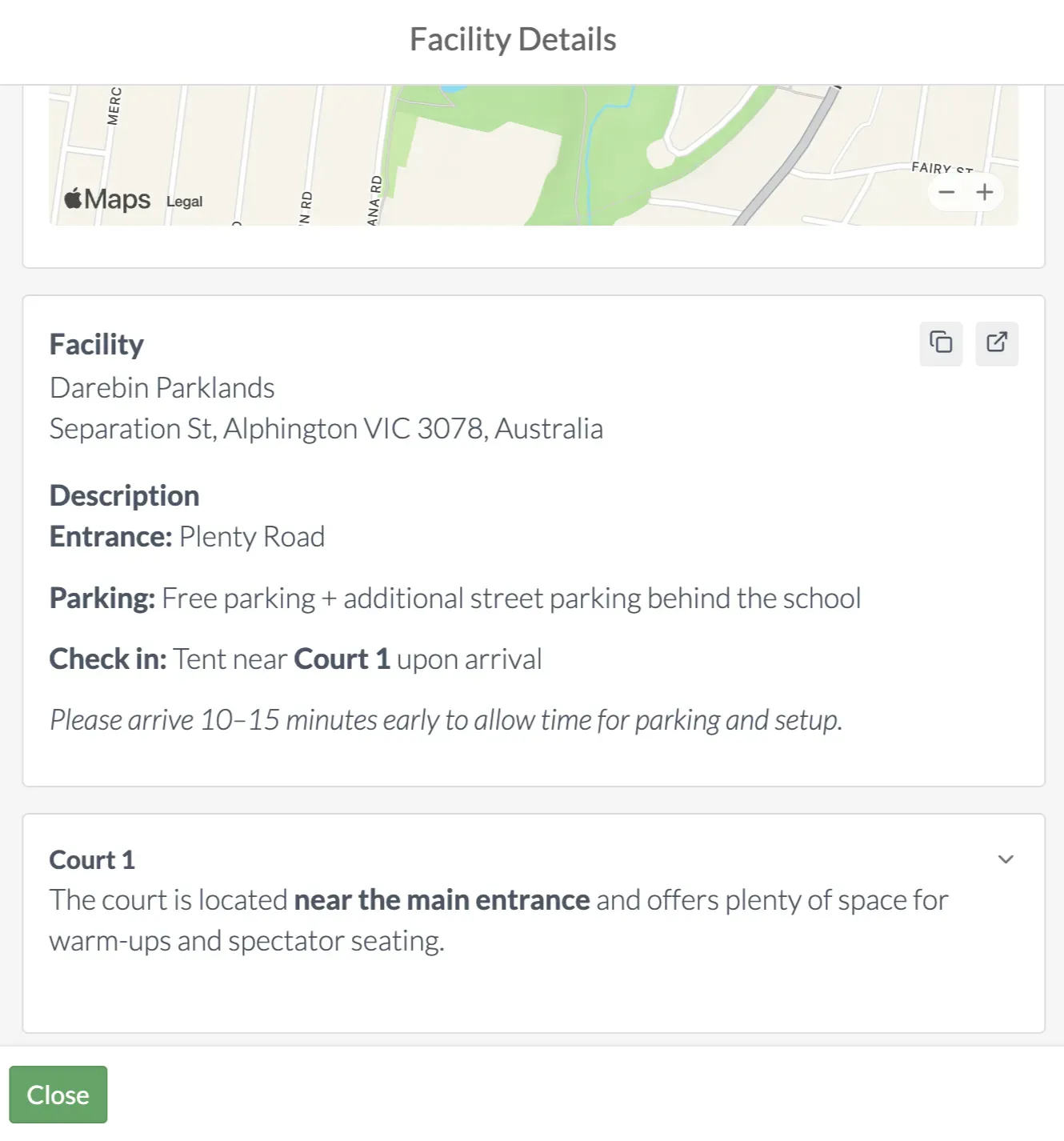
Tips for writing great descriptions
- Include parking instructions or nearby landmarks.
- Add door codes or entry notes if relevant.
- Mention where to meet (e.g., “Meet at Court 2 – far left entrance”).
- Keep it concise, players read this quickly on the go.
Frequently Asked Questions
1. Will updating a facility or resource description change past events?
Yes. Any updates you make to a facility or resource description will automatically apply to all published and upcoming events linked to it. This helps keep your event information consistent and up to date.
2. Can I delete a facility or resource description without affecting published events?
Deleting a facility or resource description will remove it from your group’s facility list. Published events will still show the original address, but the facility link will no longer be clickable. In event settings, you’ll see an error message prompting you to select a new facility.
3. Can I add different resource and facility descriptions for each event?
The facility description acts as a template and stays consistent across all events linked to it. If you update the facility or resource description, the changes will automatically apply to every event that uses it. We recommend adding custom event-specific details directly in your event description (e.g., “Meet at the west gate for today’s session”) or add into your registration message.
4. What happens if I move an event to a different resource or facility?
When you edit a published event and select a new facility or resource, the description on the event page will automatically update to reflect the new details.
5. Will attendees get notified when I edit a facility description?
If you change the facility and select Yes to notify attendees, they’ll receive a push or email notification indicating that the event location has changed. However, if you only update the resource (without changing the facility), attendees will receive a generic notification stating that “Changes have been made to your event.”
We recommend using the event chat to notify attendees of any resource changes, since updates are only visible when players open the resource description.
Questions? Send them our way: support@opensports.net