The Members tab in your Group Dashboard is more than just a list, it’s a powerful tool for understanding, organizing, and taking action on your player data. Whether you're managing a club, league, or program, having quick access to the right information can save time and boost engagement.
In this article, we’ll break down the different filters available in the Members List and show you how to use them to surface the exact data you need, whether that’s spotting inactive members, organizing skill-based sessions, or planning upcoming events.
What is the Members List?
Every player who joins your group is added to your Members List. All of this is displayed in a clean, searchable table, right inside your dashboard. This list also pulls in custom info you’ve collected through your Member Forms, such as:
Emergency contact details
Membership status
Skill level
Email, address, and more
The Filters Tab
The real power of the Members List lives in the Filters tab. Whether you're trying to fill a league, send a reminder, or report to your committee, you can quickly narrow your list down by specific attributes or behaviors.
You can filter the list of members by a range of different conditions based on player data and their activity within your group.
Admin Member Form or Member Form Condition
Quickly filter members based on their Member Form or Admin Member form responses. Simply select a question and set a matching answer. Refine your search more by adding multiple conditions to filter based on more than one response.
Example: Find members who selected Advanced as their skill level and are located in Brooklyn.
To add multiple conditions, click Add Condition, choose the appropriate comparison value, and then click Apply.
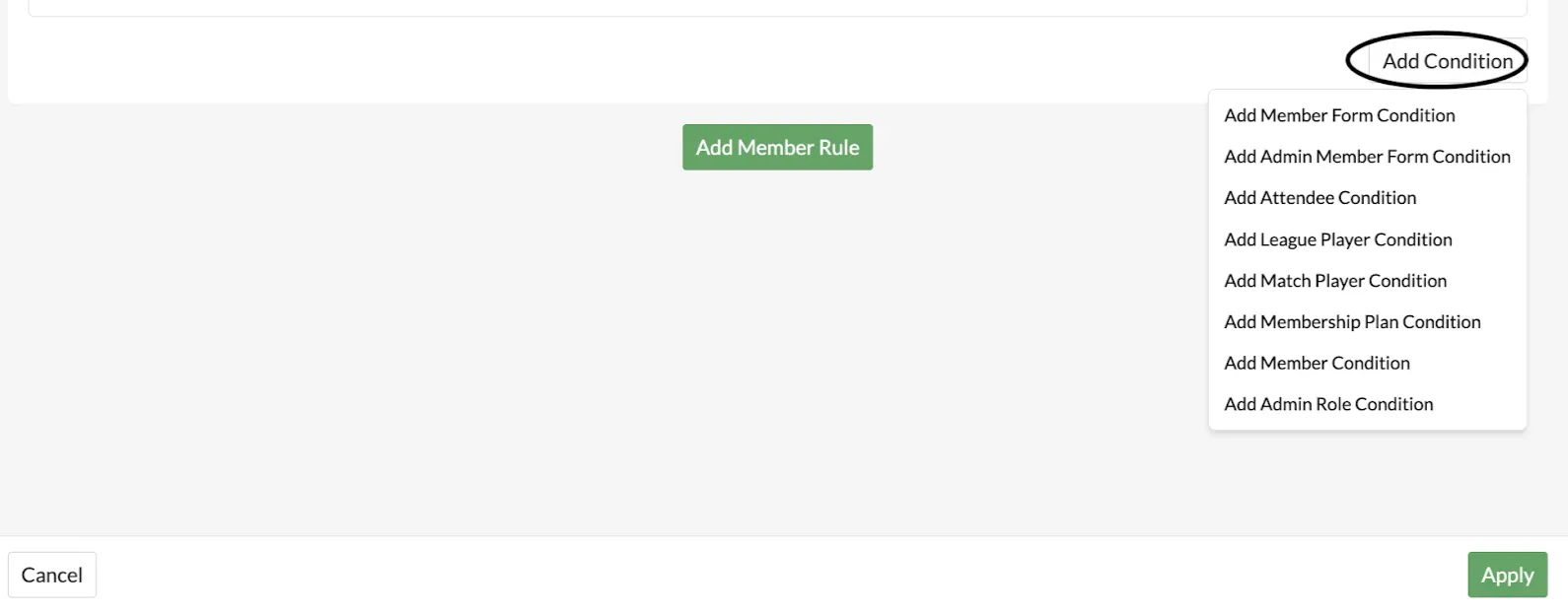
With this filtered information, you can create events tailored to specific locations, skill levels, or player needs.
Attendee Condition
Filter members based on their event or program attendance history. You can filter for players who have attended a minimum number of events, participated in specific programs, or identify those who haven’t attended anything recently.
Select a Condition Type, either Matching Activities or Specific Activities
Matching Activities: Select this option to filter based on activity type (Events / Programs). You can narrow results based on how the activity was tagged, or specifying when the event took place.
Specific Activities: Use this option to filter based on specific events or programs that you specify based on URL.
Locate players who have been explicitly marked as a No-Show or who were Not Checked-in by selecting these options in Specify Check-in Statuses.
This lets you answer questions like:
Who has participated in similar events recently?
Who has attended past events, but hasn’t participated this season?
Who has never signed up for any of our programs?
League Player Condition
Track members based on their league and tournament participation. You can filter for players who have made one or more registrations, filter based on how leagues are tagged, or identify those who haven’t registered recently. This makes it easy to target your most active or inactive players.
Select a Condition Type, either Matching Activities or Specific Activities
Matching Activities: Select this option to filter based on a general activity type, such as all leagues or tournaments that match the criteria you set. You can narrow results by required tags, or by setting date ranges for registration start and match start.
Specific Activities: Use this option to filter based on specific leagues or tournaments that you manually select from a list.
This lets you answer questions like:
Who has participated in this league before?
Who registered for any of your Summer tournaments?
Which members have not played in a tournament in the last 6 months?
Admin Roles Condition
Need a list of referees, event assistants, or league managers? Use the Admin Role filter to view only the members assigned to specific admin roles. This makes it easy to coordinate with your staff, keep track of who’s doing what, and send targeted updates to role-specific groups. Filter by whether a member is assigned to one or more, all of, or none of the selected roles.
This lets you answer questions like:
Who are the current referees that have also been playing in our leagues?
Which members are assigned as event assistants?
Which members have admin access to both leagues and events?
Match Player Conditions
Narrow down members based on their actual match participation using the Match Player Condition. This filter lets you target members based on the total number of matches they’ve attended or are scheduled to attend. Perfect for identifying highly active players, those who haven’t played recently, or participants limited to specific formats.
You can narrow results by required tags, or by setting date ranges within activity start.
Locate No-Show players or Not Checked-in attendees by selecting this option in Specify Check-in Statuses
This lets you answer questions like:
Who registered but wasn’t checked in to last weekend’s tournament?
Who played in at least one 3v3 tournament this year?
Which members are only participating in pickup matches, not leagues?
Membership Plan Condition
Easily track and organize your members based on their membership subscription. You can filter for players with an active membership, those whose membership has expired, or individuals who have never signed up for a plan, helping you manage renewals, offer targeted incentives, or restrict access based on eligibility.
This lets you answer questions like:
Who’s eligible for member-only discounts or early access?
Which expired members should receive a welcome back promotion?
Who just purchased a new membership in the last 30 days?
Note: This filter condition is only available for groups that sell memberships through the OpenSports platform.
Member Condition
Quickly organize and prioritize your members by using the Starred or Status condition. This filter helps you segment your members based on whether they’ve been starred for special attention or what their current status is within your group—Requested, Invited, or Banned.
Use the Starred filter to flag key individuals such as VIPs, volunteers, or members you want to keep an eye on. Click the three dots next to a member’s name, then select Star or Unstar to update their status.
Use the Status filter to isolate members who are still waiting for approval, have been invited but haven’t joined, or have been restricted from participation.
This lets you answer questions like:
Who are the key members I’ve starred for upcoming roles or outreach?
Who has requested to join, but hasn’t been approved yet?
Who is currently banned from the group and needs review?
Use Cases
Here are a few ways you can use these filters right now:
Send Smarter Announcements : Target your messages based on player engagement, membership, or role. Add custom member rules within the announcement to filter by specific conditions. Ex. Advanced players—new league opening soon!
Generate Reports: Export filtered member segments to share with your board, committee, or management team for quick and organized reporting.
Build Program Lists: Running a skills clinic just for beginners or juniors? Filter by skill level using Member Form answers and export your invite list.
Stay Organized: Use custom fields to track certifications, required documents, or personal information and filter accordingly.
Questions? Send them our way: support@opensports.net