First, set up your league/tournament:
Starting on your Group’s homepage, click Dashboard, go to the “Leagues / Tournaments” tab and click the “Create league” button. Follow the create league prompts.
We have created a whole series of guides about creating leagues/tournaments which you can access here.
Other important things to know:
1 . Set up a waiver
If you set it up at the group level (via Settings > Waiver), it will automatically come up during league check out. Here’s how to add a waiver to your group.
Here’s a screenshot of how the waiver is embedded in the registration flow for players:
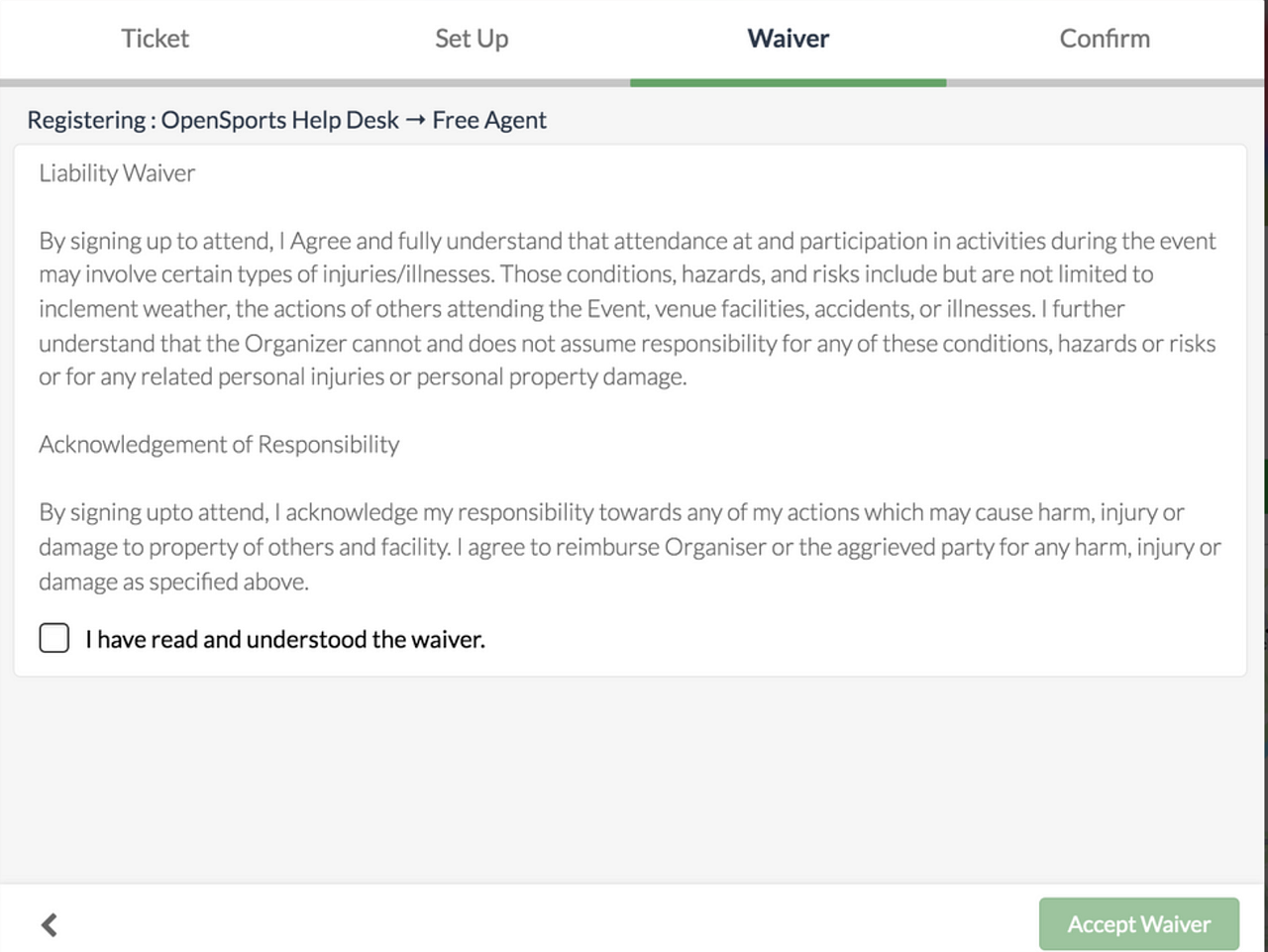
2. Player Notifications
Once you setup matches and publish the league schedule, players will get notifications (reminded) about upcoming games 24 hours and 1 hour before matches. Players will also be notified about match changes/cancellations.
3. Do league admins receive notifications about league registrations?
As a group admin or league manager, you should be getting notified when a team registers and when a free agent registers. However, you aren’t notified when a player joins a team. The reason for this was just to minimize the number of notifications.
4. Refunds & Refund Deadlines
You need to manually send refunds for leagues. There is no refund deadline functionality for leagues. When a refund is issued, the organizer will lose the Stripe transaction fee, but OpenSports will refund their application fee. Here’s more info from Stripe about understanding fees for refunded payments. Note that you can issue account credit to the affected players without incurring any fees.
5. League chat
Players and captains can chat amongst their own team (as you can see in the screenshot below, registered players have a team chat tab).
Admins can send announcements and they can select if they want to send announcements to captains only, or to all players in the league (which includes players and captains).
However, there is no option for a league wide chat/discussion (unless you create a group chat and add all group members to it).
6. Who assigns free agents to a team
When a player registers for a league as a free agent, they are waiting to be assigned to a team, so that they can see their roster, and the schedule.
Other players who have registered for the league cannot view all of the free agents who are waiting to be assigned to teams.
- Left screenshot: When someone has registered but hasn’t been assigned to a team, this is what their screen looks like (there’s no dashboard, chat, etc).
- Right screenshot: Once a player registers for a team, or a free agent is assigned to a team, they have access to the team roster, schedule, league standings, and team chat. (Note: for youth leagues, the Roster and Team Chat are disabled).
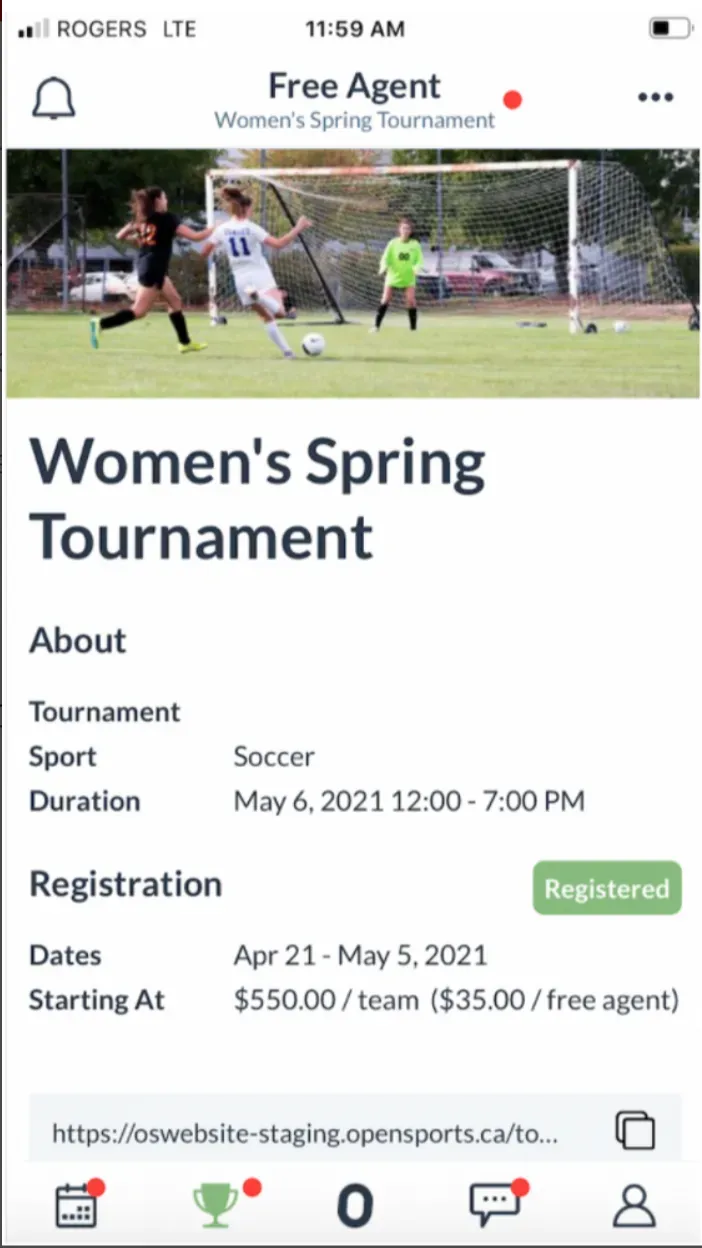
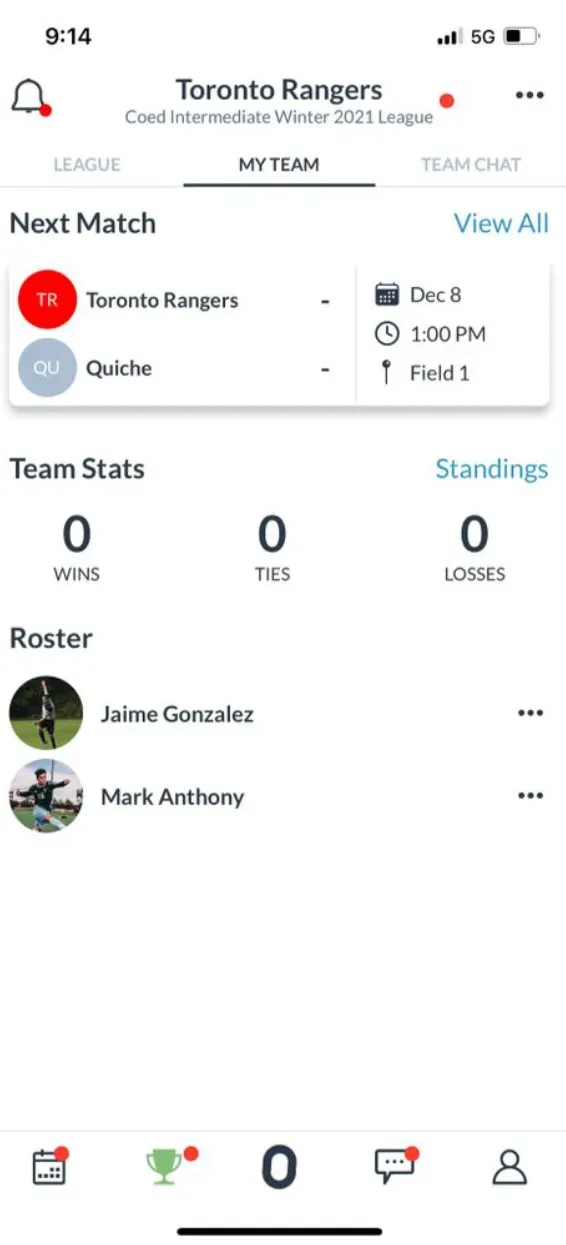
7. Players viewing other teams’ rosters
If a player wants to see who’s on another team, they can get there by clicking on the Standings button which shows a list of all the teams in the league, and then they can click on the name of the team they want to check the roster for, and view their roster, and schedule.
8. Print or export teams or match schedules
Right now, you can only download a CSV of the league/tournament schedule while you are creating the round robin schedule, from the Preview Schedule section:
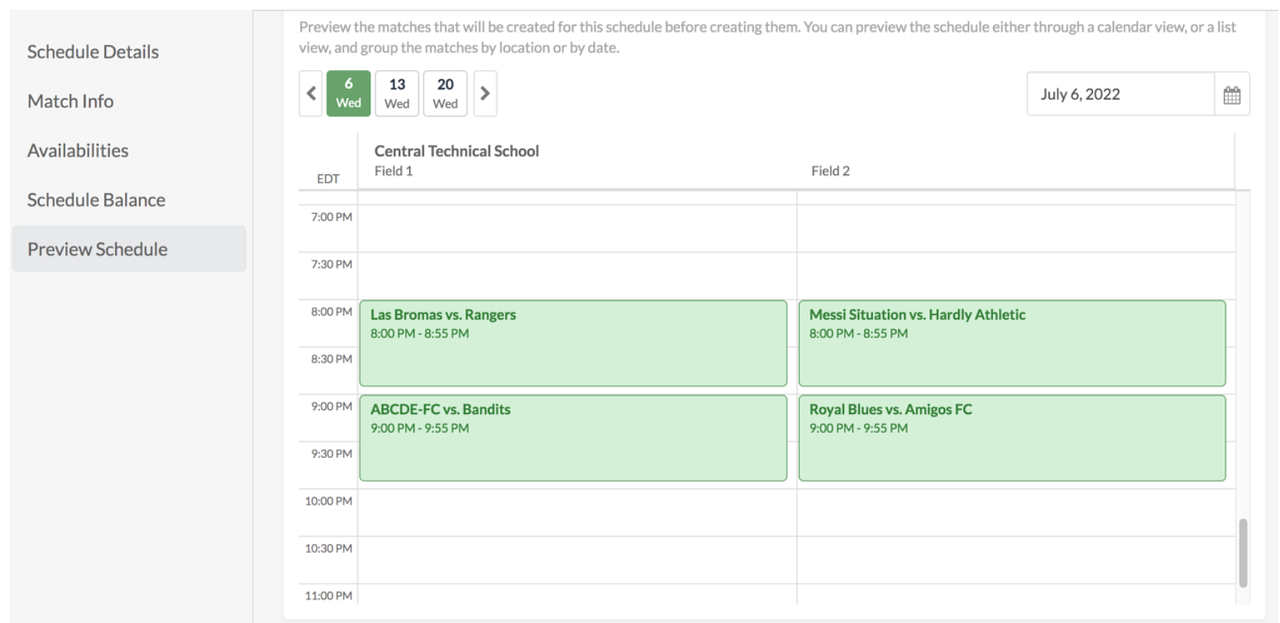
9. League and tournament reports
Allow you to view registration/payment related info for leagues and tournaments! You can access reports on the OpenSports web interface by clicking on the Reports tab:
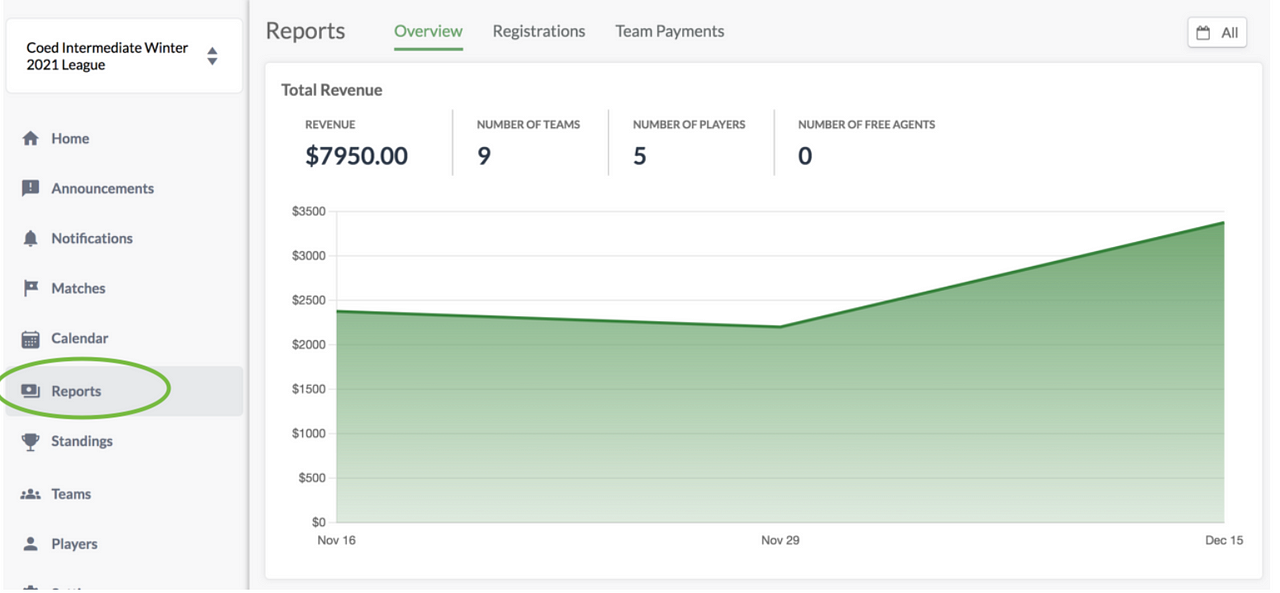
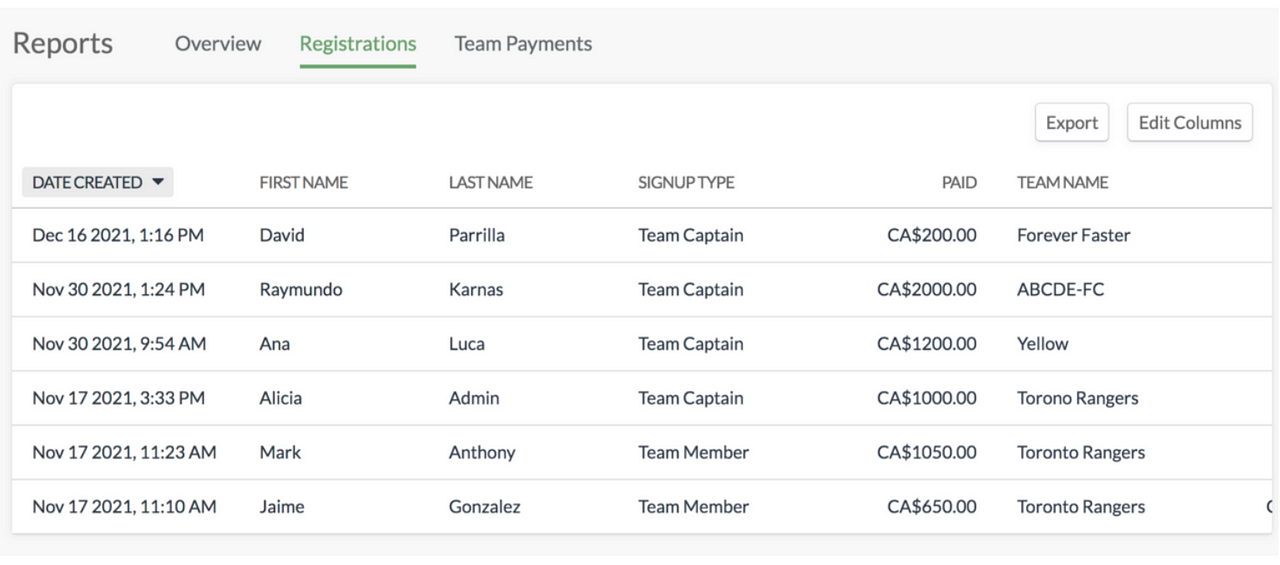
10. Export players’ responses to registration questions
You can access all the answers to your league registration custom questions from the Reports tab. Here’s our how to guide on how to
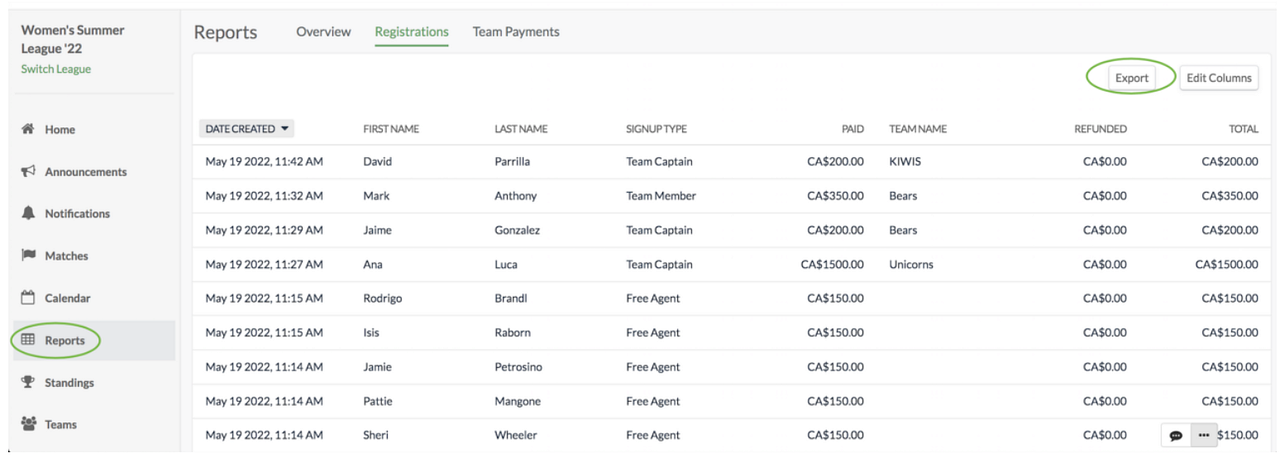
This is what the CSV looks like when converted to a spreadsheet:

If you’d like to learn about game-day tips, like how to input the score, view the standings, and make quick on-the-fly schedule changes, head over to this guide!
Questions? Send them our way: support@opensports.net