Registration Messages let organizers deliver key details to players after they register for an event, program, league, or tournament. The message appears in the confirmation email, keeping your public event page clean while players still get everything they need.
Registration Messages are private—only registered attendees can see them (not the public). They’re ideal for:
- Parking or entry instructions
- Equipment or attire reminders
- Private group policies or FAQs
- Links to chat groups or supporting documents (e.g., resources, forms, guides)
- Exclusive discount codes or sponsor shoutouts
You can create templates by event type, sport, or location and apply the right one during setup.
Email support@opensports.net to have this feature enabled for your group.
How to create a Registration Message
- Go to Group Dashboard > Settings > Registration Messages
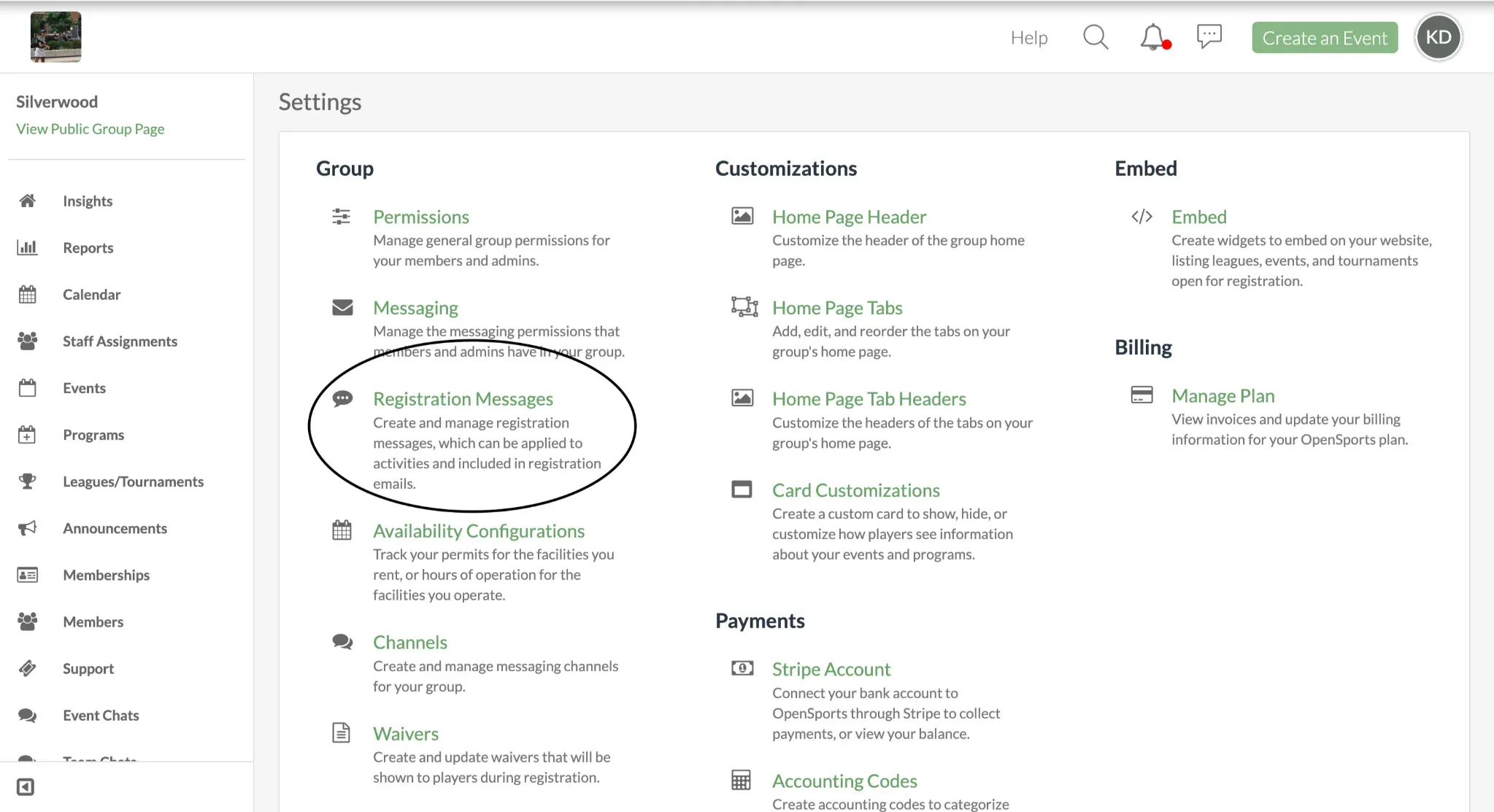
Select Create Registration Message.
Enter a Title and create the Registration Message using the text editor. Use formatting tools to make the layout organized and easy to read. The title is just for internal use and isn’t shown to users.
When you’re done, click Save.
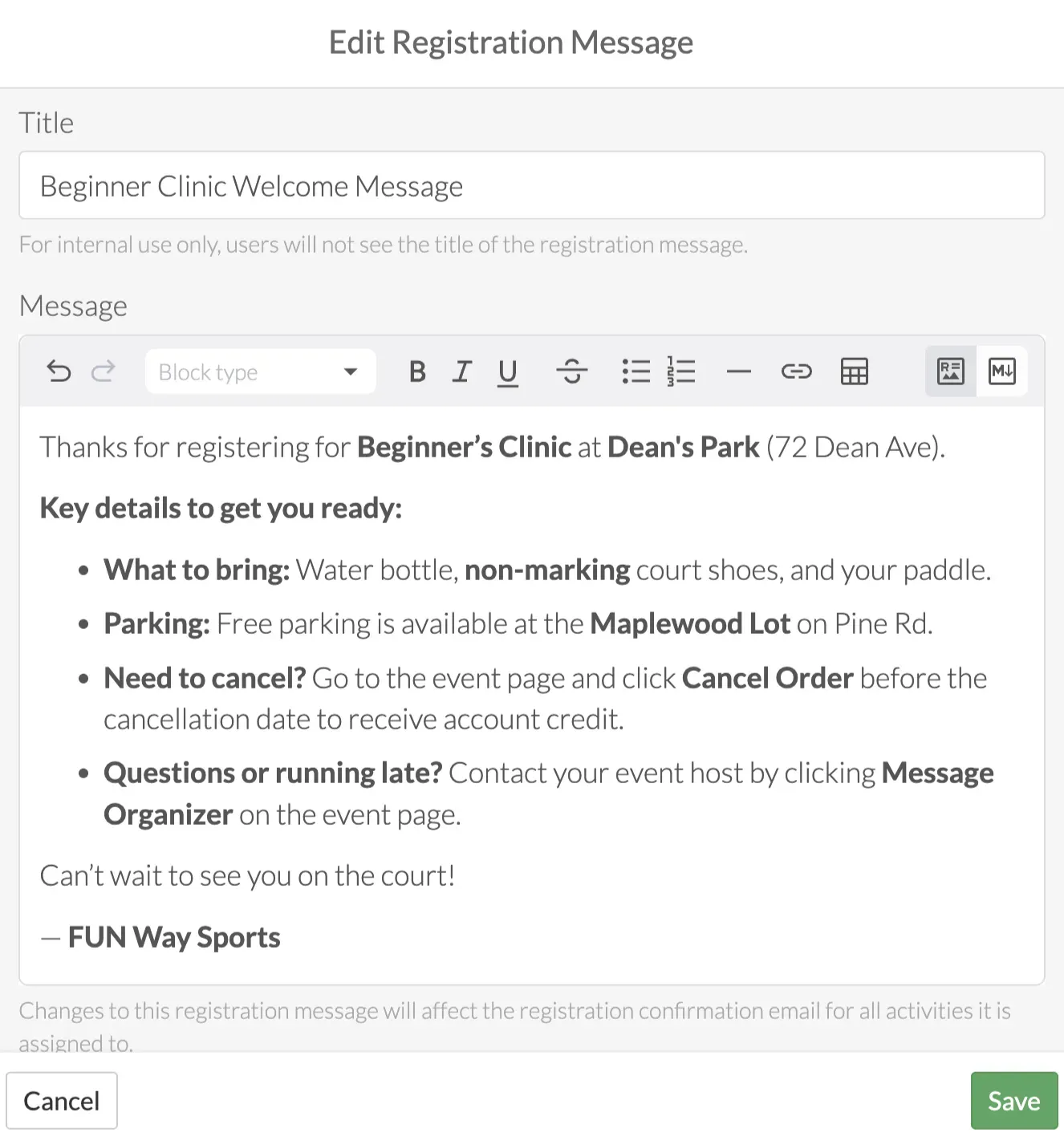
Apply the Registration Message during setup
When creating or updating an event, program, league, or tournament, open the Registration Message dropdown.
Select one of your saved templates. A preview of the Registration Message is shown so you can verify you have the correct template before saving. If you edit the registration message later, the changes will not be reflected in the confirmation emails that have already been sent out, but just in the confirmation emails for future registrations.
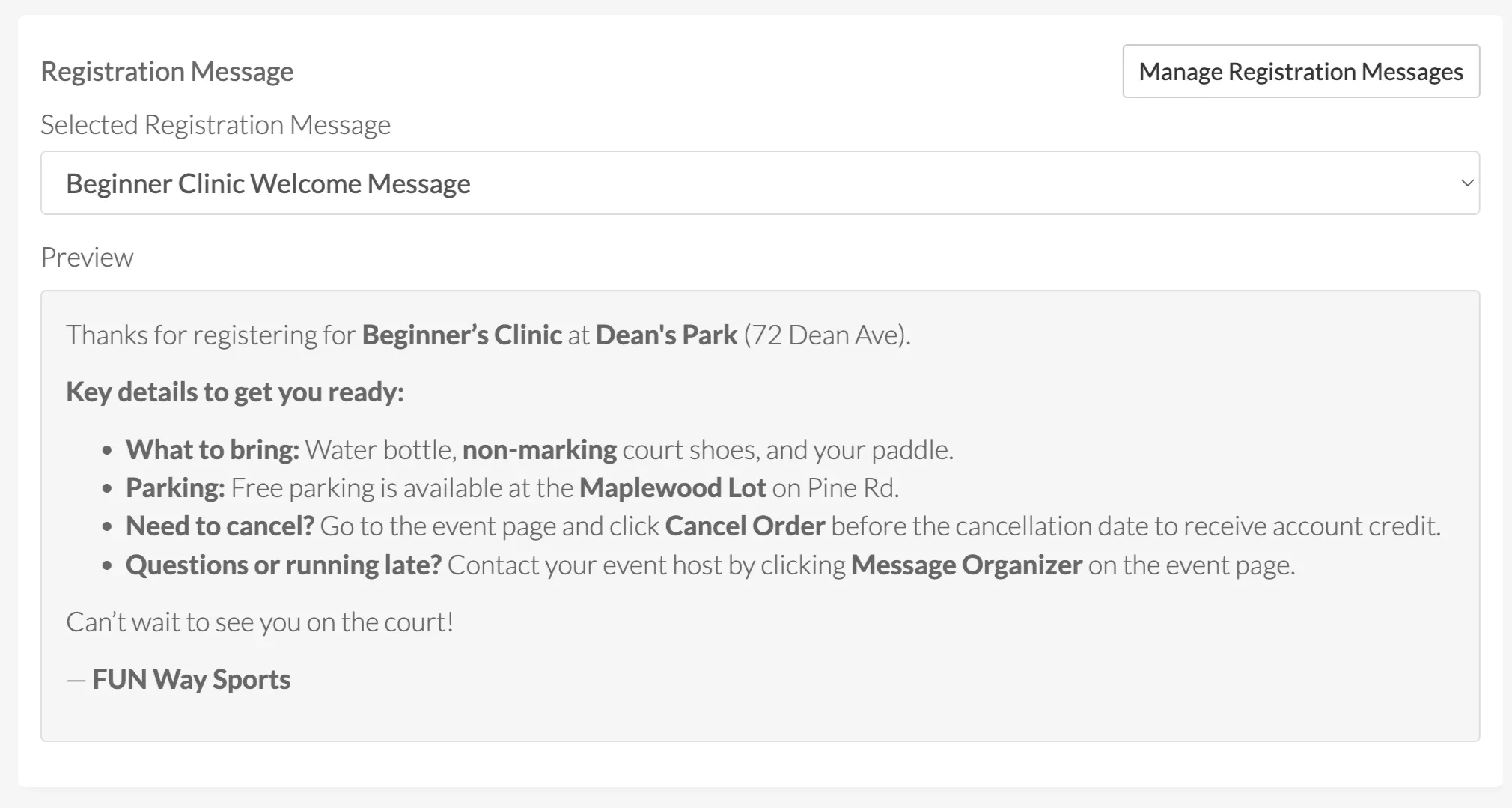
How to edit Registration Messages
- Go to the Edit for the activity > Registration Messages > Manage Registration Messages, or go to Group Dashboard > Settings > Registration Messages
- Click the three dots located to the right of the message and select Edit.
- Changes will be saved to the original template.
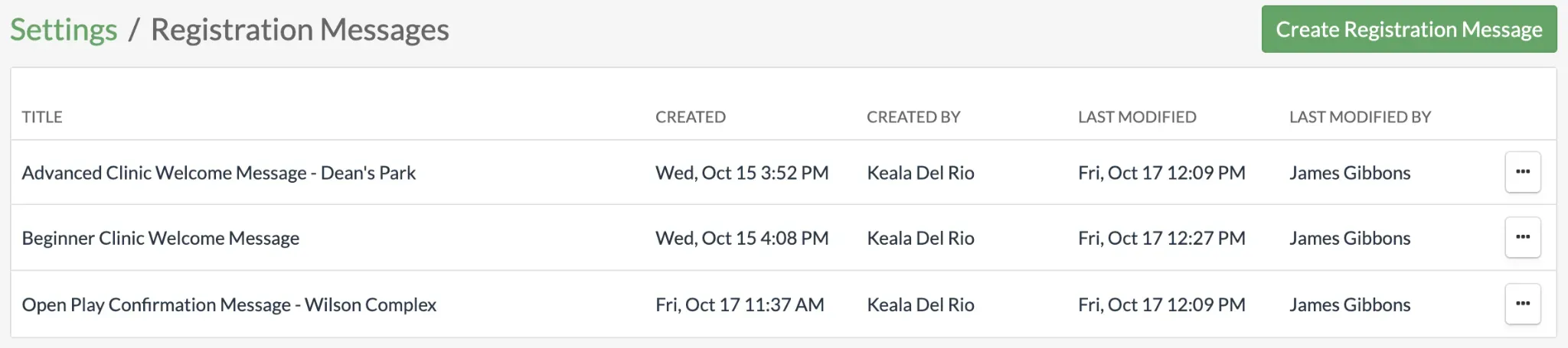
Remove a saved template
- To permanently remove a Registration Message, go to Group Dashboard > Settings > Registration Messages
- From there, click the three dots on the right and click Remove.
Note: Removing a template deletes it from all active events and removes it from the dropdown menu. Players who register in the future will no longer receive the Registration Message, but those who registered before it was removed will still be able to view it in their confirmation email.
What the player sees
After a player registers for an event, program, league, or tournament, they’ll receive a confirmation email. The Registration Message will appear below the registration details in that email.
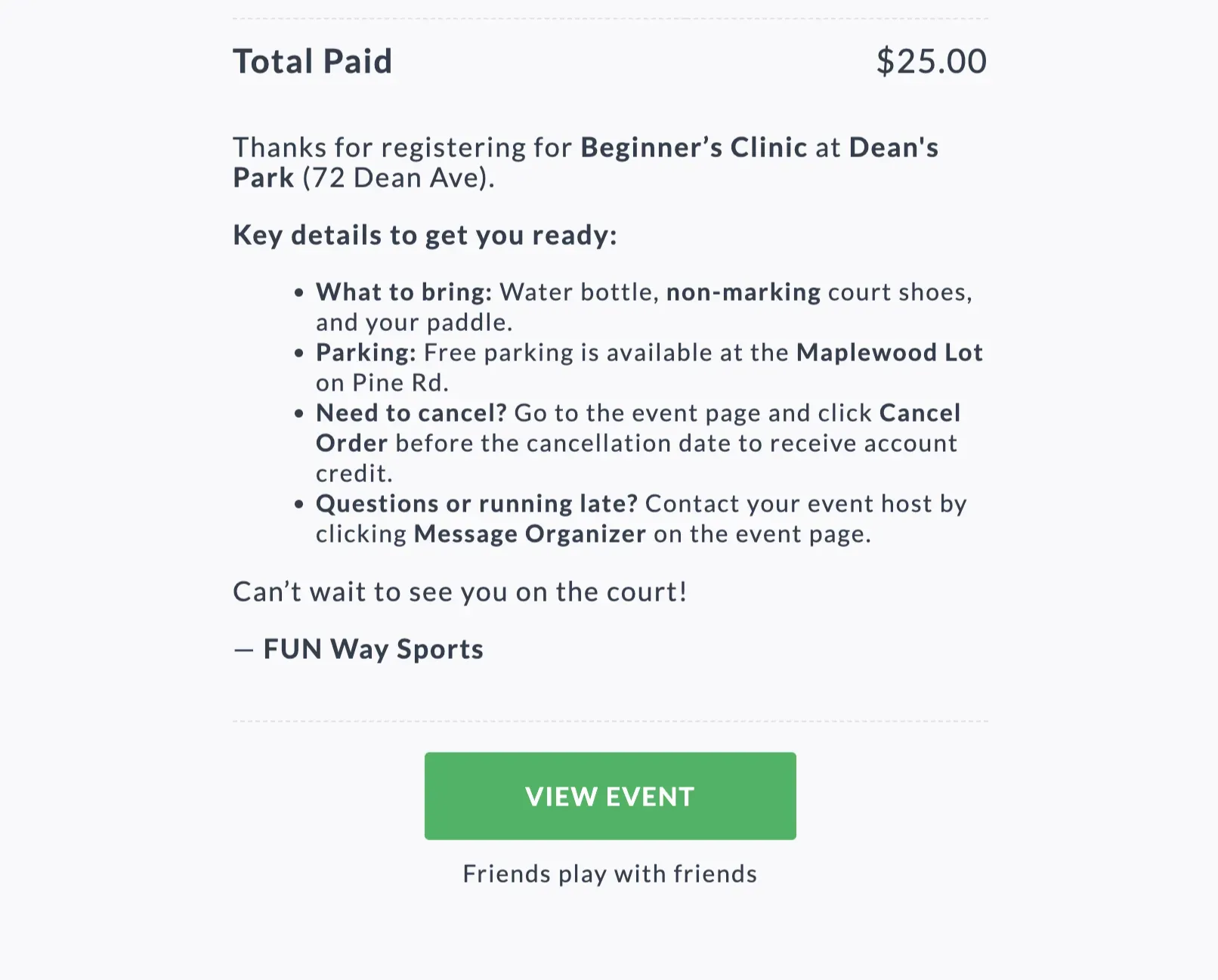
Common use cases
Answer FAQs: Address common questions in advance, such as refund policies, how waitlists work, or arrival times.
Remind players what to bring: Share equipment or attire requirements without cluttering the public event page.
Add private notes or instructions: Include directions, entry codes, parking info, or any details you want to keep private.
Share group-specific policies: Communicate house rules, membership expectations, or links to internal chat groups or waiver reminders.
Questions? Send them our way: support@opensports.net