Overview
If you registered your team for a league, and the league admins have activated OpenSports’ Custom Payment Split feature, you can pay the team deposit (if required) and assign any portion of the balance to each player as a custom invoice.
Ex. If it costs $2000 to register a team in a league, you might have to put down a deposit (like $200) and assign the remaining $1800 to your teammates, when you invite them to join your team.
This allows you to determine the per-player cost of joining your team, and assign different portions of the balance to different teammates, if you’d like to charge more or less for some players.
Use Case Example
Let’s say you expect for 10 teammates to join your team and therefore pay off the remaining $1800:
- You may decide to split the balance evenly and assign every player a spot for $180 each; or
- You may decide to assign the goalie a spot for $100, a part time player a spot for $100, and everybody else cover the remaining $1600 by owing $200 each.
How to register your team and send custom invoices to teammates
- From the league info page, click on the Register button
- A registration window will pop up, wit 2 tabs:
- Set Up and Confirm
- Input the name and colour of your team and click Next.
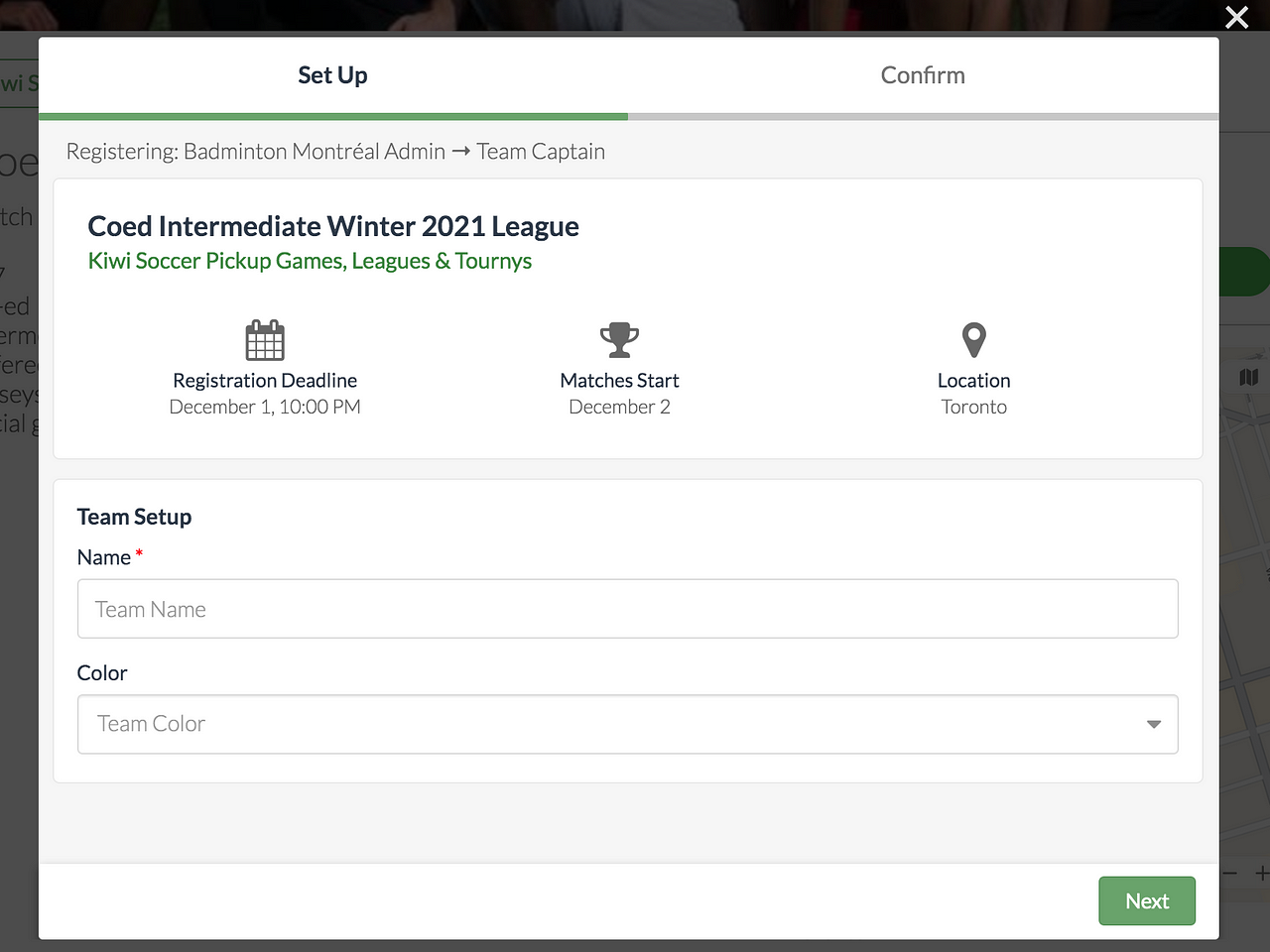
- From the Confirm page, you will see if there is a deposit required or not. If there is a deposit required, you will have to pay it at this point.
- If a deposit is required, once you have selected your payment method, click on the Get Spot button.
- Pay attention to the green text that will specify the payment deadline (in the case of this example, Dec 2).
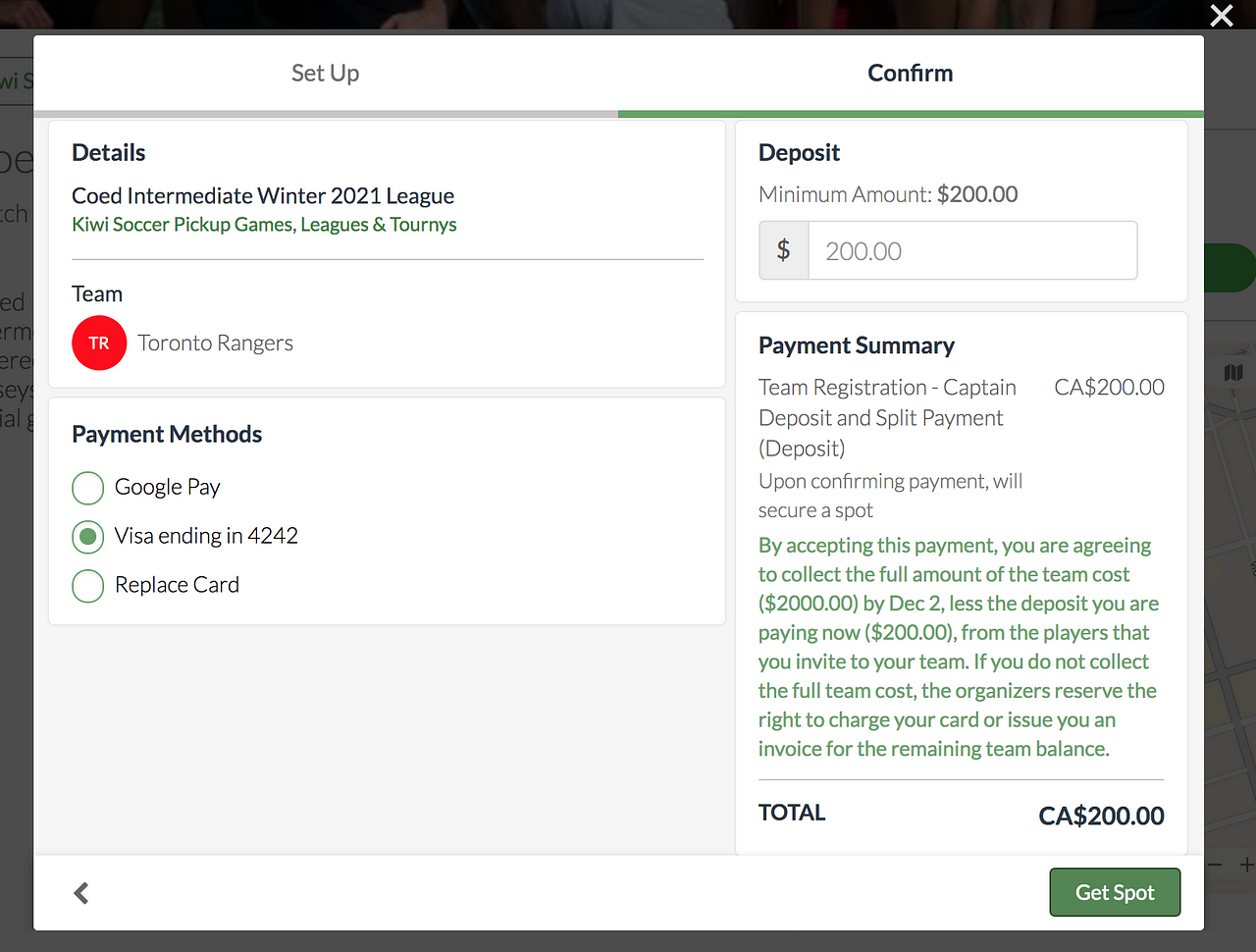
- Once you have secured your spot in the league, you will be brought to the My Team page.
- From the My Team page, you can view how much of the team balance is still owing.

- In order to Invite players to your team, click on the Invite button from the side navigation bar
- You can invite teammates either by clicking Create Invite Code and generating a URL that will lead a player to the registration page with the exact amount you are charging them, or by inviting via Email & SMS by entering the amount to be paid, and the email addresses for the teammates who owe that amount.
- If you’d like to create invoices at various prices, you can create multiple invite codes for each price, and you can send several invoices by Email/SMS for each price.
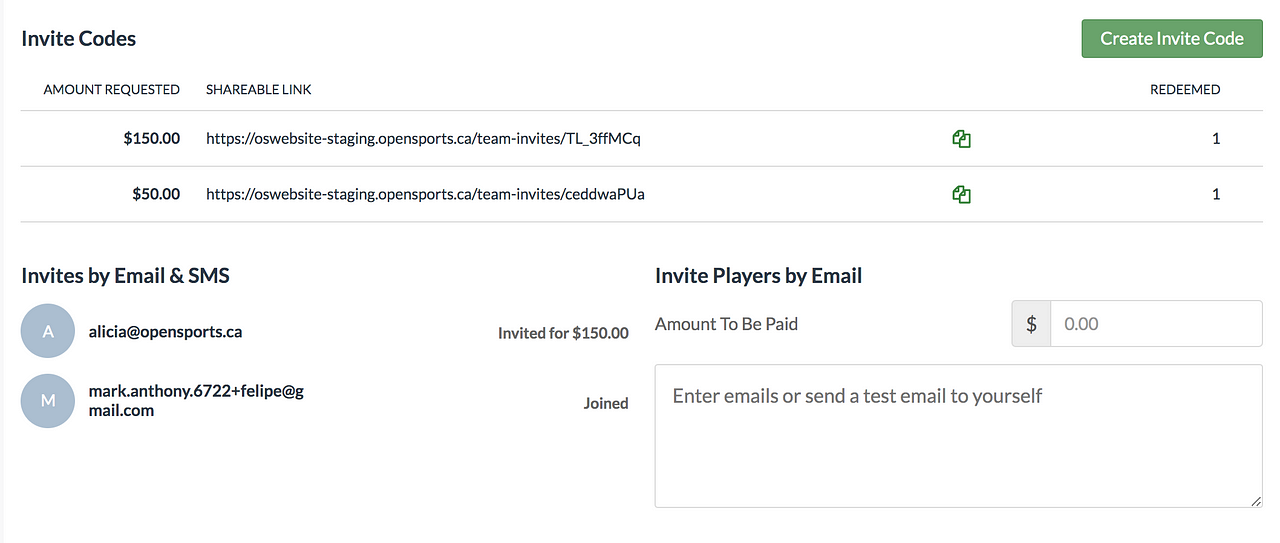
Creating Invite Codes
- Click on the Create Invite Code button
- Input the amount to be paid, that corresponds with that specific invite code
- You can send that invite code (URL) to any number of players; or you can continue create multiple invite codes at different price and share each code with the relevant player(s).
Ex. You can create a $180 invite code and share it with any number of players; $200 invite code and share that with any number of other players, and so on.
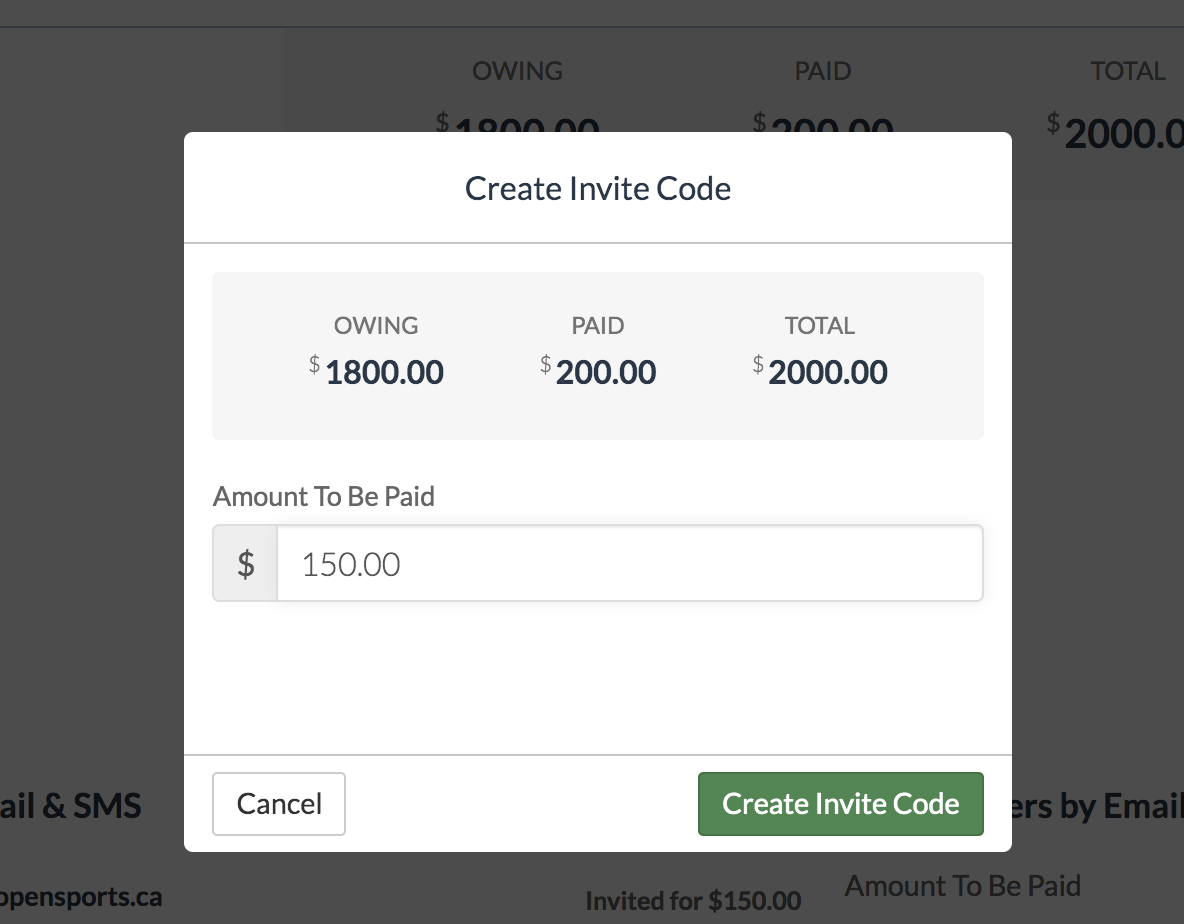
Inviting by Email
- If you’d prefer to send the team invite directly to your teammates via email, it’s a system that is very similar to Creating an Invite code, whereby you can create custom amounts to be paid and assign them to different email addresses
Ex. You can assign $180 to 2 players; $200 to 3 players, and so on.
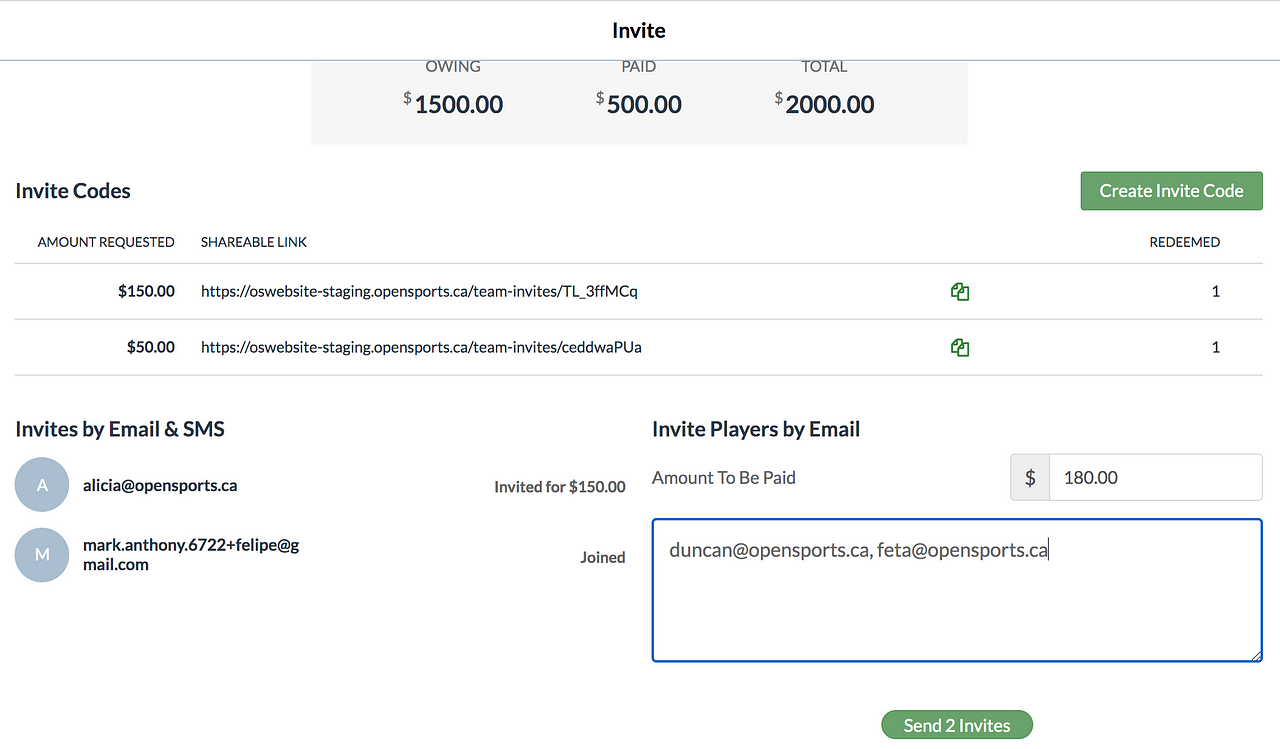
Can captains overcharge?
Note: the system is smart and doesn’t allow the captain to charge more than what is owed to the league, when inviting teammates. The captain will receive a warning if they create invites that amount to more than the total team cost:
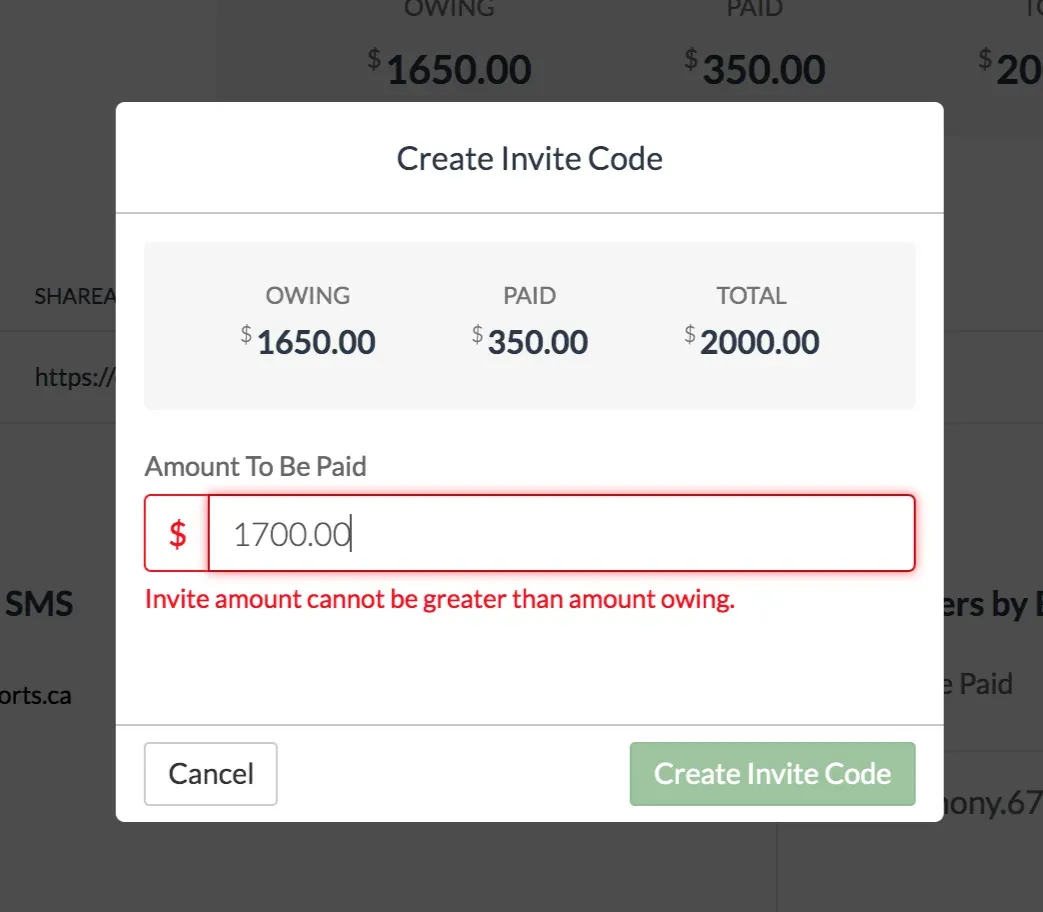

- In addition, if there is no longer any money owing and more players try to join through their invite code, the ticket will by default be set to $0 (even if the captain set a price for the tickets).
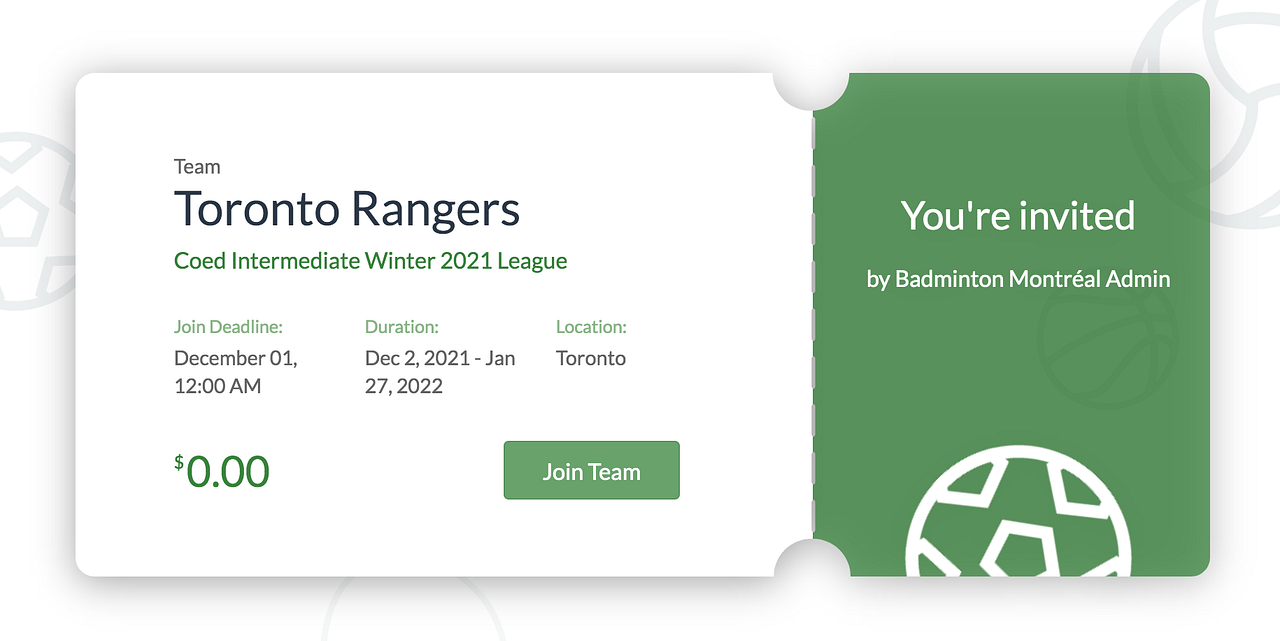
- When the total team cost has been covered, the captain will see the owing is 0:
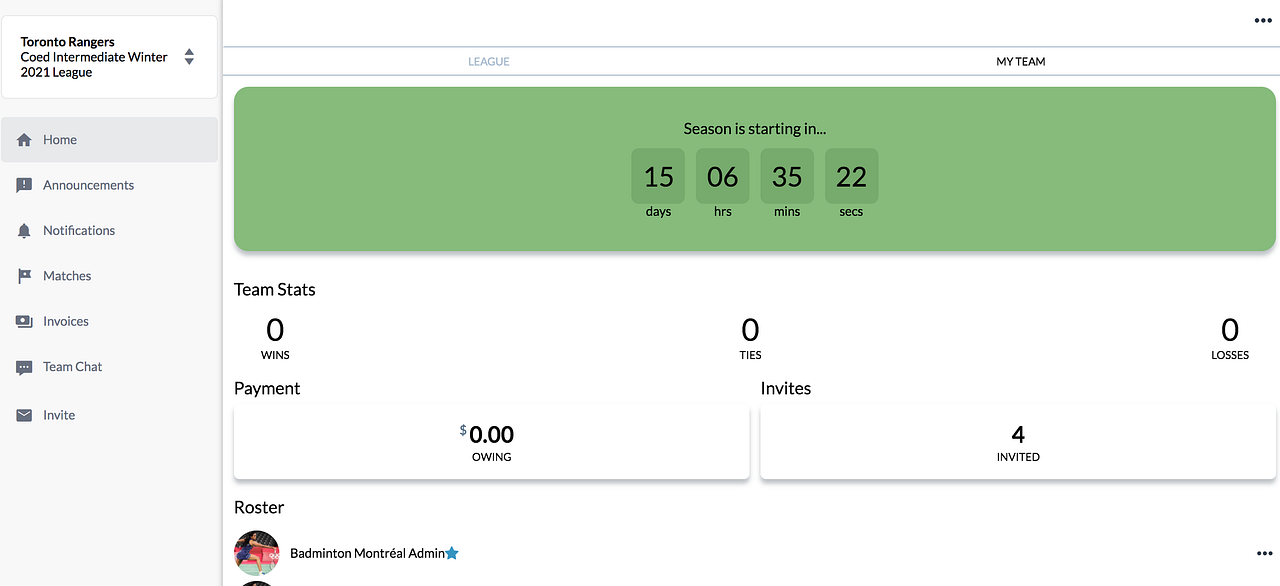
How teammates receive invites and join the team
- If you sent an email invite, your teammate will receive an email with the invite and must click on the Join Team button.
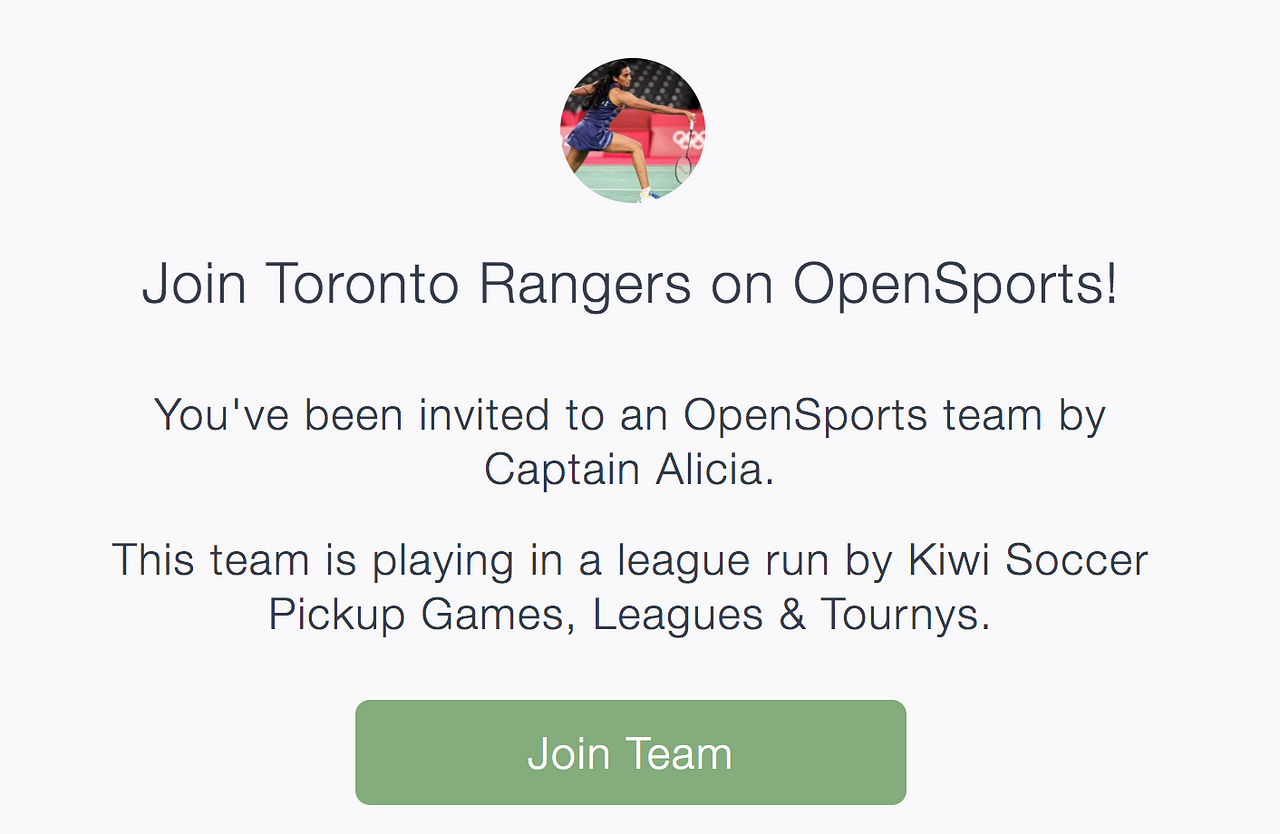
- Regardless of if you sent an email invite or an invite code/URL, it will launch open the OpenSports website with a ticket to join the team, and another Join Team button.
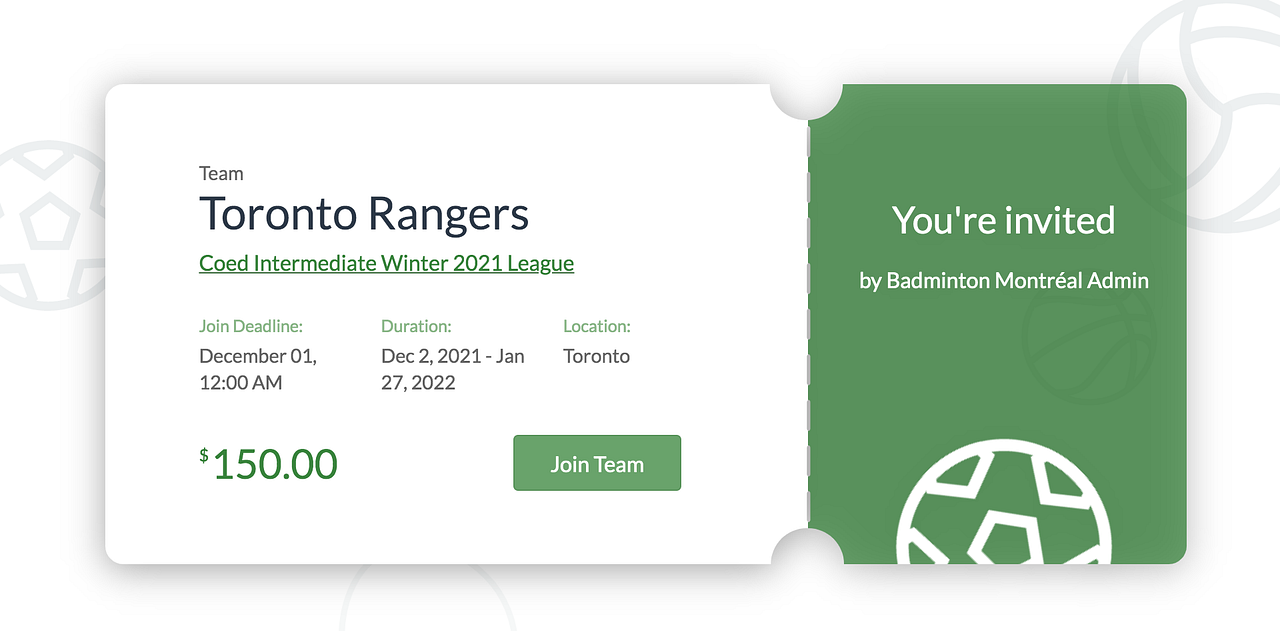
- Clicking the Join Team button will lead to a Payment Confirmation page where the player can complete their registration and join your team!
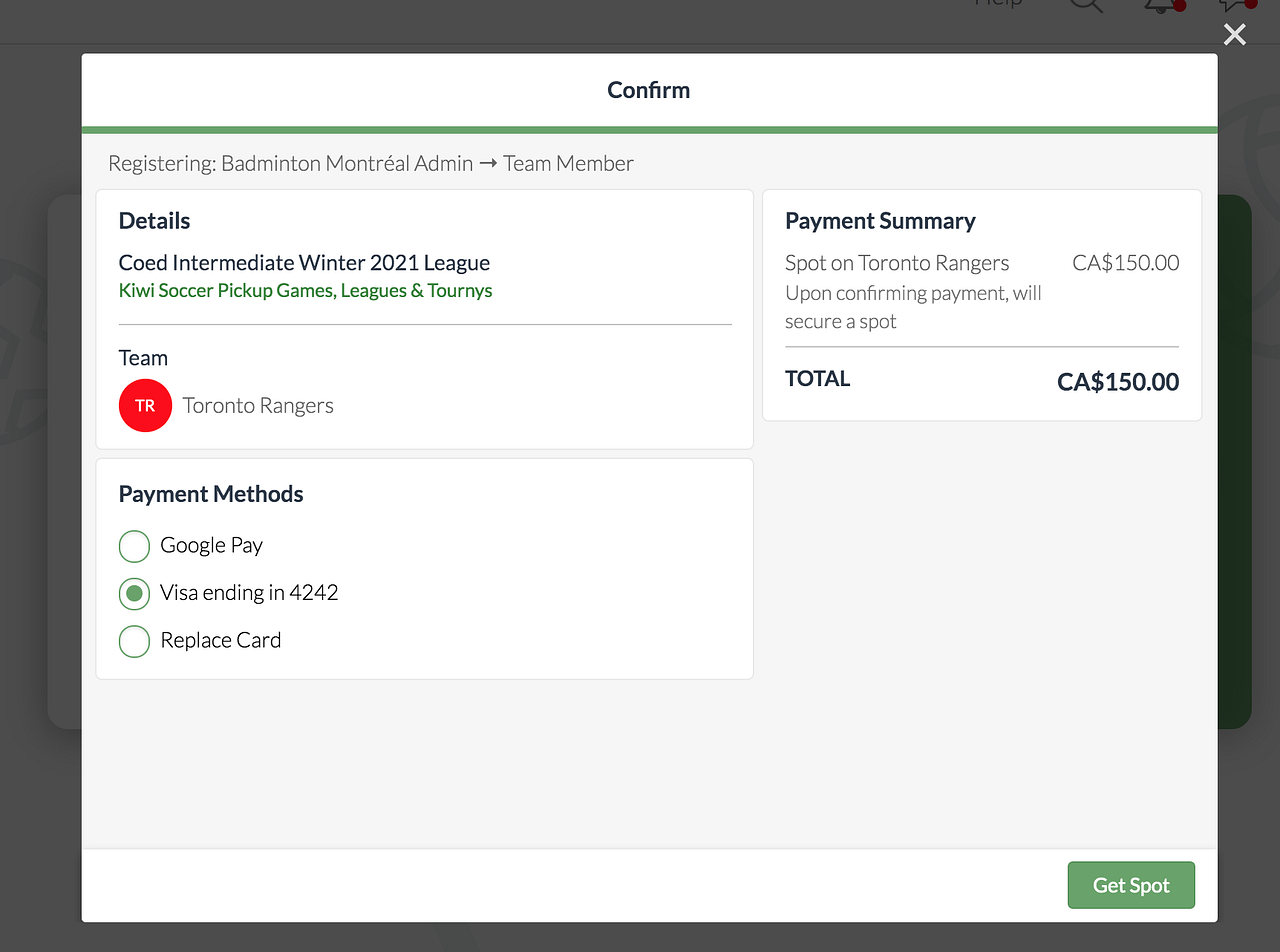
- When the player completes their transaction, they will see a Congratulations! pop-up and will be redirected to a page where they can view team details (like the roster and the schedule, if it has been published by the league yet).
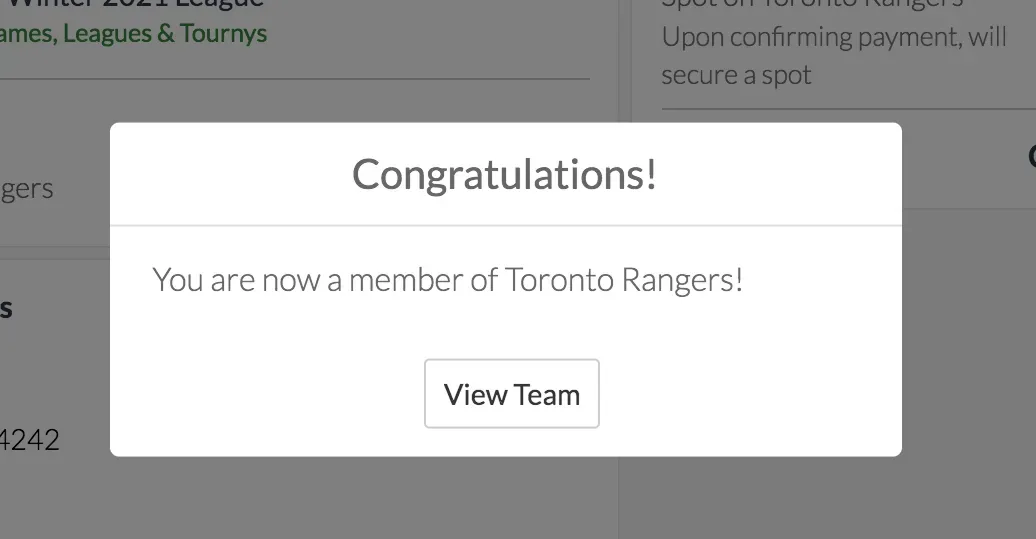
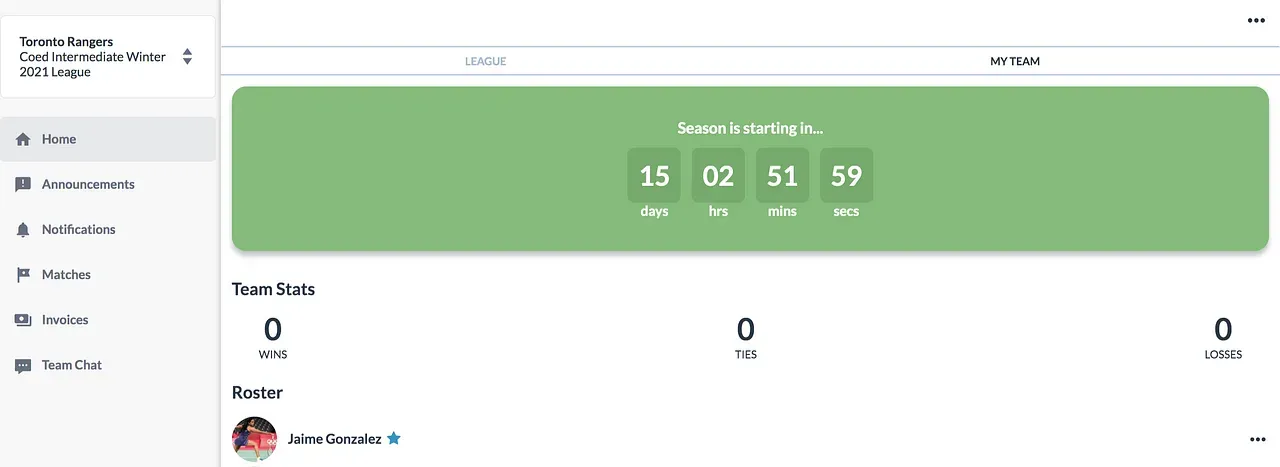
How Captains keep track of payments
- As players join your team, you can view the Team Payments dashboard from the My Team tab, to see how much money the team still owes to the league.
- The captain can view a breakdown of payments by clicking on button that shows the amount Owing
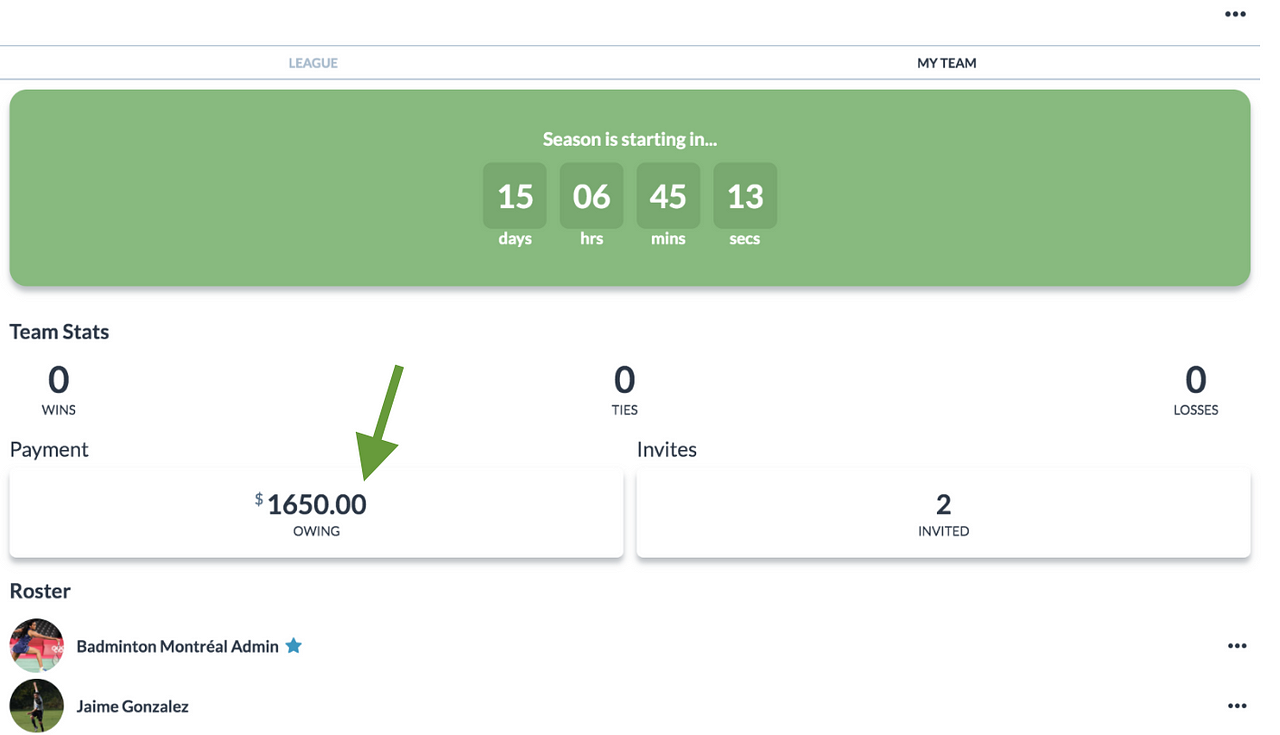
- The captain can also make a team payment through this page if they would like, by clicking the Make Team Payments button:
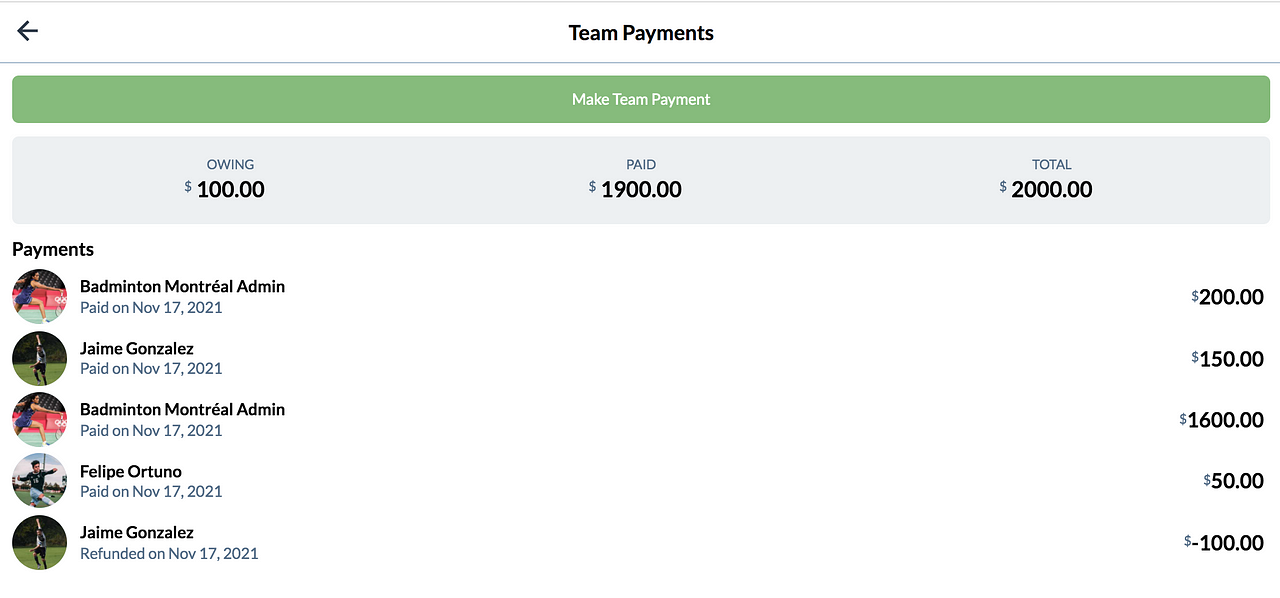
What happens if you don’t collect enough payment to cover the team cost
Head over to our guide about sending custom invoices to learn about how to invoice teammates to collect additional fees.
FAQ
Q: Can the captain send refunds to players?
No. Only league organizers/admins can send refunds.
Q: What is the difference between an invite code/email invite, and sending an invoice?
A: You use the Invite tool (and assign a price to your invites) when you are putting your team together and sending registration links/emails to teammates. You use the “Send Invoice” feature when a player has already joined your team and you would like to send them an additional invoice to collect additional money.
Q: What happens if my team doesn’t make the payment deadline?
A: It will be up to the league admins. If you do not collect the full team cost, the organizers/league admins reserve the right to charge your card or issue you an invoice for the remaining balance.
Q: What happens if I accidentally collect too much money from my team?
A: If your team overpays, you will see that reflected in the team balance as a negative amount like in the screenshot below. It will be up to the league admins to issue refunds accordingly, so please reach out to them.
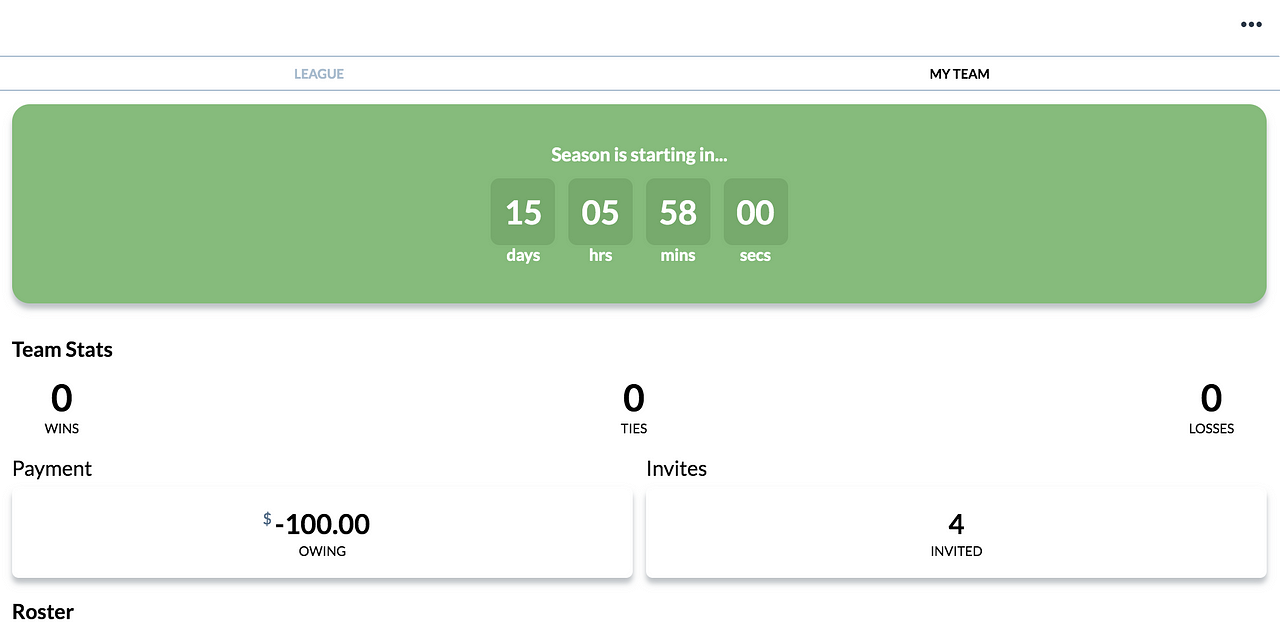
Q: What about if the league admin sends one of my teammates a refund/partial refund during the season; does the captain then have to make up for the balance?
A: Yes. Let’s say the league admin refunds a player $100, the captain will have to figure out a way to generate the remaining $100 balance. This would be a great example of where the Send Invoice system works very well and you can invoice all of your teammates a portion of the balance!
Let us know if you have any questions about the Custom Payment Split feature, or invoicing your teammates!
Questions? Send them our way: support@opensports.net