Note: When you send refunds (instead of account credits), you — the organization— incur the Stripe fee (normally 2.9% + $0.30) for doing so. Learn about Stripe’s fee policy on refunds.
Before you can send the refund, you have to find the registration that you are refunding.
Through the User Dashboard
If you are just sending one or more refunds to a player, we recommend using the user dashboard to search their name and find their event registration(s).
You can access the User Dashboard (to search for players’ registrations) through the Search icon in the top navigation bar.

Search for the player’s name and you’ll be able to view all events they’ve registered for within your group. When you find the right event, click on the “View Order” button, then hit the Refund button. Once you hit the Refund button, it will ask you how much you want to refund, allowing you to enter in the partial amount.
Through the Event
If you are sending multiple refunds for one event, go to the event itself so that you can quickly refund orders.
Find your past event by clicking on the drop down Menu under your profile picture >click “Hosting Events” and click on the “PAST” tab. Once you find your event, click on “Manage Users”. Under the Attending list, click on the “Payment” button > Click the “Refund” button.
Once you hit the Refund button, it will ask you how much you want to refund, allowing you to enter in the partial amount.
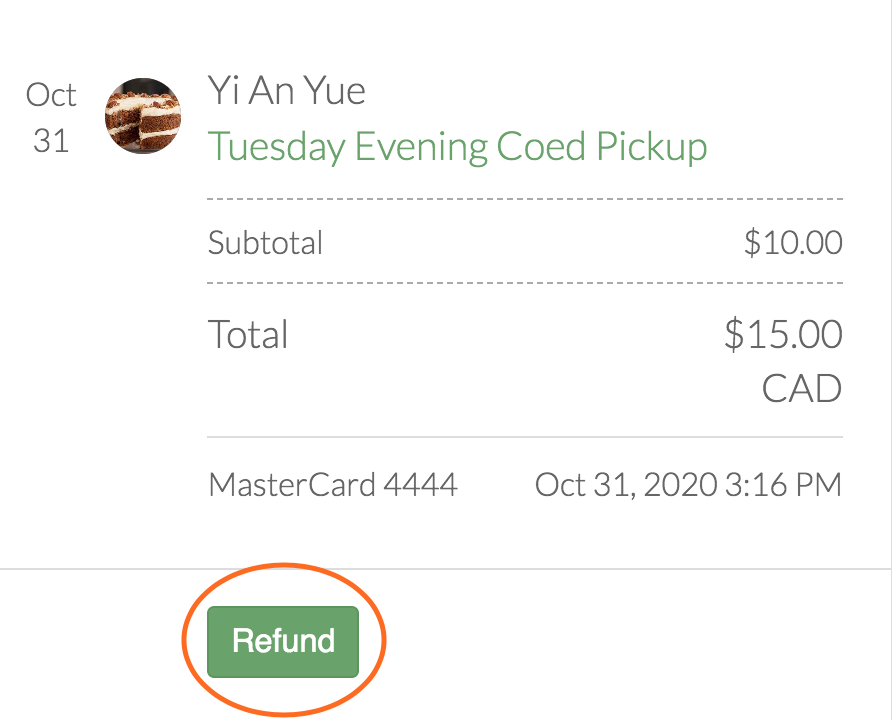
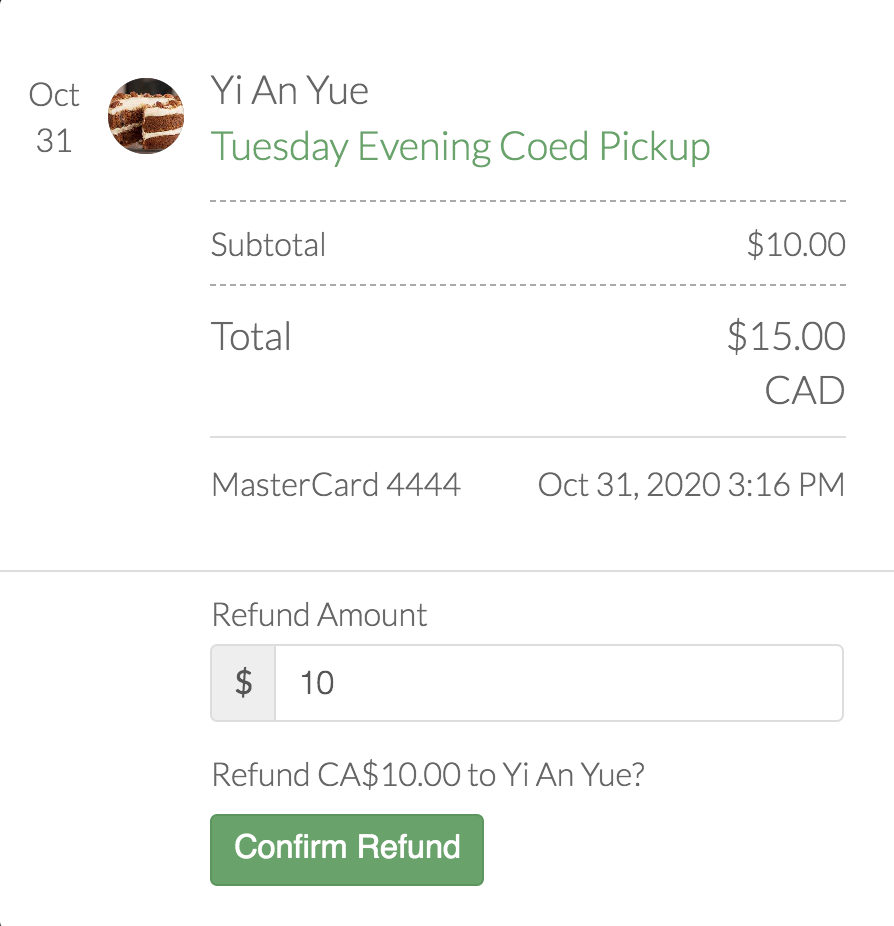
The player will get a notification (via app or email) as soon as the refund is issued and told the amount they are being refunded. the money will go into their bank account in 7–10 business days.