You can now add a tag for every event and have the memberships you sell apply to only events with that tag!
This allows you to limit a membership to specific activities, or specific sets of activities, very easily. It works on the web and will be coming to the app in a few days.
Sample use cases
If you are a group that mixes what types of events you offer — let’s say pickup games, tournaments, and virtual games; or morning, afternoon, and evening games— you can have a unique membership for those different categories of events. Here’s a few examples we can imagine:
- For morning pickup games, to get more members out, you might create a special morning “class pass” membership of lets say 10 games for $80. You can easily give those morning pickup games a tag like “morning”, and create a morning specific membership.
- Maybe you’re a group that runs multiple sports and you only want your memberships to apply to one sport, like soccer, in which case you can create a “soccer” tag.
How to set this up on the web
Note: Because you have to apply a tag to the membership and a matching tag to the event, the order in which you add tags does not matter (i.e., you can add a tag to an event first or add a tag to a membership first). You can also go back and Edit your upcoming event or membership and add tags retroactively.
Membership Creation Form
If your account has been enabled to create memberships (see the FAQ below about how to create memberships), go to the memberships creation form, and under the “Applies To” section you will see the option to add tags. You can just type in the name of the tag and press enter.

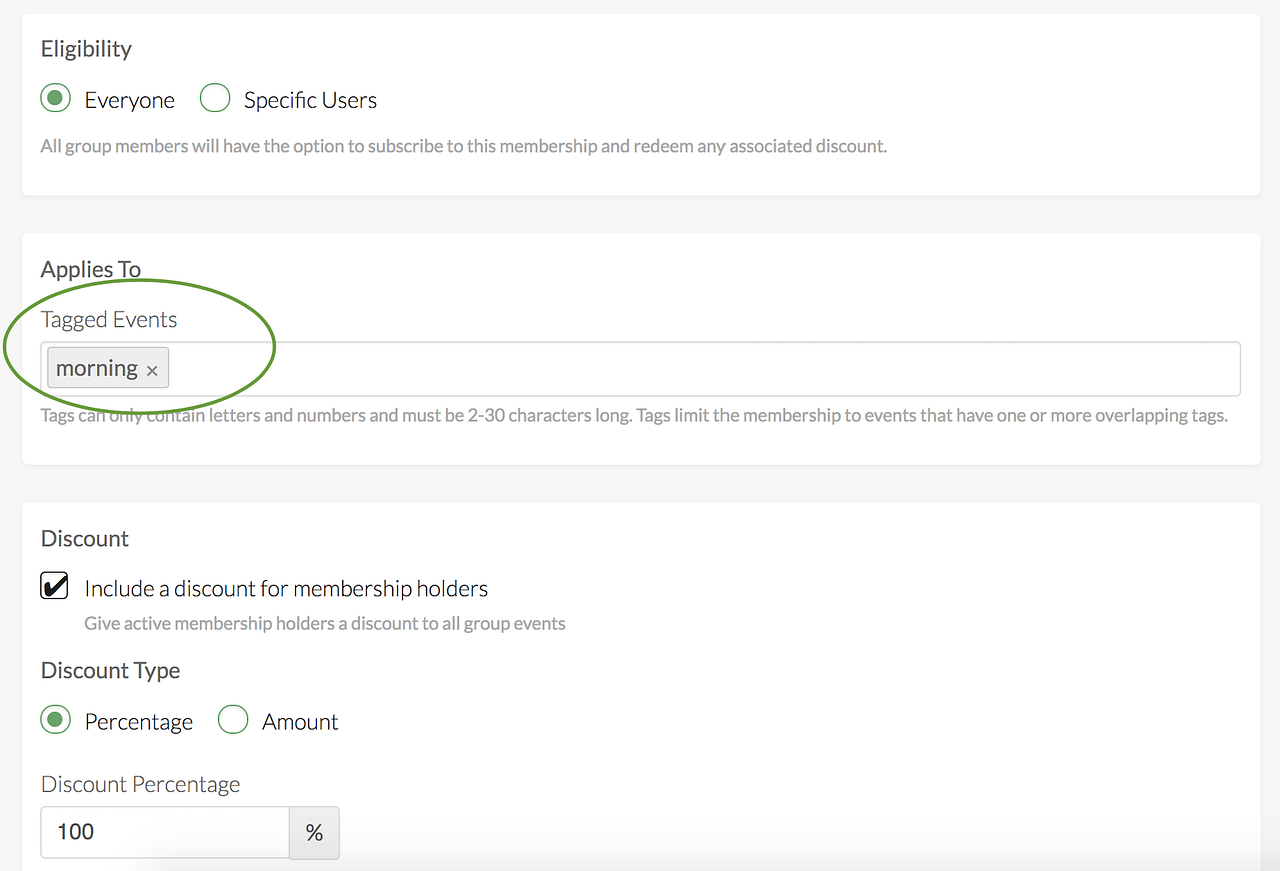
Then, move on to creating or editing an upcoming event, to apply a matching tag.
Event creation/editing
Here is sample of how it looks in the event creation form. Just type in whatever you want the tag to be, and press enter.

When a player with a membership joins an event with the matching tag, the membership auto applies during the registration flow:
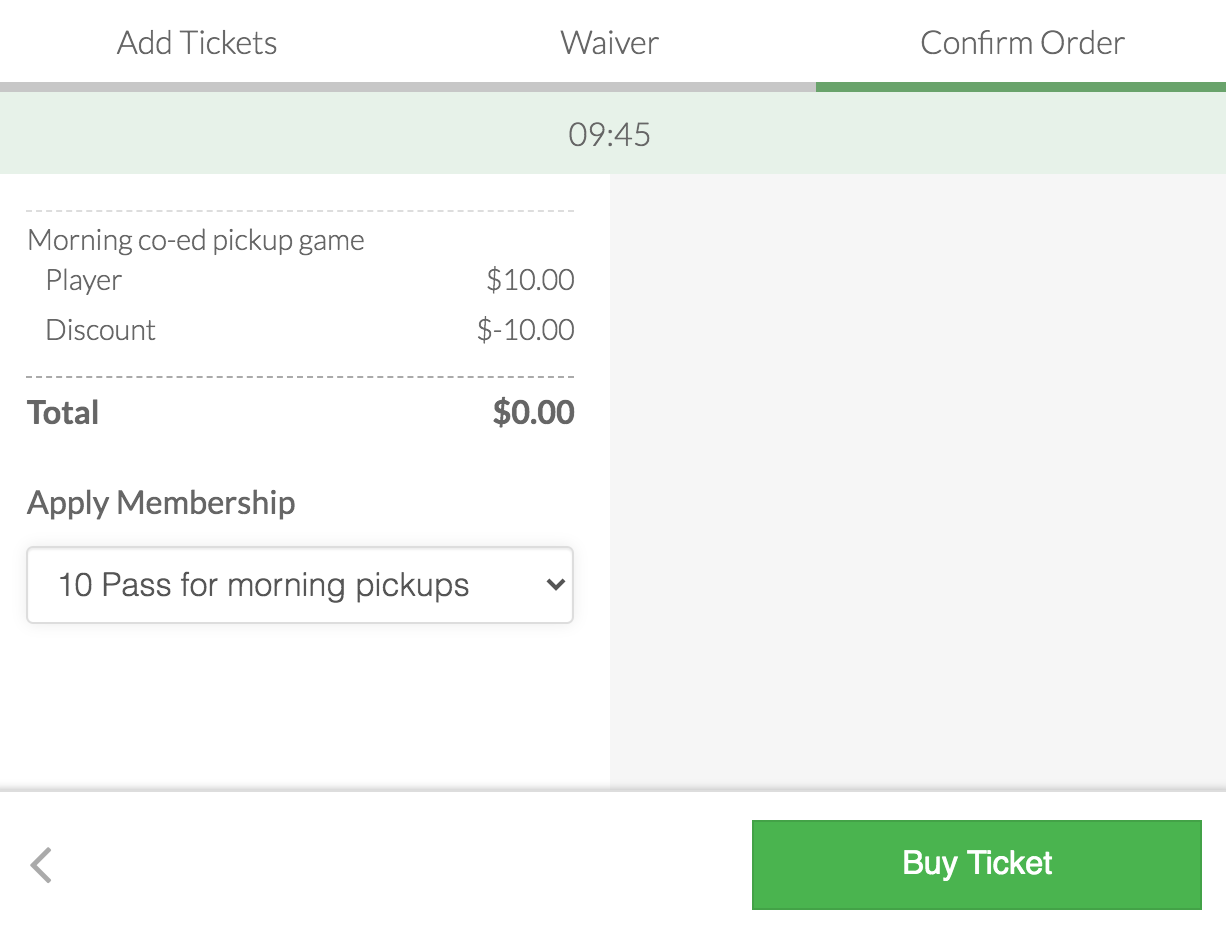
FAQ
1. Do players see the tags?
Yes. As you can see in the screenshot below, a player can see an event’s tag(s).
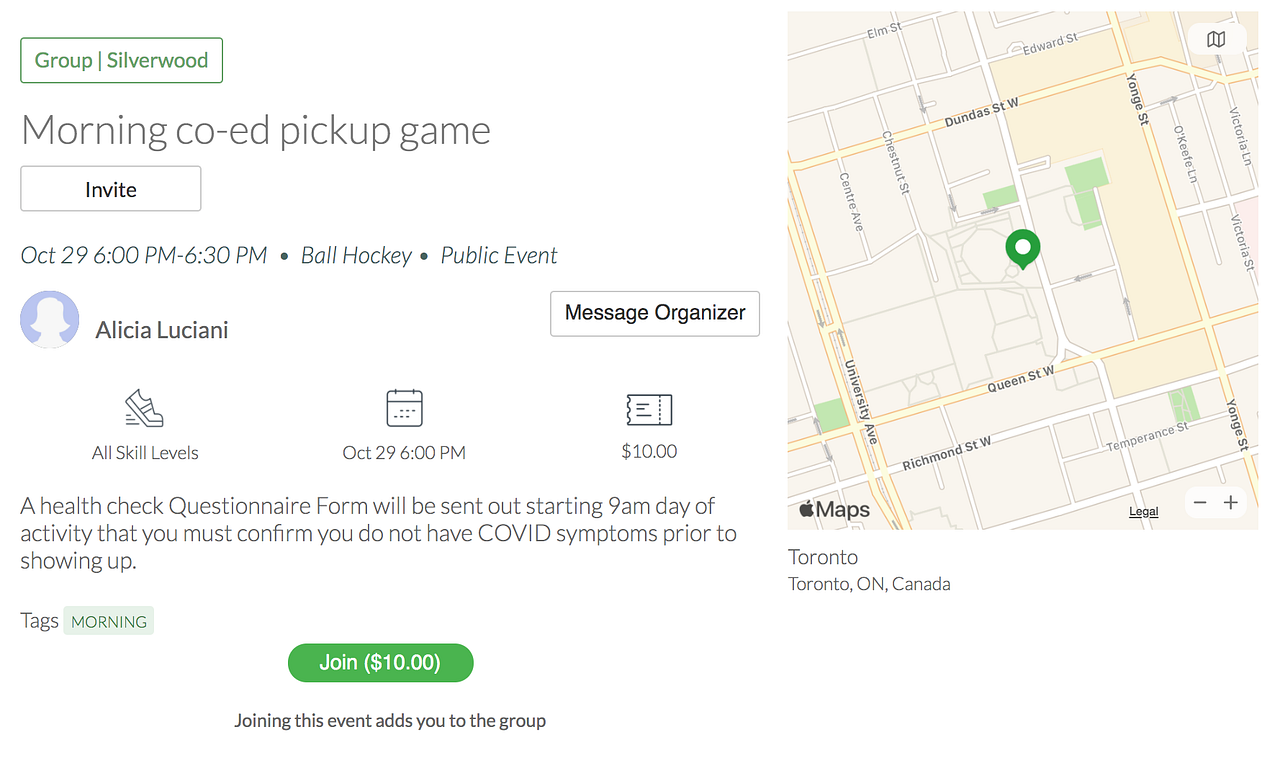
Similarly, when a player purchases the membership, they can see the event tag that the membership is limited to.
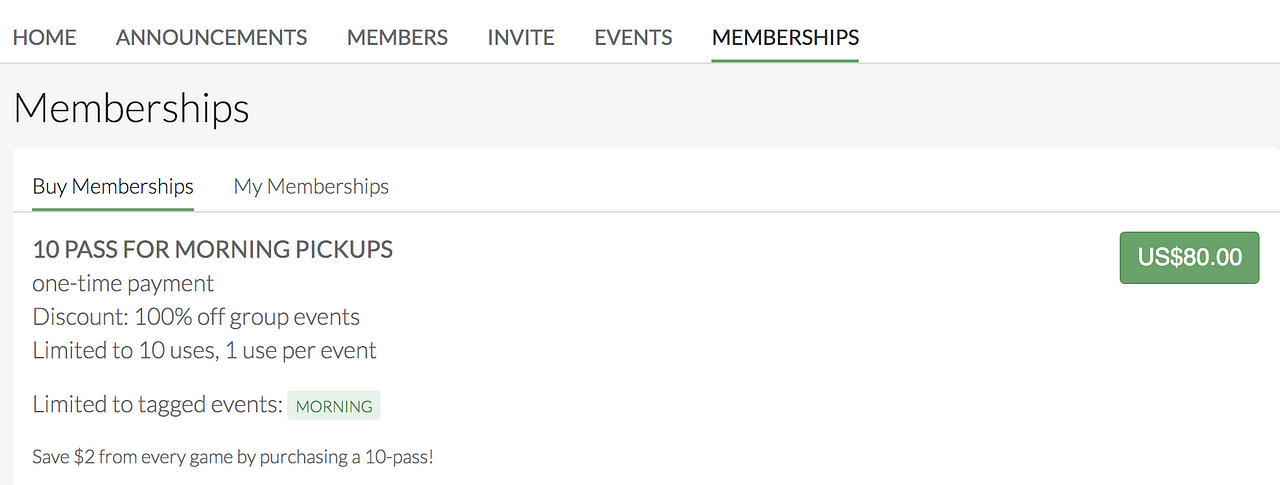
2. Are tags case sensitive?
No, tags are not case sensitive. If your membership tag is spelled “Morning”, then it is okay if your event tag is spelled “morning”.
Note: All of the green tags that display on the web and app are always in caps.
3. Can you go back and add a tag to a membership that exists (and that players have already purchased)?
Yes. For example, in the screenshot below, we are editing a membership that someone has already purchased, to also include games tagged with “pickup”.
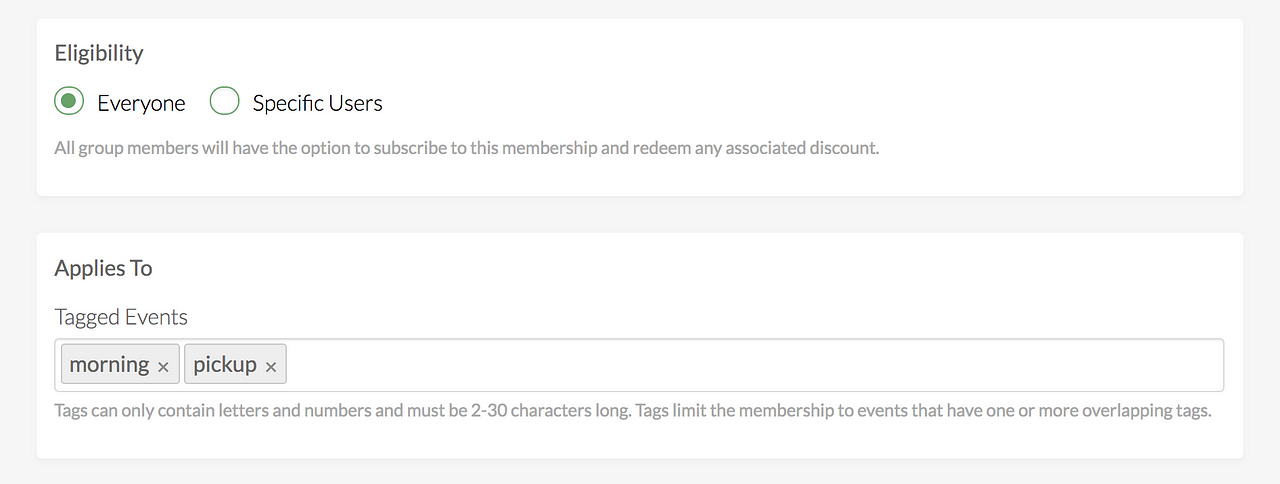
4. For class-pass/punch pass memberships (like a 10 pass), can players see how many they have redeemed?
Yes, players can view their membership details where they can can see the limits of their membership, when they membership started (and ends, if applicable), and how many discounts/passes they have left on their plan.
The screenshot below displays that a player can go to My Memberships and see that they redeemed one pass and have 9 left.
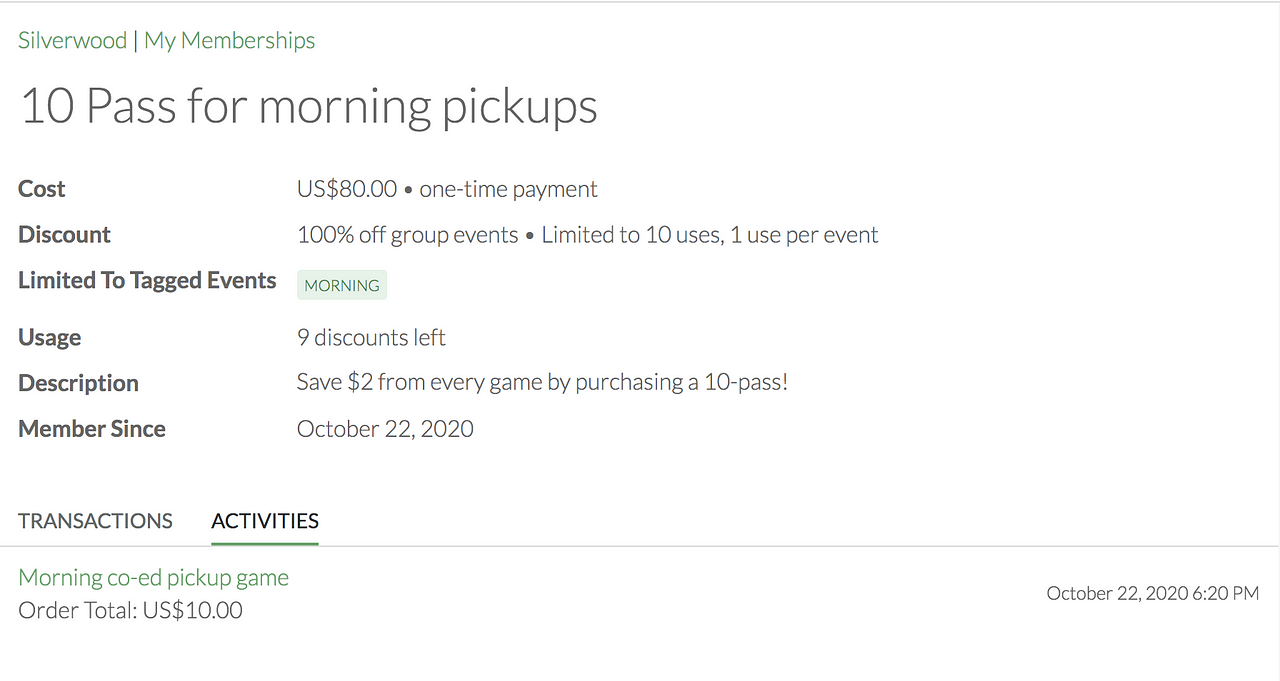
5. How to create memberships?
In order to set up and sell memberships through OpenSports, you must subscribe to our monthly “Full Time Club” plan. For more information on OpenSports’ plans and pricing, check out this page!