Reasons to use the match finder and editor:
- View all matches in a schedule at a glance
- Use filters to easily find games from a large schedule (You can filter by: team, location, pool/division, and staff)
- Easily edit the match info (You can edit: date, time, location, field, teams playing, and home team) and save the change
- Select multiple matches and edit the date and time and location in bulk
- Click on matches to view and edit all other match info (i.e., input scores, assign staff, view players who RSVP’d)
- Add matches to the schedule with the add match button
How to use the filters/match finder:
When working with a big schedule, you can use the Filter tool to find the exact matches you’d like to view and/or make changes to.
You can filter you schedule by: Team; Location; Field number; Pool/Division; and Staff (the staff filter allows people who are assigned as refs/staff to filter only the games they are assigned to).
- From your league navigation on the web, click on Matches
- You will see a list of all of the matches in your schedule
- Use the Filter tool to find the Match(es) you’d like to edit
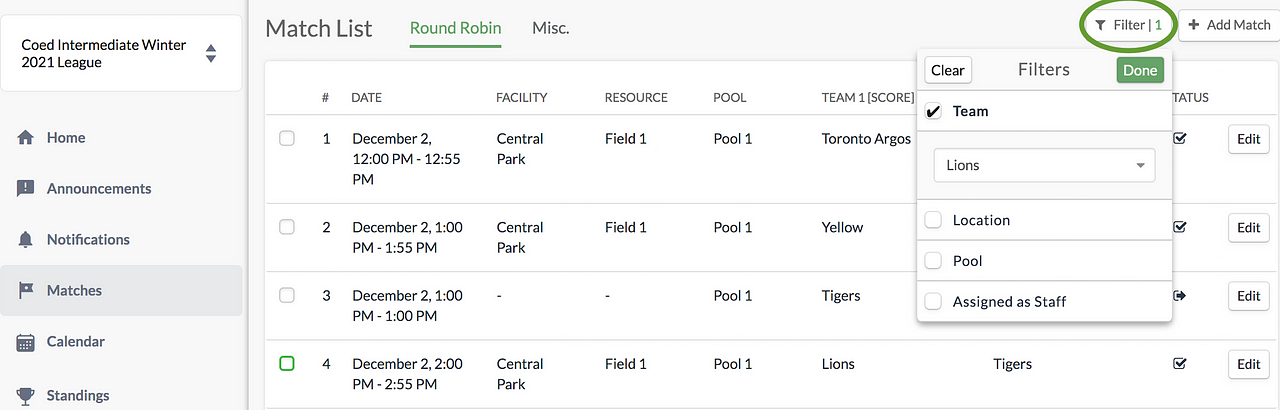
Note: The “status” column, indicates if it’s an active match, if it’s a bye, or if it’s cancelled. If you hover over the icon, there should be a tool-tip about what the icon represents.
Note: Each schedule (i.e., the round robin schedule, and the elimination schedule) has its own tab. The “Misc.” tab is for matches not assigned to a specific schedule. A match would end up as “Misc” if you create a one-off match through the App, because when you add a one-off match on the app, it’s not part of a schedule.
How to quickly edit one match at a time
- Click on the Edit button from the row of the match you’d like to edit to make edits to: date, time, location, field number, teams playing, and home team.
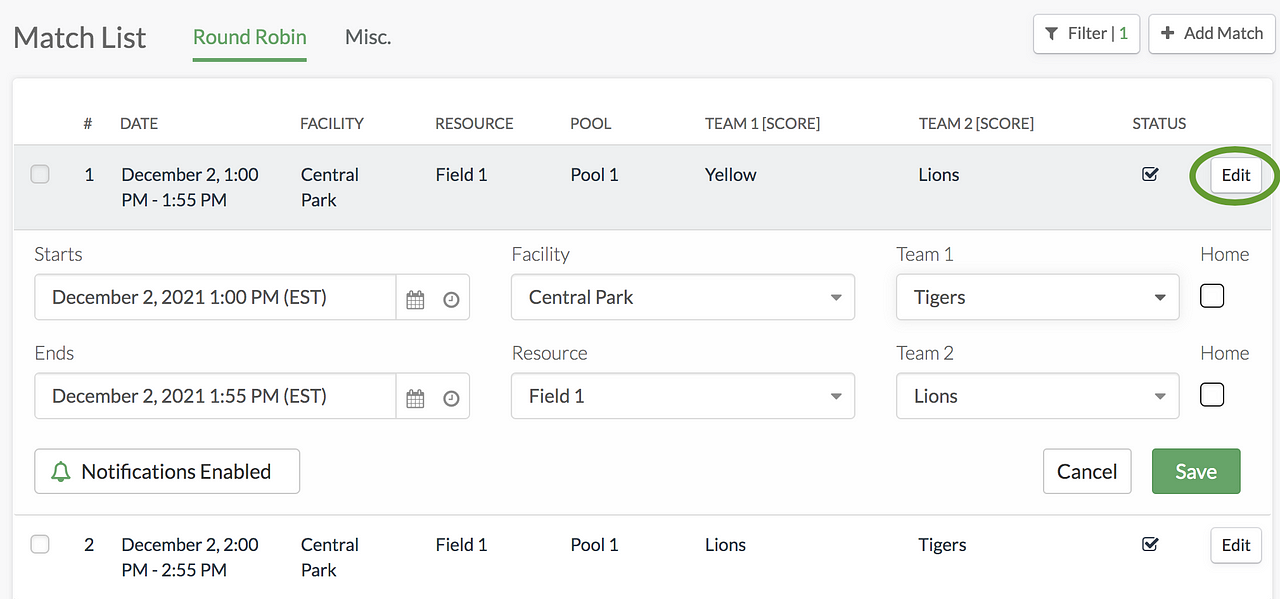
- To make edits to all other match info, or input score, or assign refs, click anywhere else in the row and you will be brought to the match page where you can click Edit to make changes.
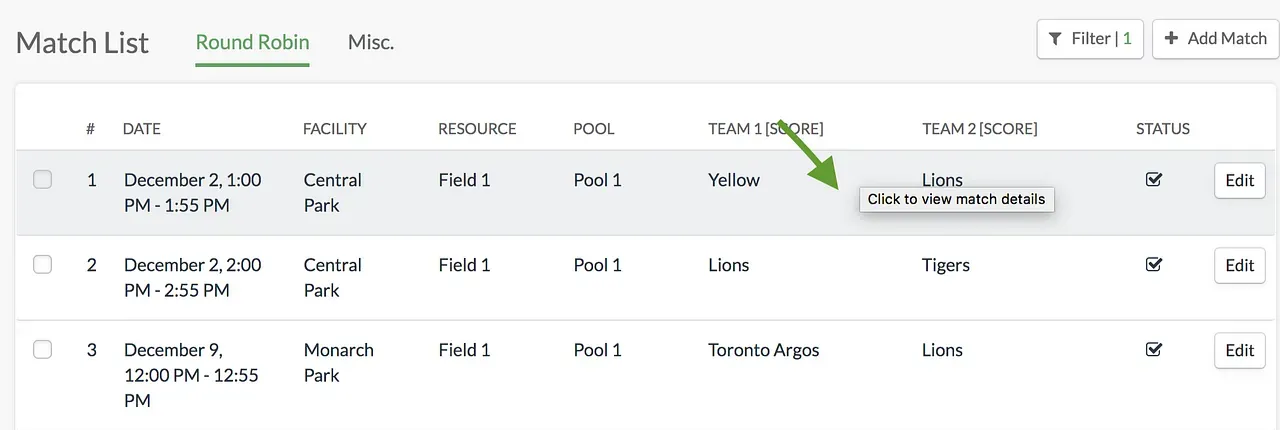
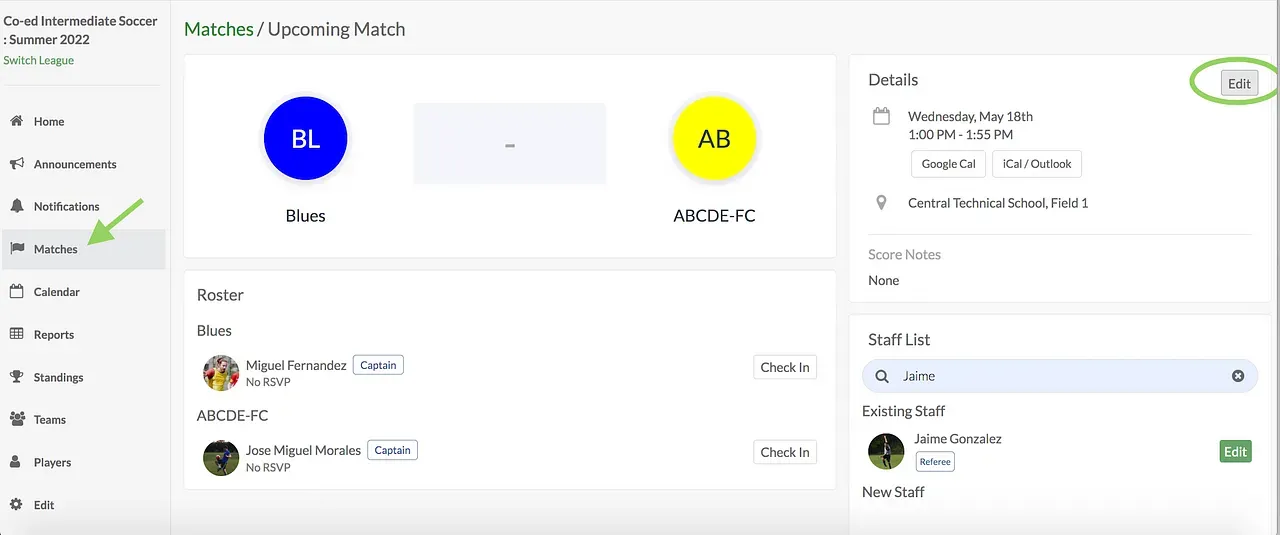
How To Use the Bulk Editor (web only)
If you would like to edit dates/times/locations in bulk, you can use our bulk editor tool!
- From the Match page, use the filter tool to find which matches you’d like to edit
- Select the matches you’d like to edit in bulk by checking the check box
- Click on the Bulk Edit button
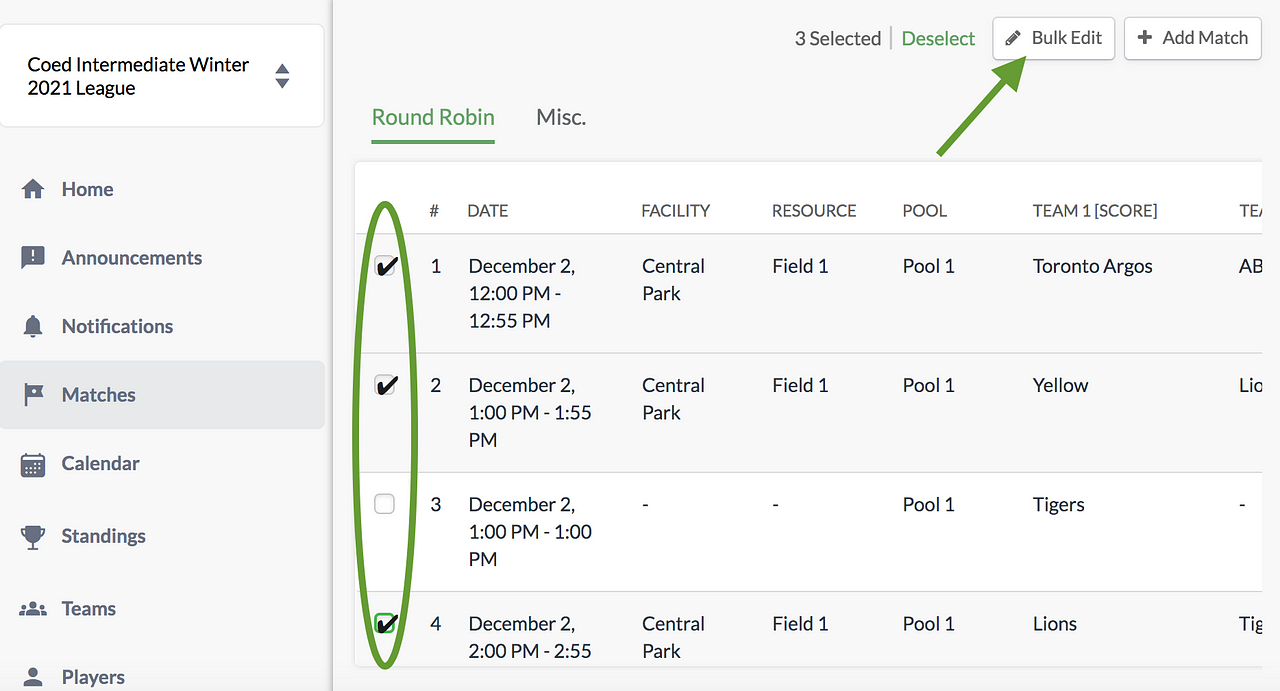
You can update the start and end time of all of the matches, just by moving their start time behind or ahead by a certain # of minutes/hours. This means you can move a bunch of events forward by let’s say 15 minutes, at the same time.
You can also change the facility and field for a bunch of matches at the same time, through the Update Facility and Resource view.
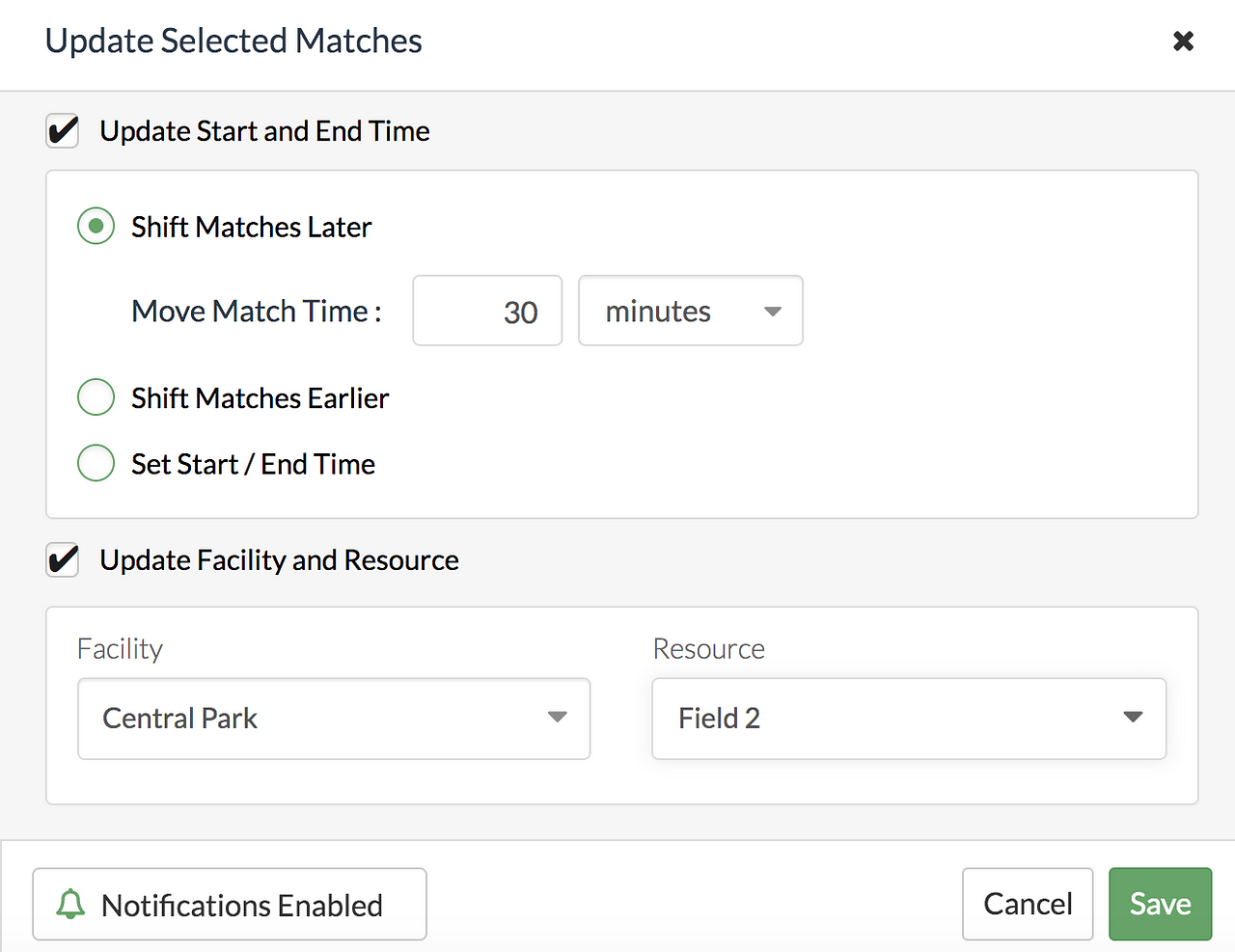
Questions? Send them our way: support@opensports.net