Hosting a family event or doubles session and need linked registrations? Use the Required for Order feature to ensure participants sign up together—perfect for parent-child events where both need a ticket, or doubles sessions where teammates must register as a pair.
You can even set one of the tickets to free if you only want to charge once for the combined registration.
Why use Required for Order feature?
Use the Required for Order feature to link a parent/child ticket or doubles ticket for events
Ensures each registration includes one parent and one child or two players.
Allows you to collect the child's/player's name for event check-in.
How to enable this feature
We switch on the Required for Order button on a case by case basis. Contact us to enable this feature for your group!
How to set up Required for Order
When creating an event and opening up spots/entering in ticket details, we’ve added this checkbox Required for Order within registration.
For this example we'll be creating registration for parent and child:
- Add the child’s/participants’ registration and set price.
- Check the Required for Order box
- Add the parents’ registration and set price.
- Check the Required for Order box
To charge only once when registering a parent and child, set either the parent or child ticket price to free. For doubles session simply put in the price for each registration.
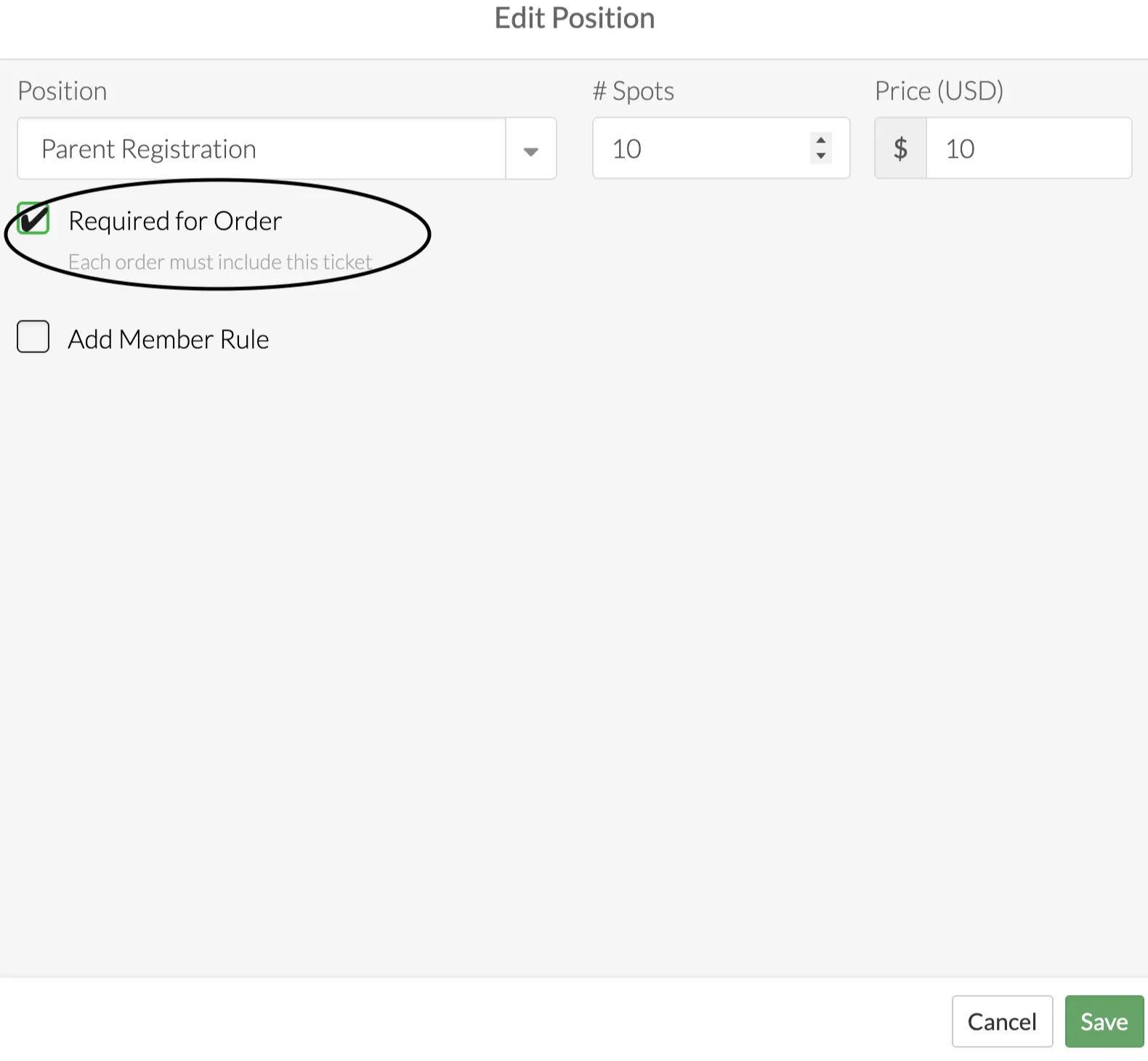
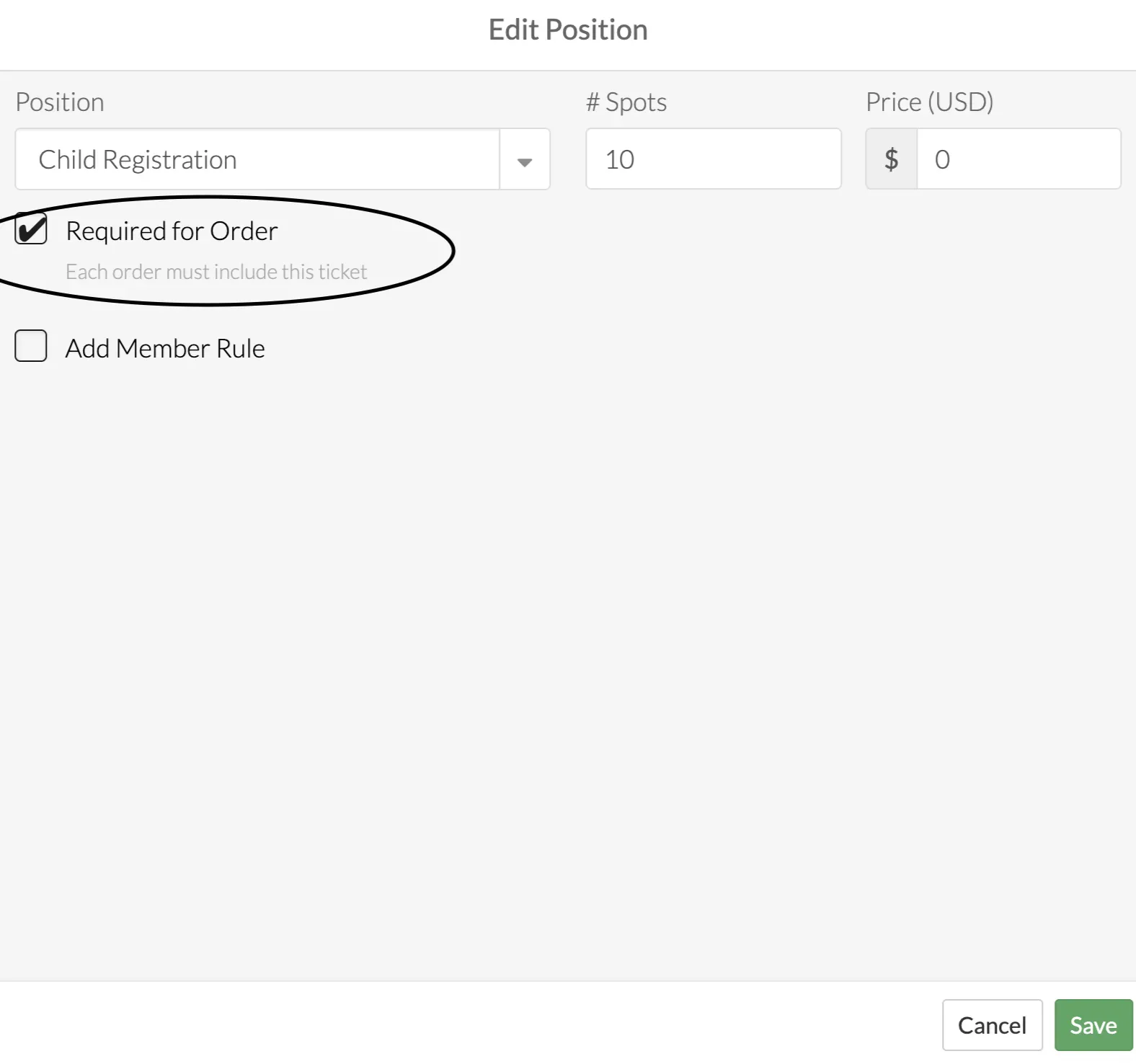
People who want to join the event will see the required tickets reflected like this:
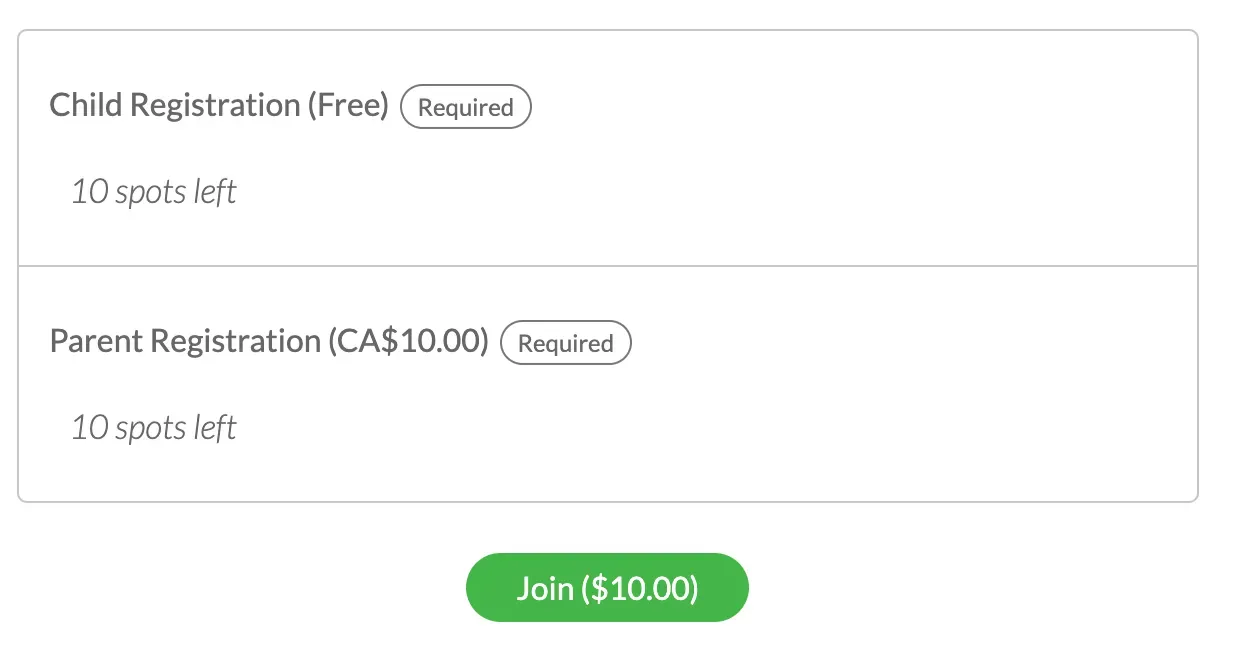
Below is a screenshot of what the users see once they click Join.
- On the registration page, both of the required spots (parent and child) will automatically get added to the order.
- Below, you can see My spot has been added, and Guest 1 (the child spot) has been added.
- Parents can easily fill in their child’s name, and the email address and phone # fields are optional.
How to add multiple children?
In the event of a parent having multiple children they want to sign up then they can still tap Add a guest located at the bottom of the registration to add them in.
- Select Child Registration and fill out information.
- Click Next once all information has been filled out.
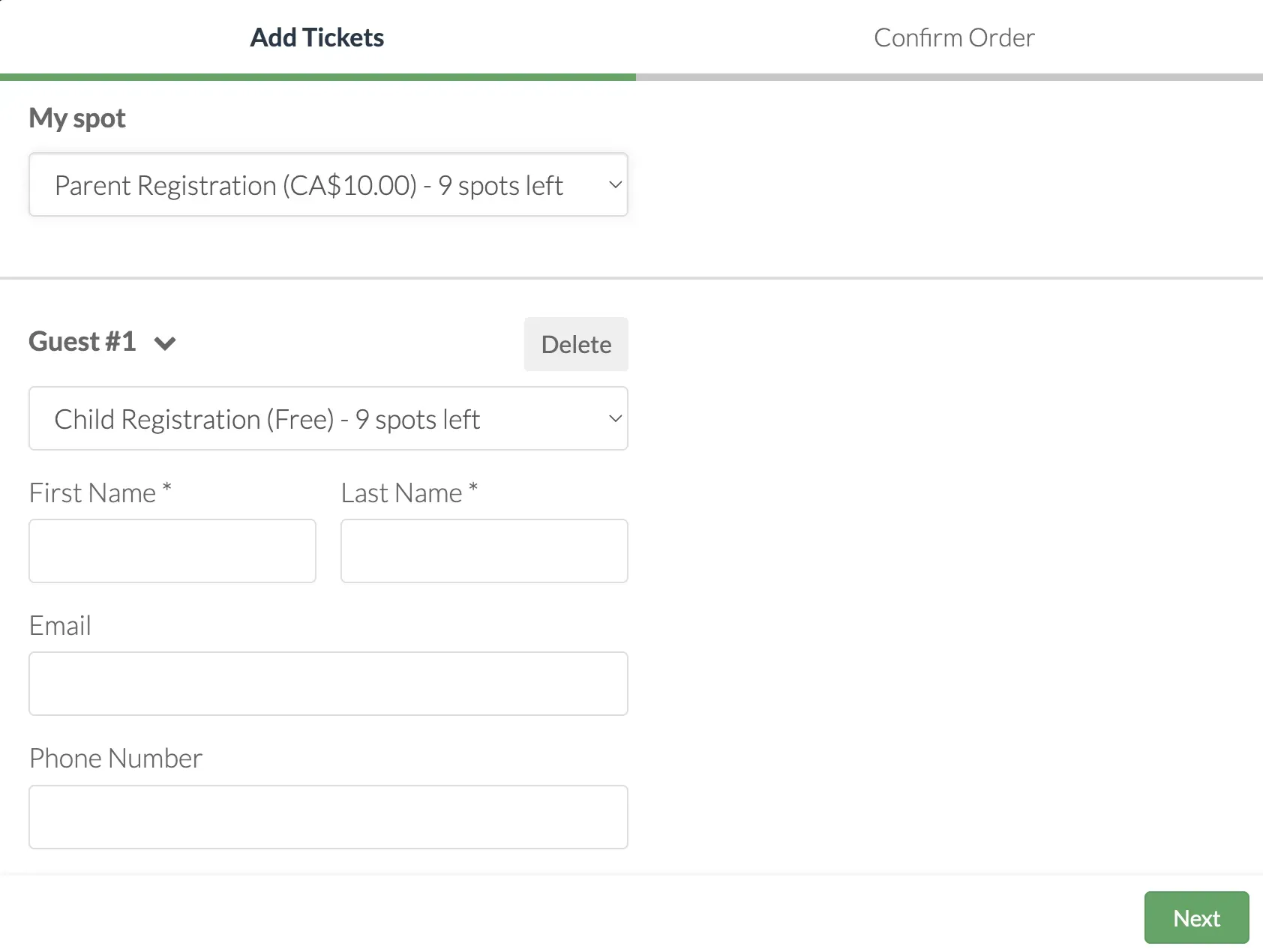
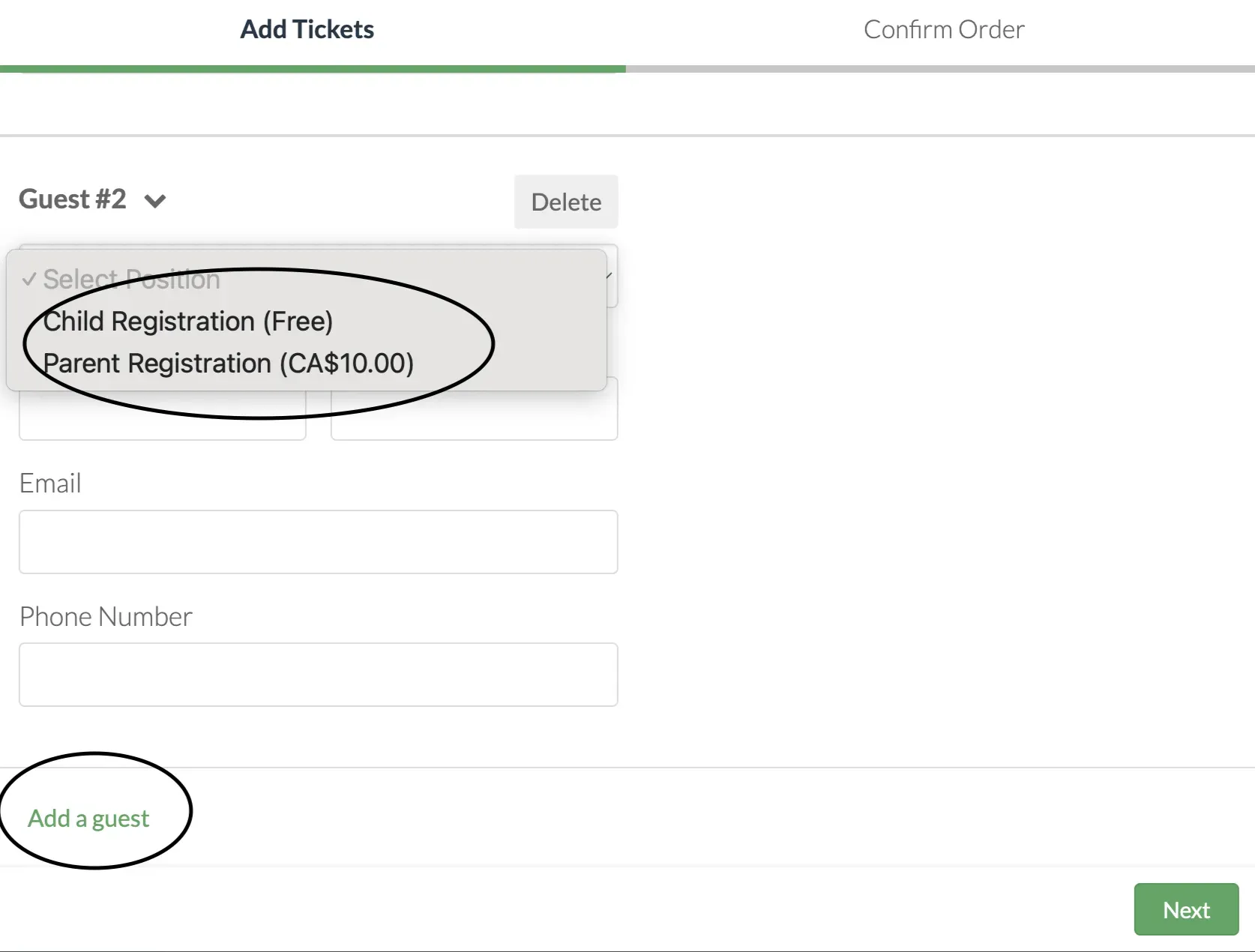
Checking in attendees
- From the event page, click on Check-in attendees
- You will see a list of all parent and child registrations with the appropriate tags. From here, you can check in just the children if you’d like!
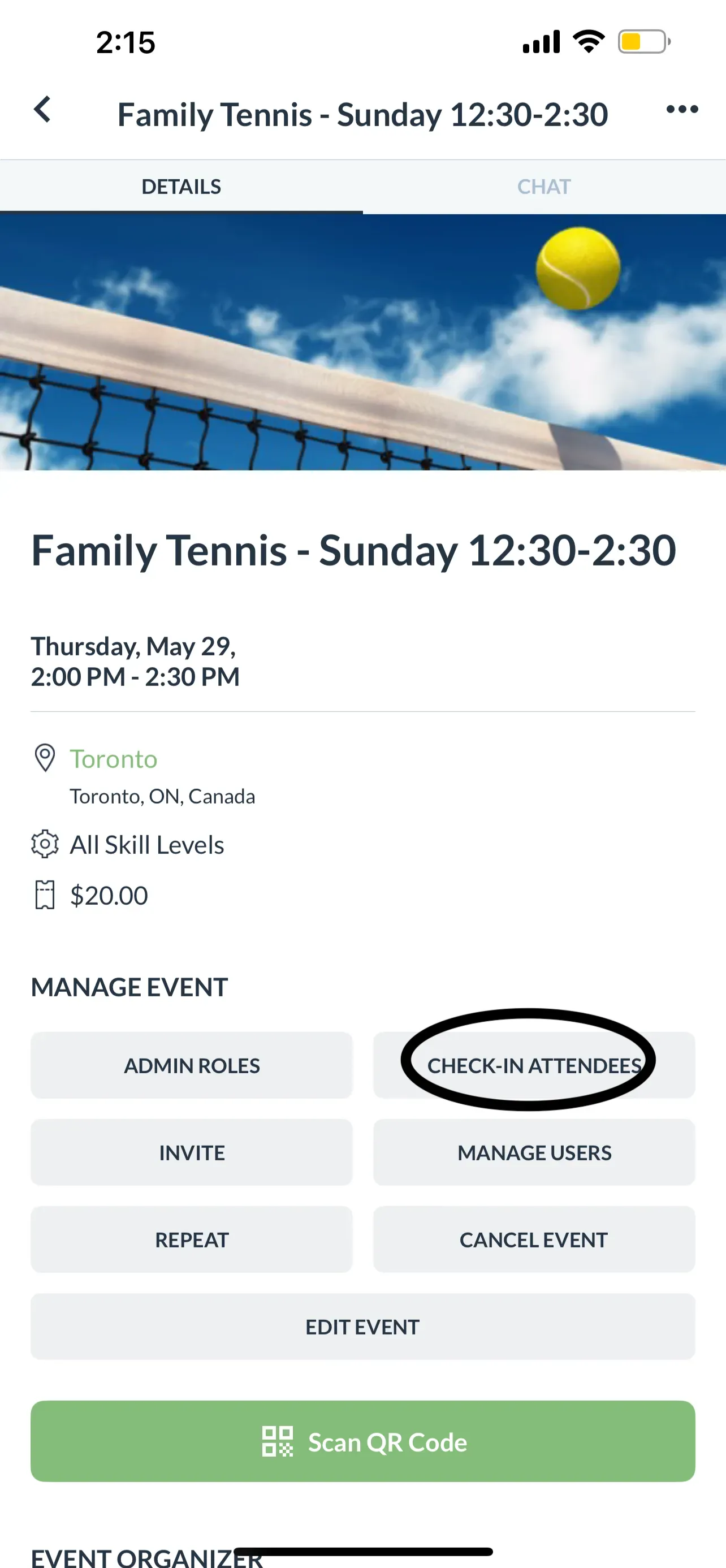
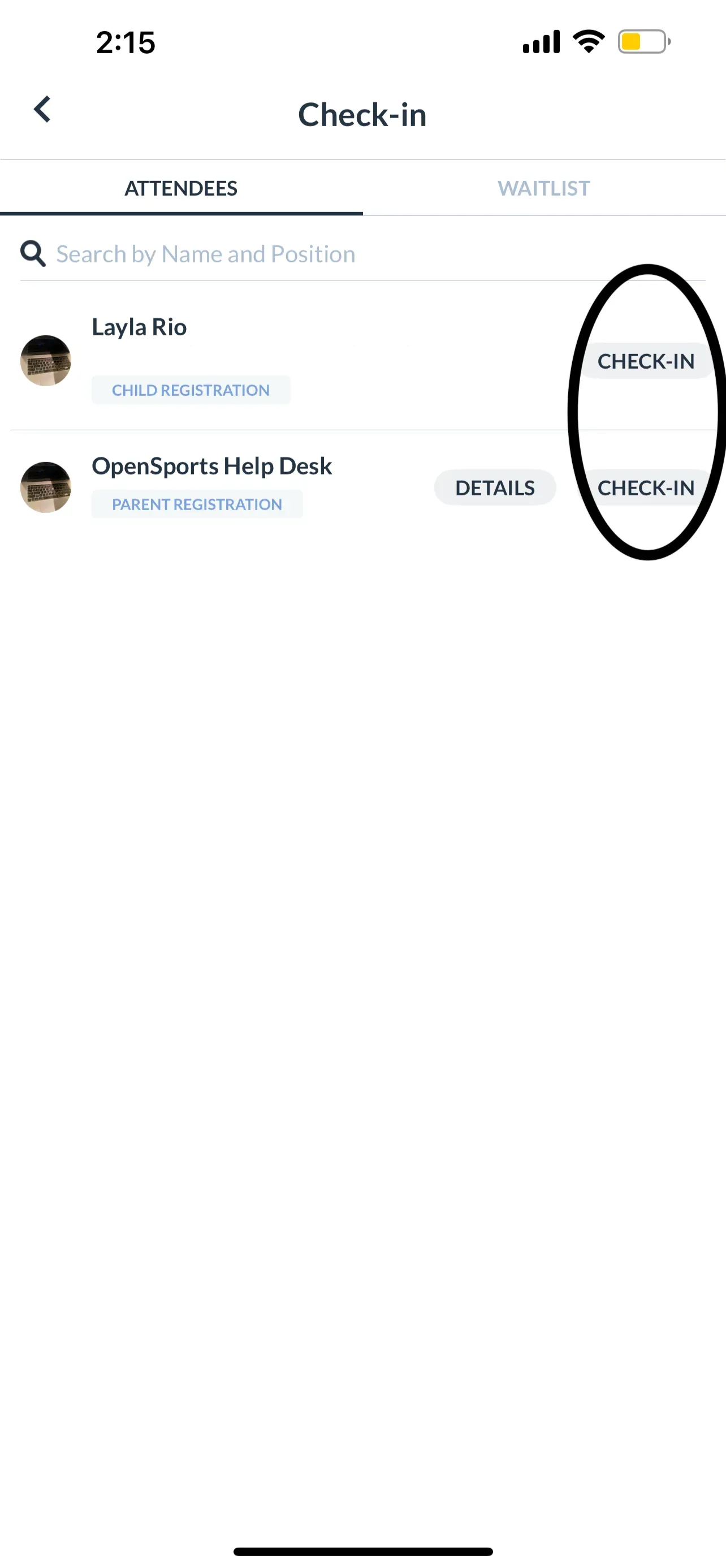
How this works with the waitlist
The waitlist handles required spots very well!
When a user joins the waitlist for an event with 2 required spots, even though they are not prompted to select both spots when joining the waitlist, they do automatically join the waitlist with both of those spots. So, if a spot on the waitlist opens up to them, they can take both of the require spots.
What if there are more parent than children spots left
If there are 0 children spots left and 1 parent spot left and both are required then the user will no longer be able to place the order and will instead receive an error message explaining the situation.
Likewise, if all of the required spots are taken, no matter how many non-required spots are left, those are considered taken too.
Questions? Send them our way: support@opensports.net