We’ve made it easier than ever for players to join a team! Instead of waiting for captains to send out invite codes, players can now register for a team directly on the league registration page. Captains and admins can toggle this feature on or off private at any time.
Note: This feature is currently only available to groups on the Full-Time plan within Leagues and Tournaments, and may not be enabled by default. If you don’t see it, email support@opensports.net and we’ll enable it within 24-48 hours.
How to enable public team invites (For Admins)
Locate Group Profile > Dashboard > Leagues & Tournaments
Select an existing League/Tournament or create a new one.
Under Registration Settings, choose either Per Team or Per Player registration.
Note: Public invites are not available for Custom Team registration.
- Under Team Invites, check one or both options:
- Make Invite Public: Lets players join a team directly from the registration page without an invite code.
- Allow Captain to Make Invite Public/Private: Lets captains control their team’s invite visibility without needing admin approval.
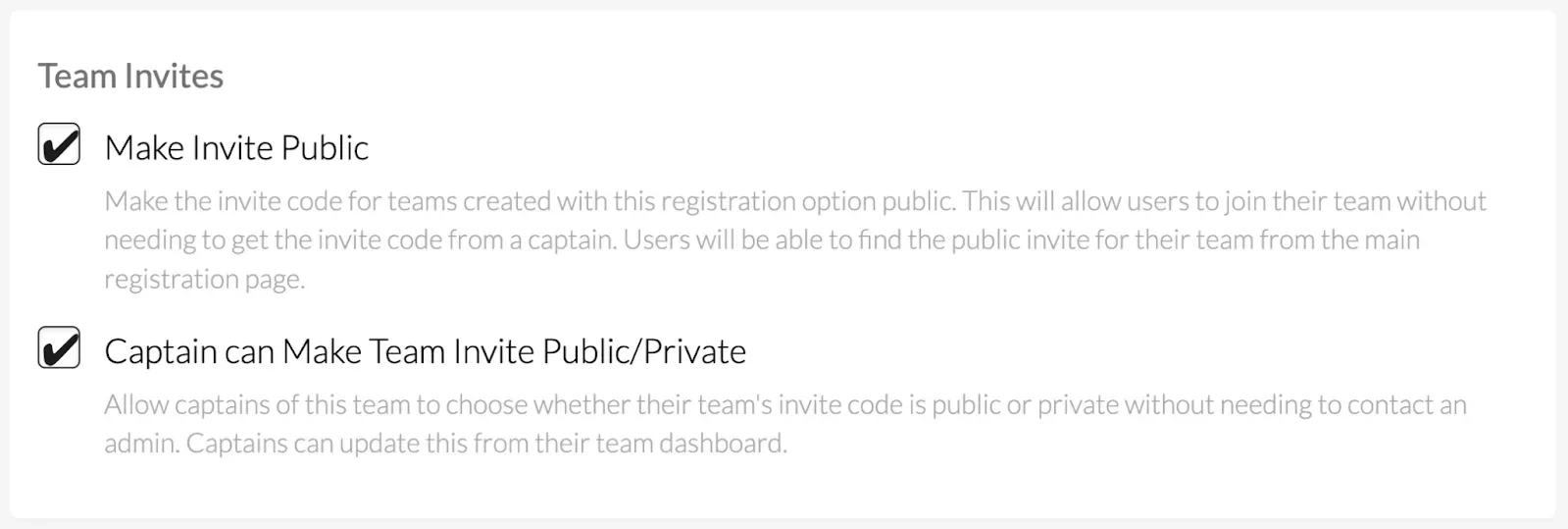
- Review your settings and click Save Registration.
Once saved, teams with public invites will show a Join Team button on the registration page.
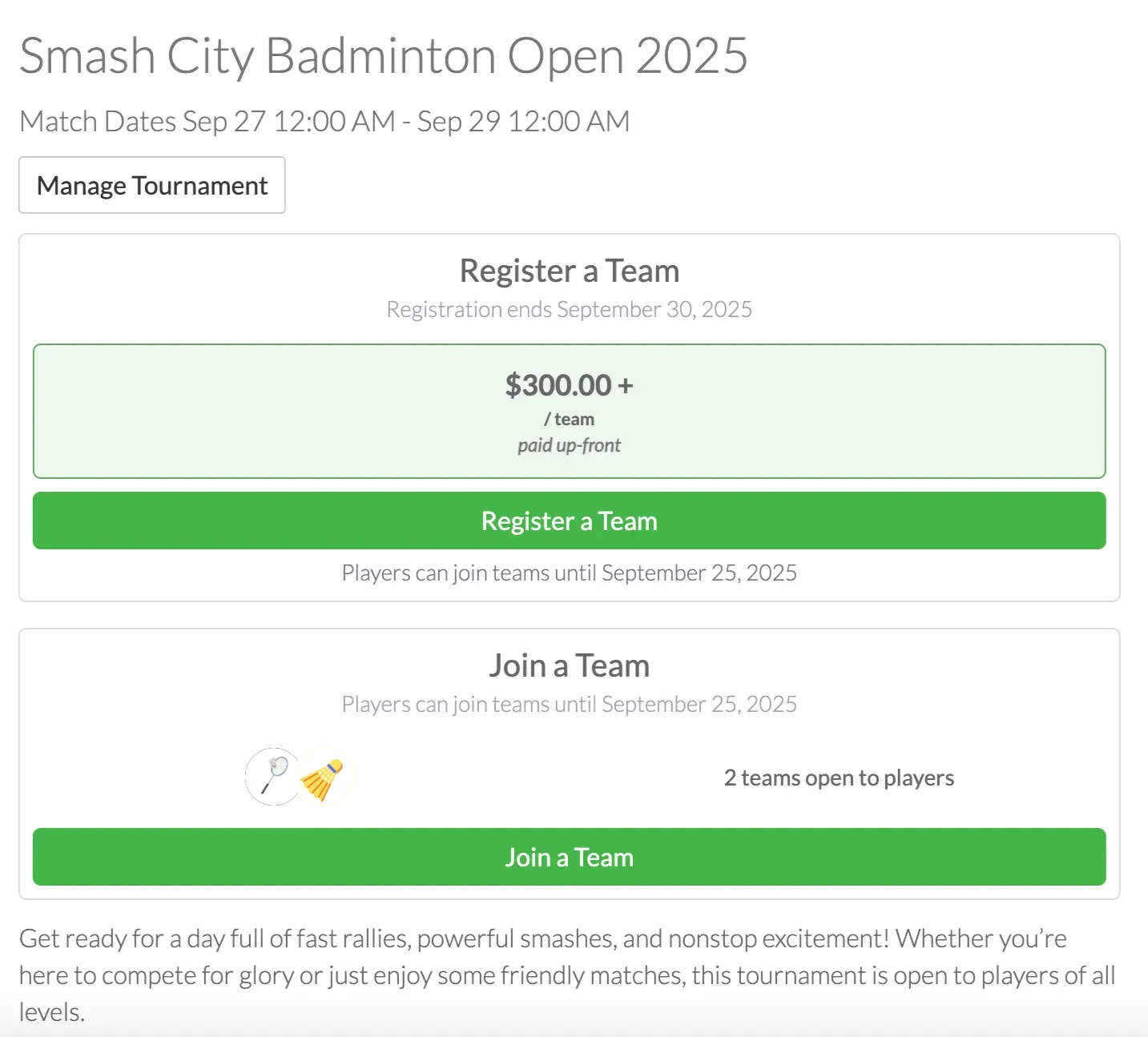
Captain Controls
Captains can manage their team’s invite visibility anytime:
- Go to the League Dashboard.
- Click Make Team Invite Public or Make Team Invite Private to turn the feature on or on.
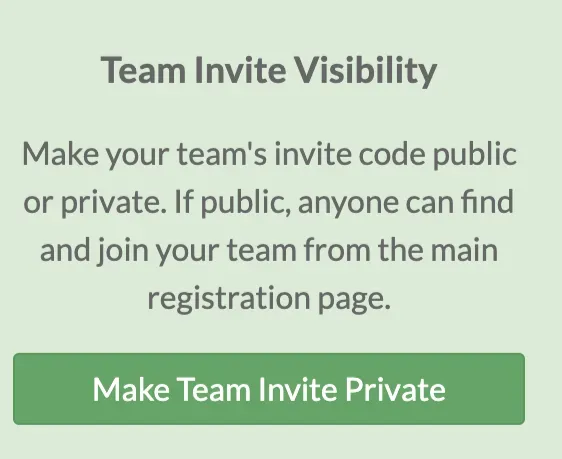
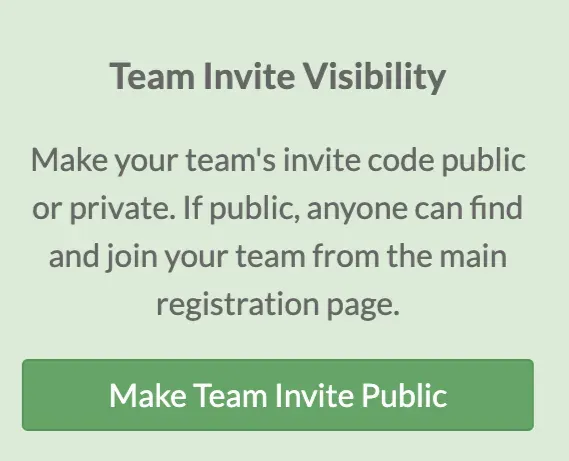
What Players See
On the public registration page, players can:
- View available teams with public invites.
- Join directly without requesting or entering a code.
This makes sign-up quicker, smoother, and helps teams fill up faster.
Questions? Send them our way: support@opensports.net