Overview & Terminology
Anybody who is a member of your group can become an admin (group admin, event admin or event manager) or staff (referee or league/tournament manager).
If you want to assign group members as referees or league/tournament managers, here’s a few important considerations:
What is the difference between a referee vs. league manager?
- Referees can enter results for matches, approve/reject previous match results, and check-in players.
- League/tournament managers can do everything a referee can do, in addition to creating, editing and deleting leagues/tournaments; moving players and teams within a league/tournament; creating schedules and canceling and rescheduling matches; and sending announcements.
Group level vs. League/Tournament level vs. Match level
You can assign referees and league managers at the group level or the league/tournament level, or the match level.
- Group level: a referee or league manager has all of their respective permissions for all games of all leagues/tournaments within your group
- League level: a referee or league manager has all of their respective permissions for all games of the specific league/tournament
Note: A league manager at the group level can create, edit and delete leagues/tournaments. However, a league manager at the league level can not create new leagues/tournaments. They can only edit the league they are assigned to (they can edit all components of the league including the settings, registration dates, schedule, assigning free agents to teams, etc).
Group level
If you would like for a referee or a league/tournament manager to have access to their respective permissions for every league/tournament within your group, assign them their role at the group level (optional).
How to Assign An Admin Role
- Group page, click on the Settings tab
- Click on Admin Roles
- You will see a list of admin roles, click Add User for the role you want to assign
- Note: To see the access for each admin role, click the "i" icon next to the role name.
- Find the name of the group member and click Add next to their name, that’s it!
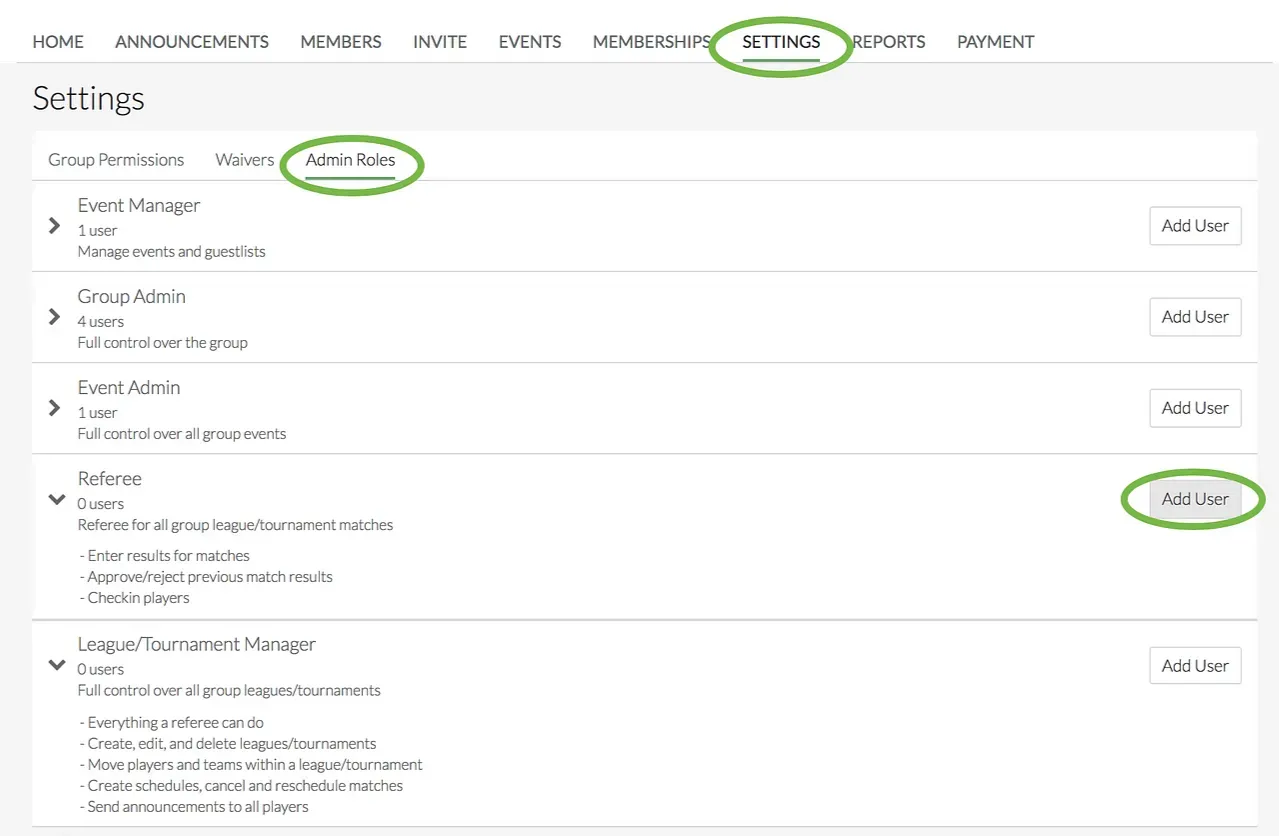
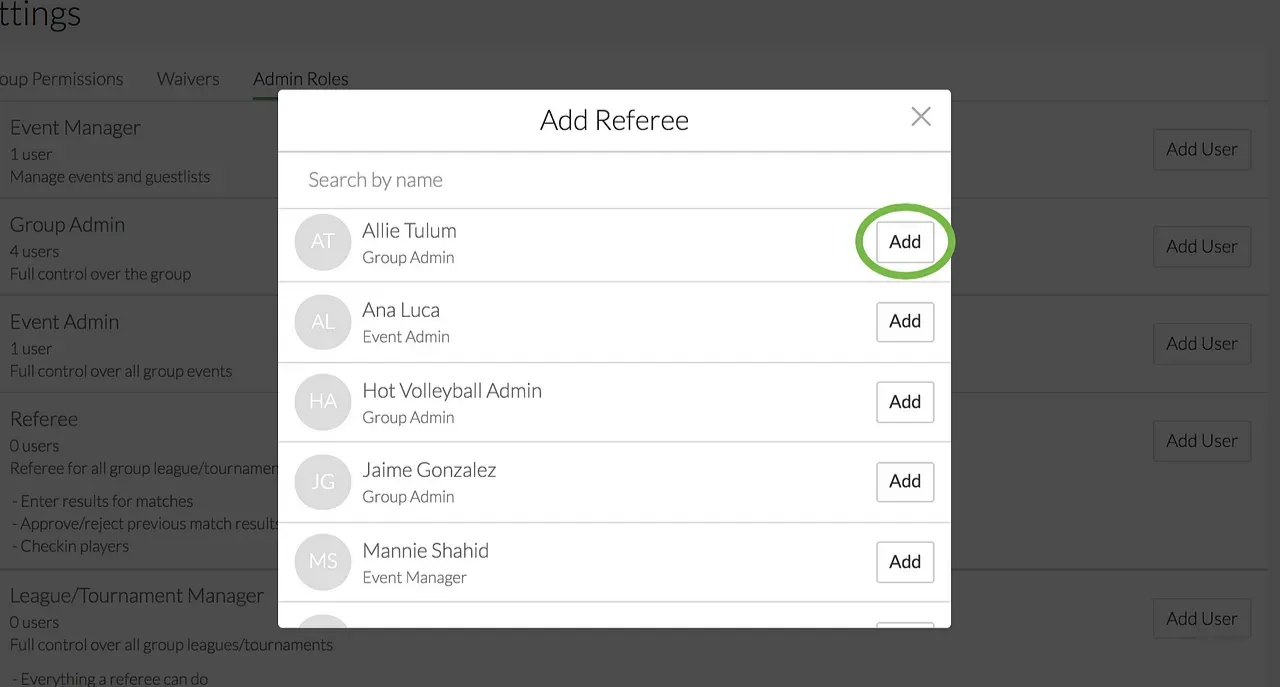
League/Tournament Level
Before you assign referees to individual games, you must assign them as referees at the “league/tournament level”.
- Note: At the “league/tournament level”, a referee is not automatically assigned to each individual game, however they still have the ability to enter results, approve/reject match results, and check in players for ALL matches within the league/tournament.
- You still have to assign referees to each individual match (see section below).
How to Assign Referee and League Manager Roles
- To assign referee or league manager roles, go to the league Home page, and click on the Admin Roles button under the Manage League section
- Start typing the name of the person who you’d like to add in the Search by name bar. This list populates all people who are members of your group
- Click Add next to the name of the person who you’d like to select
- A modal will pop up giving you the options of assigning them as a referee or a league/tournament manager. Make your selectio and click Update.
- Click the back arrow/cancel button to get back to the league home page
Voila! Now that person is a ref or manager at the level of the league and has all of the permissions that that status permits them!
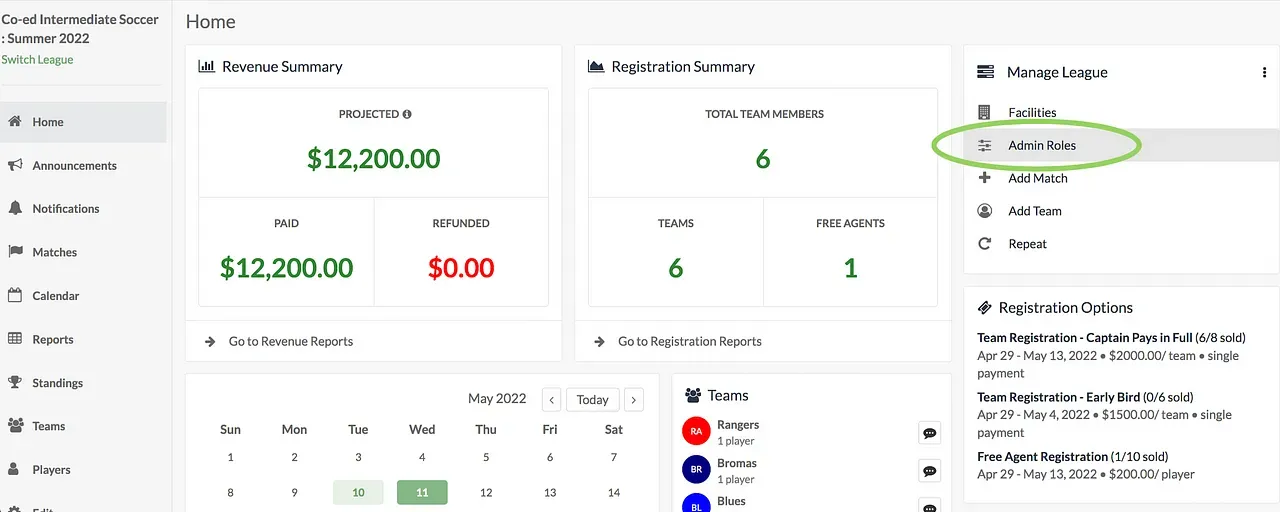
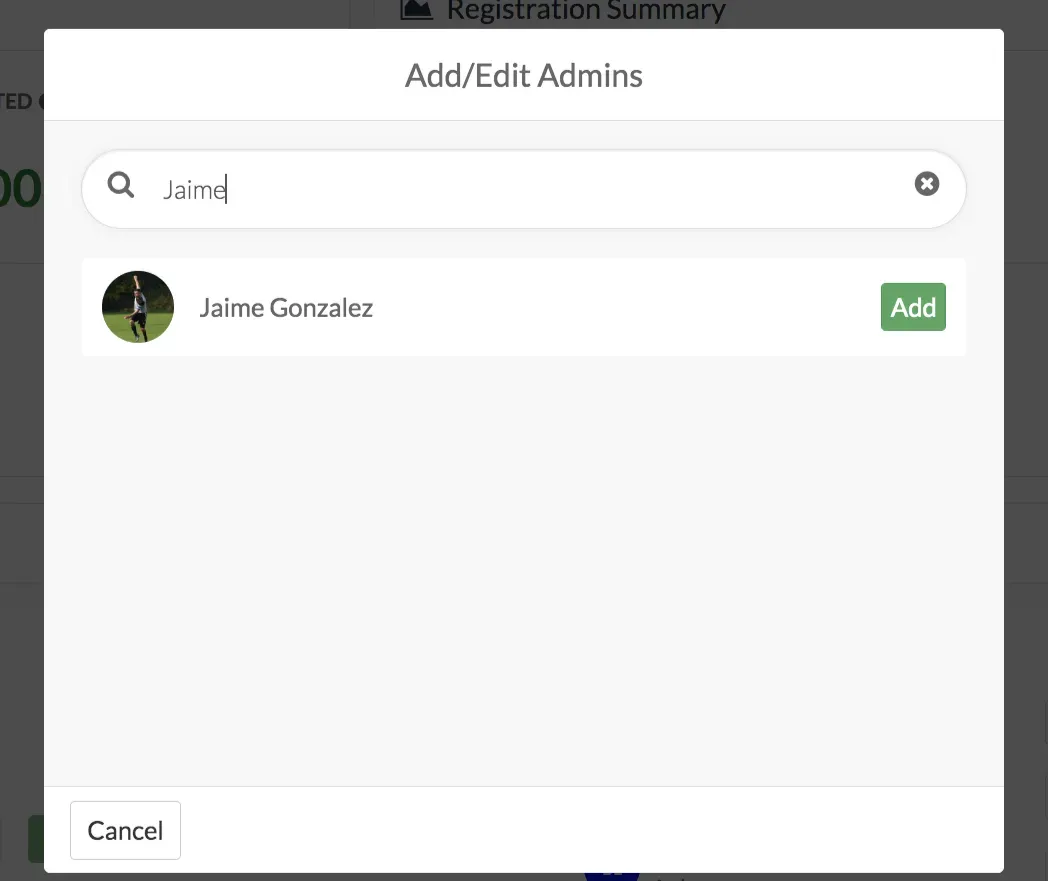
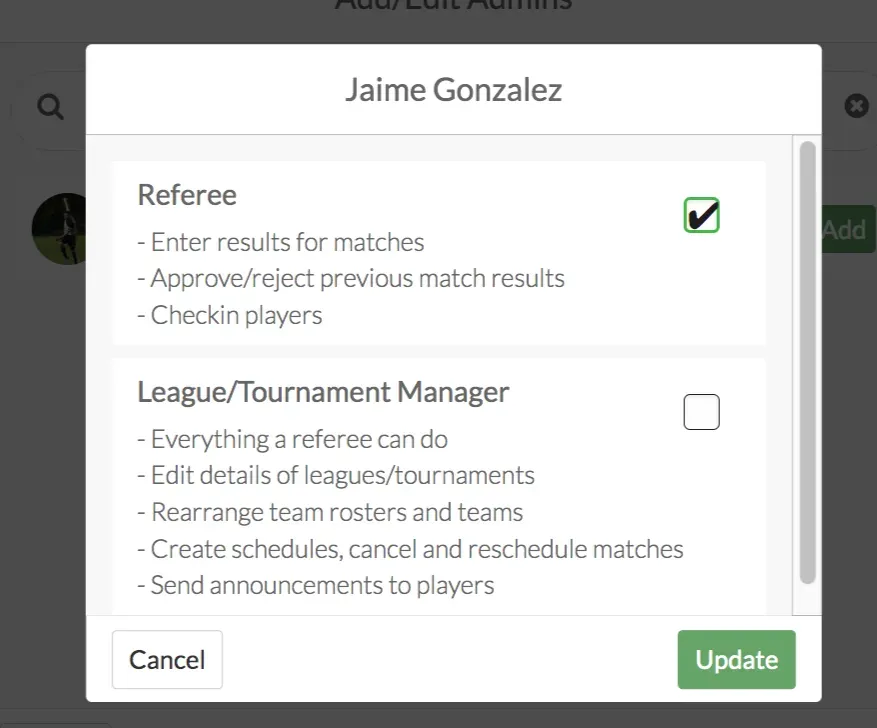
Match level: How to assign referees to games
In order for your referees to know which matches they are assigned to, you need to assign them to every individual match.
- From the Matches list, click on the match for which you’d like to assign a ref
- From the Upcoming Match page, Staff List, in the search bar, start typing the name of the person whom you’d like to assign as a ref.
- Note: The terms Referee, Assistant Referee, and Staff are interchangeable (they all have the same permissions) — choose according to whichever language you use within your organization
- Note: Everyone you assign as a referee has to already have at least a league level referee role. You can add anybody in the group as a match referee, but if they aren’t already a league level referee or manager or group admin, they system will show a Warning modal and will ask if you want give them the league-level referee role.
- Click Update Roles.
- Now, under the event details page, you can see a list of the staff
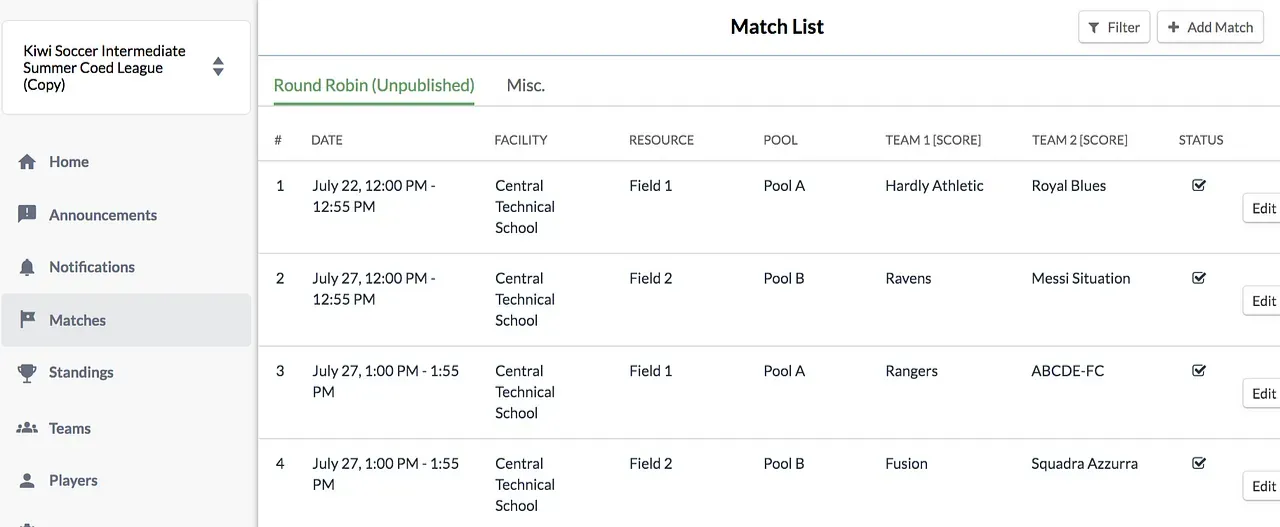
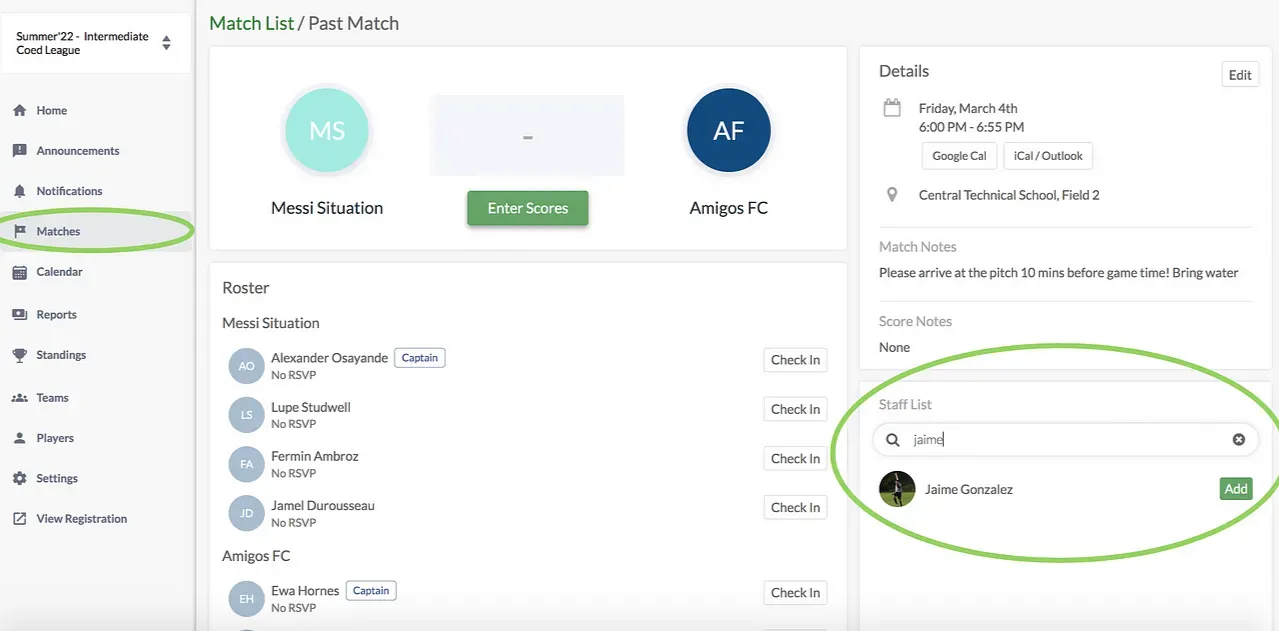
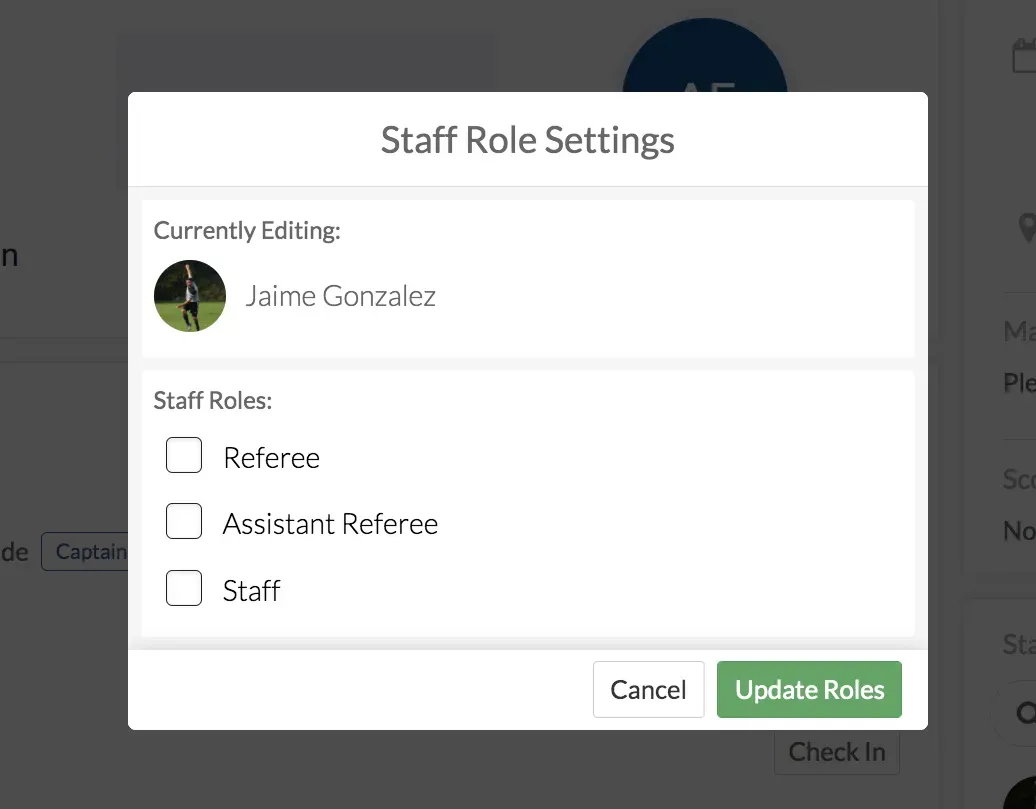
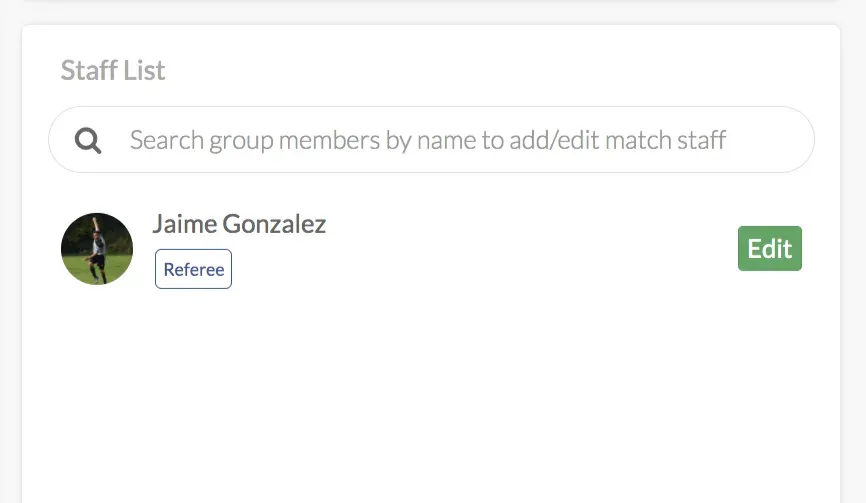
How referees find matches they are assigned to
Referees can easily find which leagues/tournaments they are refereeing for, and which individual matches they are assigned to, by going to the team switcher, clicking on the Staff tab, and viewing a list of the leagues/tournaments that they have referee permissions for.
Note: if you want to send these instructions TO your staff/refs, you can send them this article which is written for refs.
How to notify the referee of their matches
- When someone gets assigned as a referee to a match, they will receive a push and email notification.
- When they go to the OpenSports website, they can click on their profile picture, and click on Admin Leagues
- They will see a clean overview of the leagues/tournaments that they are a referee or a manager of, and can select a league or tournament
- From the league page, the ref clicks on the Matches tab
- To see the specific matches the referee is assigned to, they can click on the Filter and select Assigned as Staff, then click Done.
Now the referee can easily see the specific matches they are assigned to
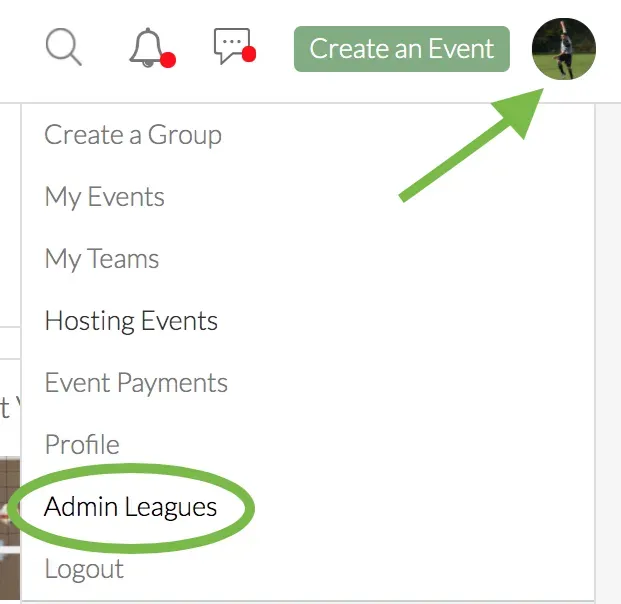
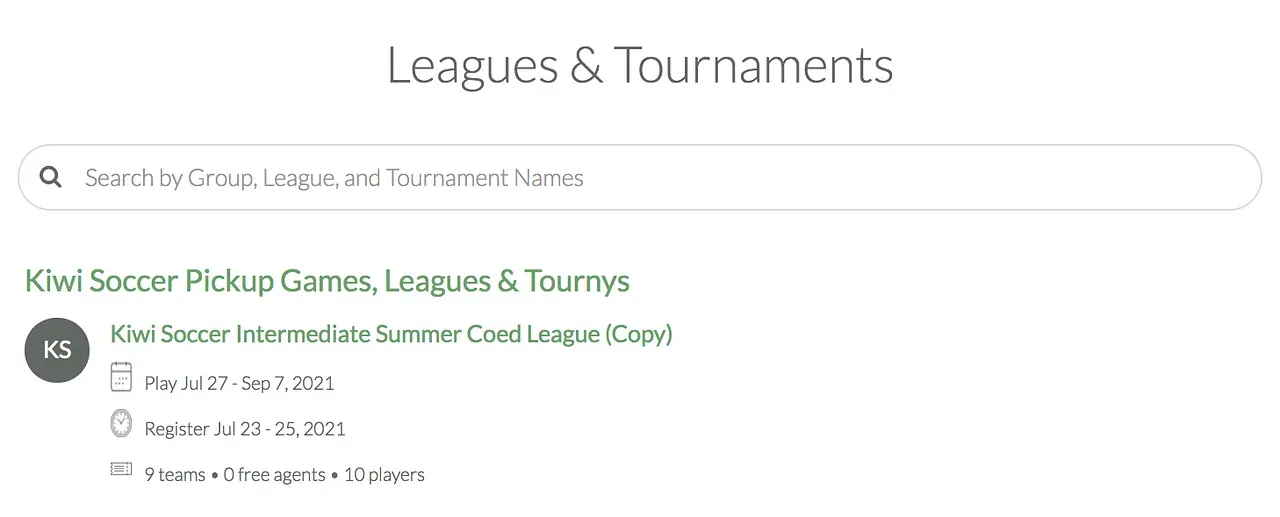
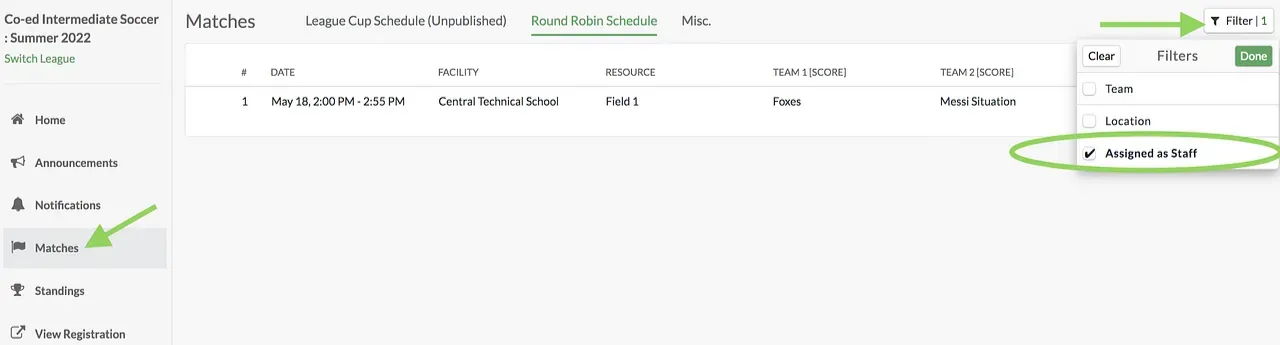
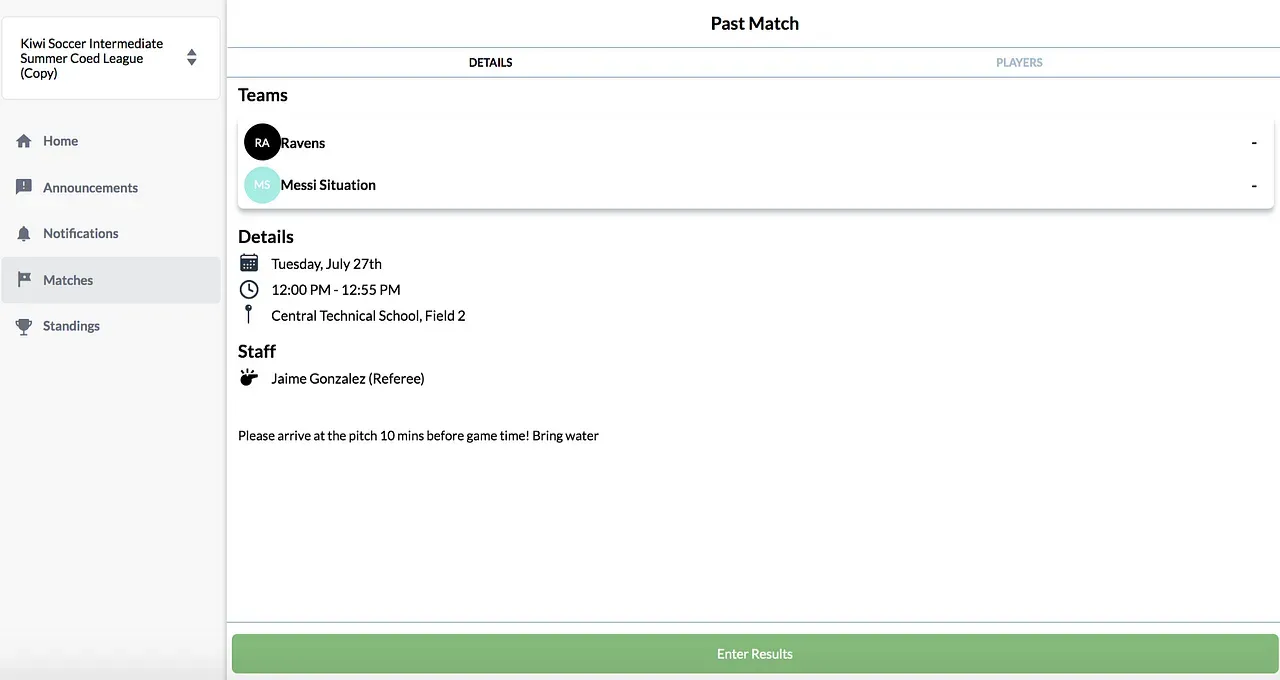
Questions? Send them our way: support@opensports.net