Locate the League/Tournament
- Tap the trophy icon from the lower navigation bar to locate league/tournament
- Select Admin tab, to view the leagues you are a referee/staff for, and to go to the appropriate league.
Check-in players
- Tap on the match that you’d like to check in players for. 2. Select View All to see a full list of matches.
- Tap on the Players and Check in to check players into the match
- Note: If it is more than one hour before the match, you cannot check players in yet, and you can still check in players after the match.
“No RSVP” means players did not use the RSVP functionality — the use of this will depend on the league rules/what the captains prefer.
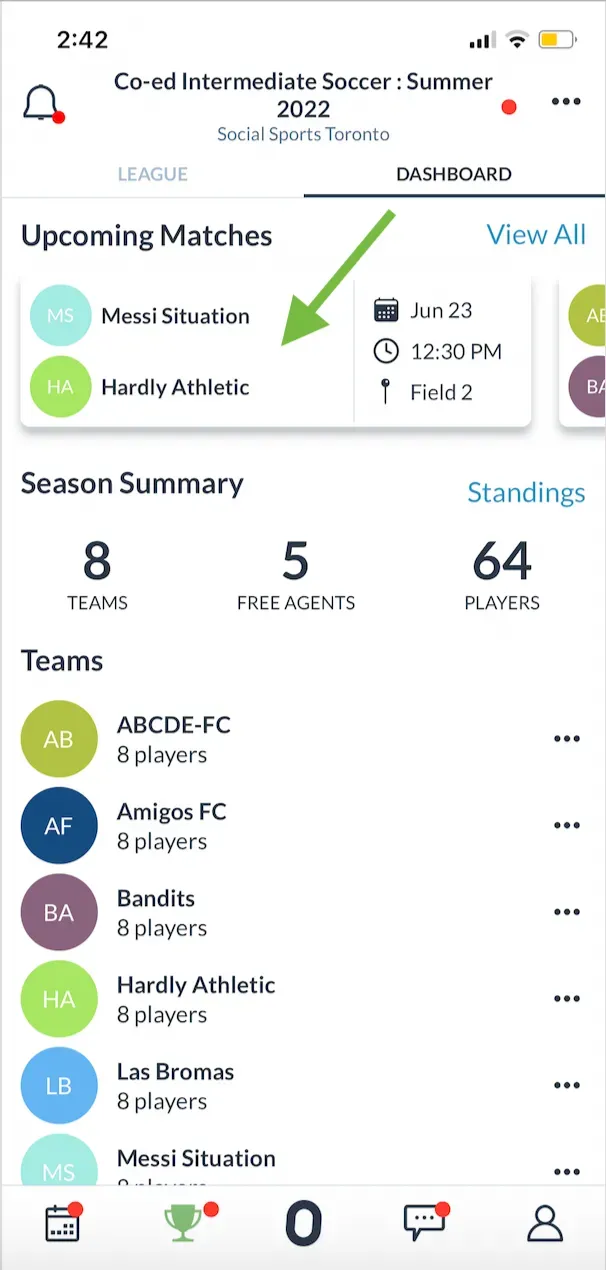
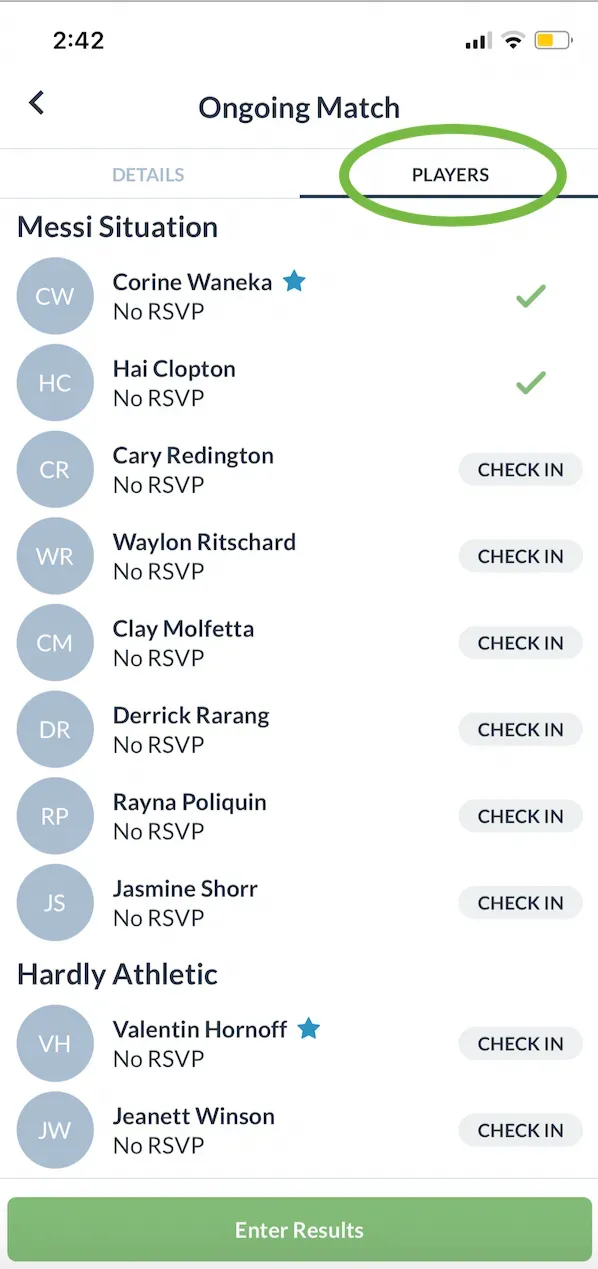
Enter Scores
Once a match is over, the Enter Results button will appear within the match page
- Tap on the match for which you’d like to enter the score
- Tap the green Enter Results button
- Input the score ans tap Save
Now you will see the score and players will receive a notification that the score has been updated! If you need to make changes to the score, tap on the Update Results button!
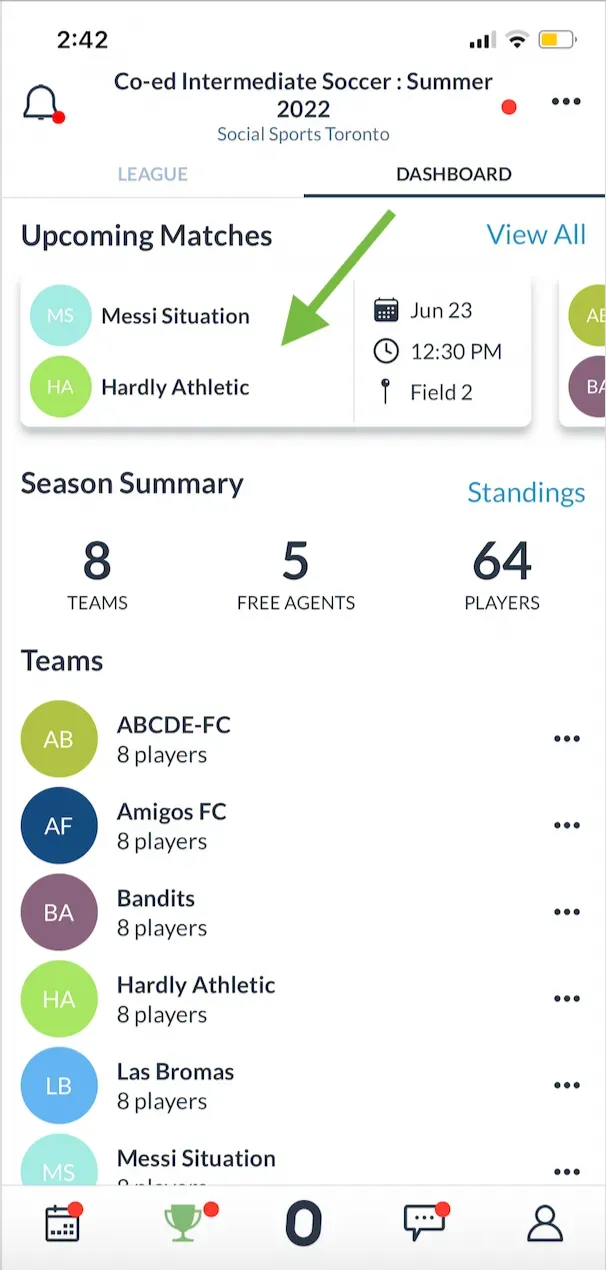
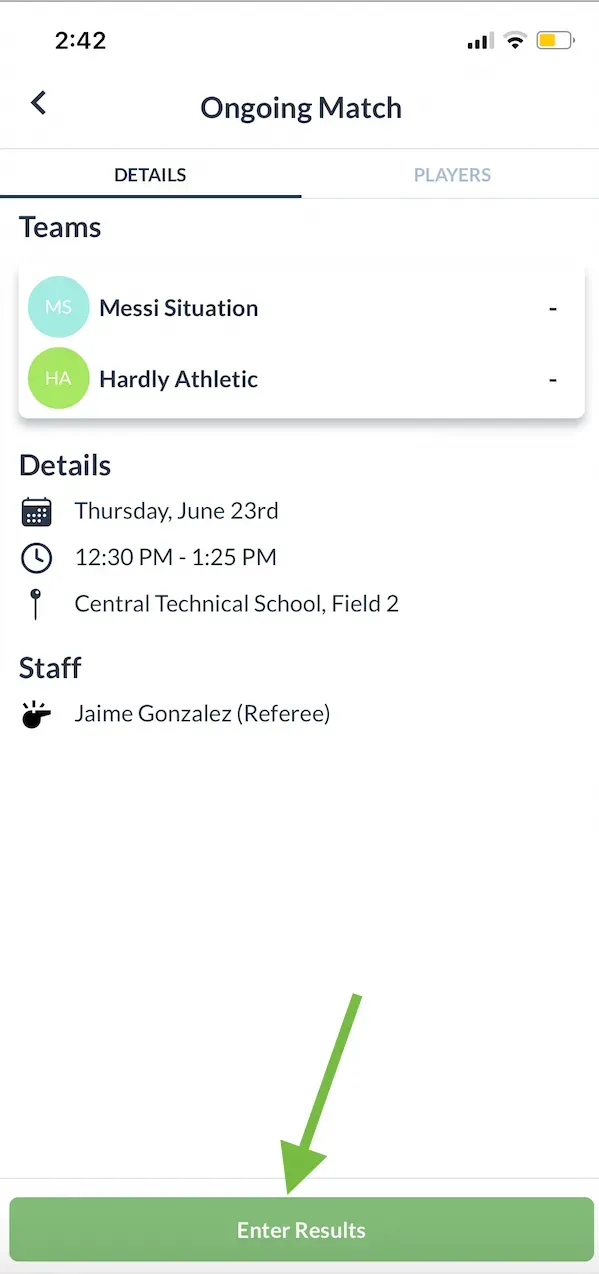
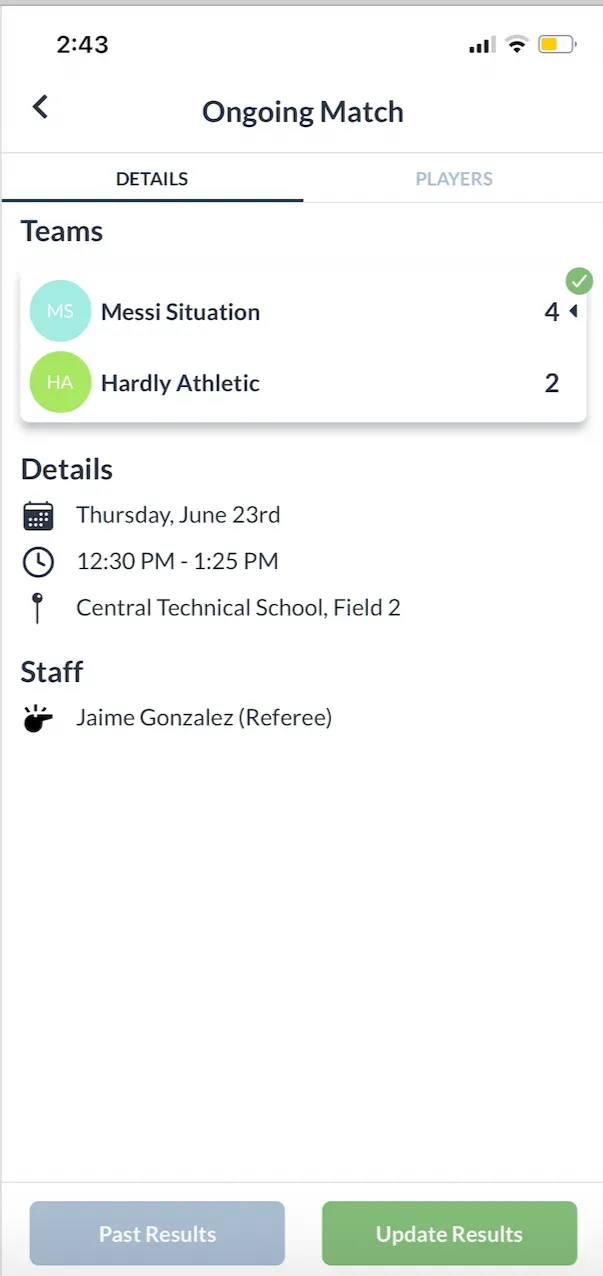
Questions? Send them our way: support@opensports.net