Organizations often need to manage access to events—for example, to offer exclusive pricing, early access, or attendance limits. OpenSports provides robust tools to control registration through Member Forms and Member Rules.
In this article, we will use a player’s skill level as the restriction. This guide explains how to:
- Ask players about their skill level
- Restrict registration based on their responses
- Enforce attendance limits based on skill level
Restrict Registration Based on Skill Level with OpenSports
Step 1: Create a Member Form
Note: For Steps 1 & 2, you may not need to take any action if your Member Form and Member Rules are already set up, please skip to Step 3.
Begin by creating a Member Form to ask players a membership-related question.
To create a Member Form:
- Go to your Group Dashboard, go to Settings, then click Member Forms
Note: If there is an existing member form, simply select Update on the far right and scroll to the bottom to Add New Question.
- Click Set Up Member Form
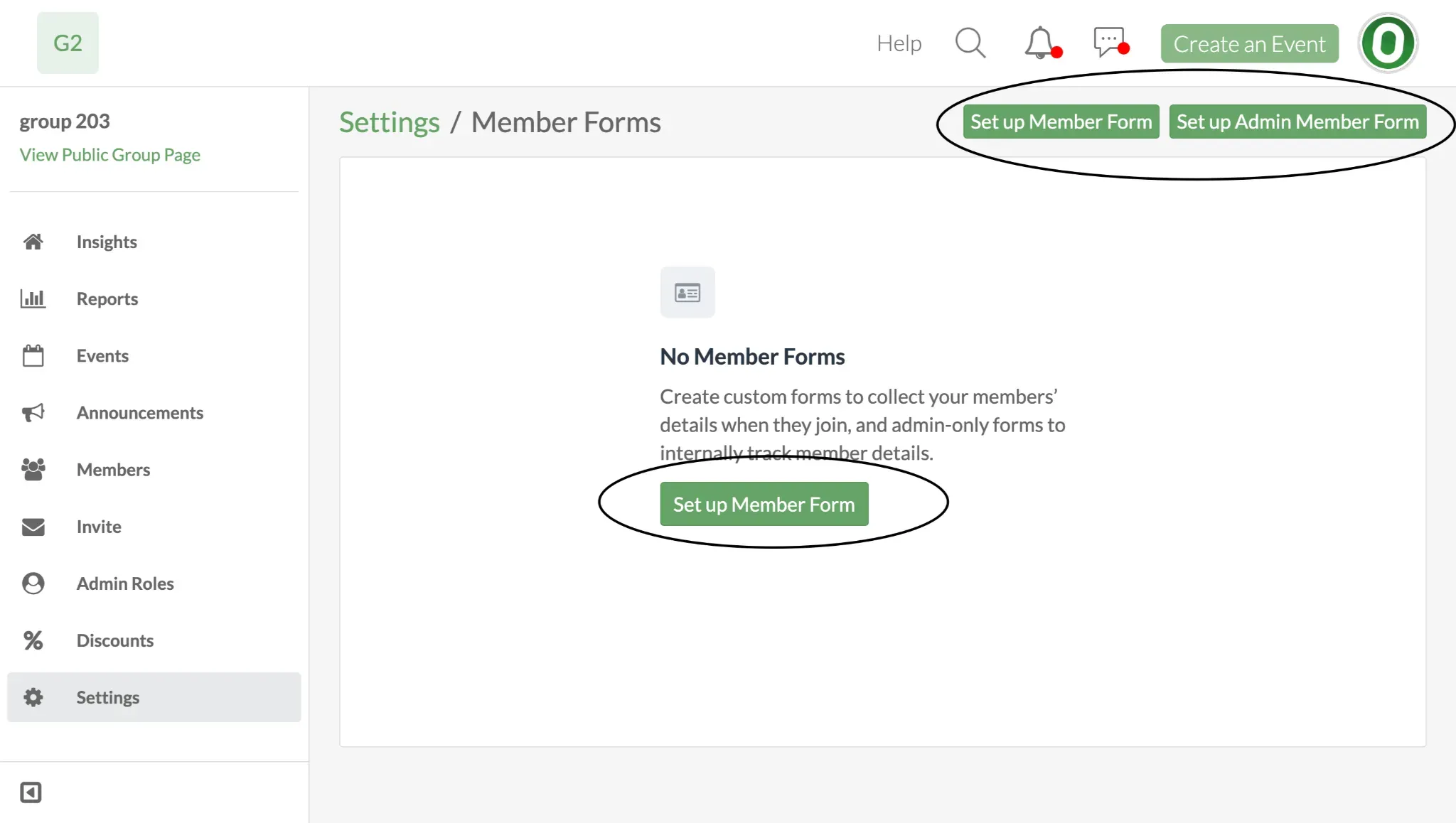
Configure the form with the following settings:
Internal identifier:
SkillQuestion: What is the player's skill level?
Required Checkbox: Leave Unchecked
Answer type: Dropdown (e.g., Beginner / Intermediate / Advanced)
- User Can Respond: Set to Never (click “Show User Permissions” to see this setting)
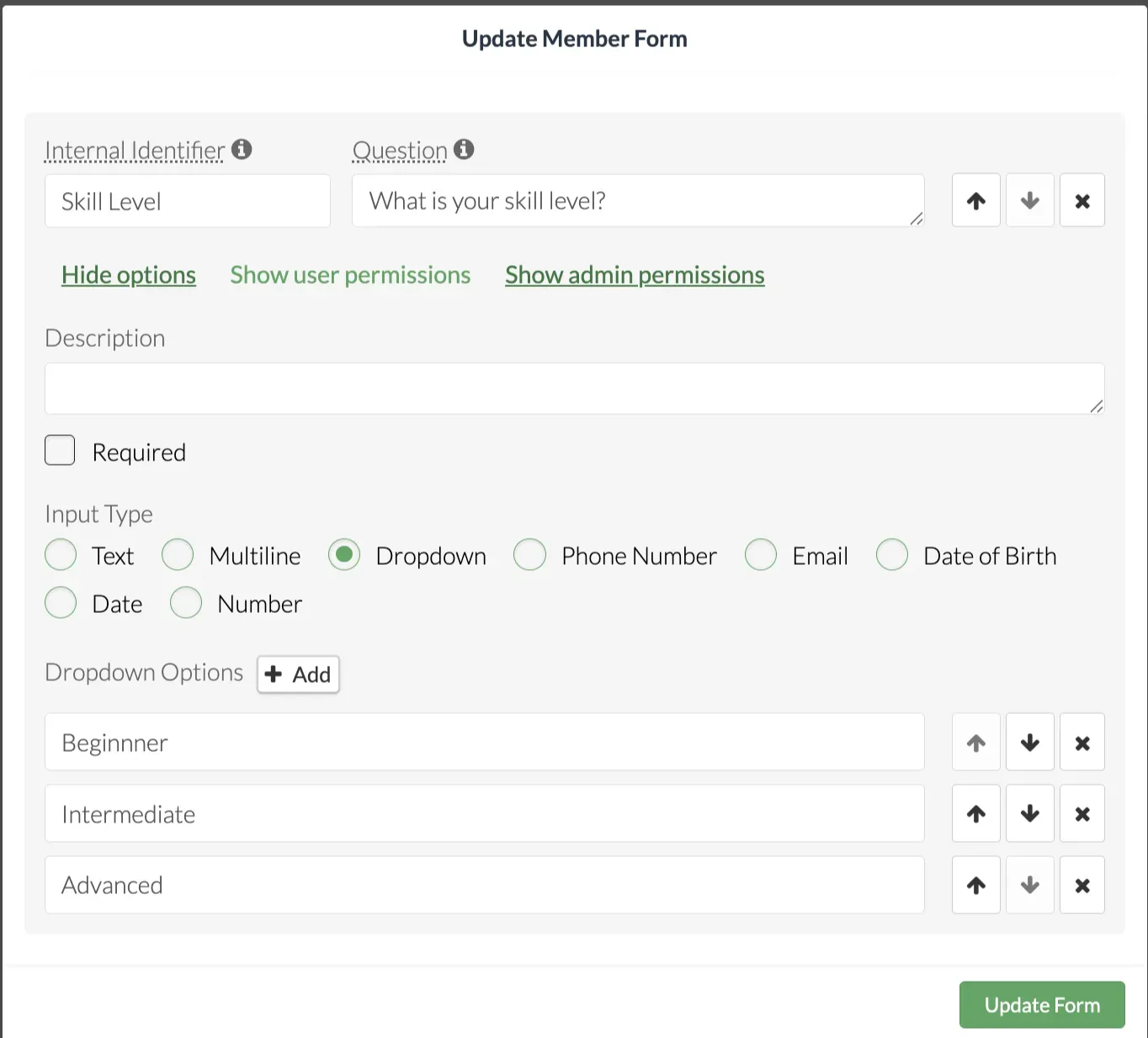
Note: Players can view their skill level but must contact an admin to make changes. Leaving “Required” unchecked allows "Never" as a response.
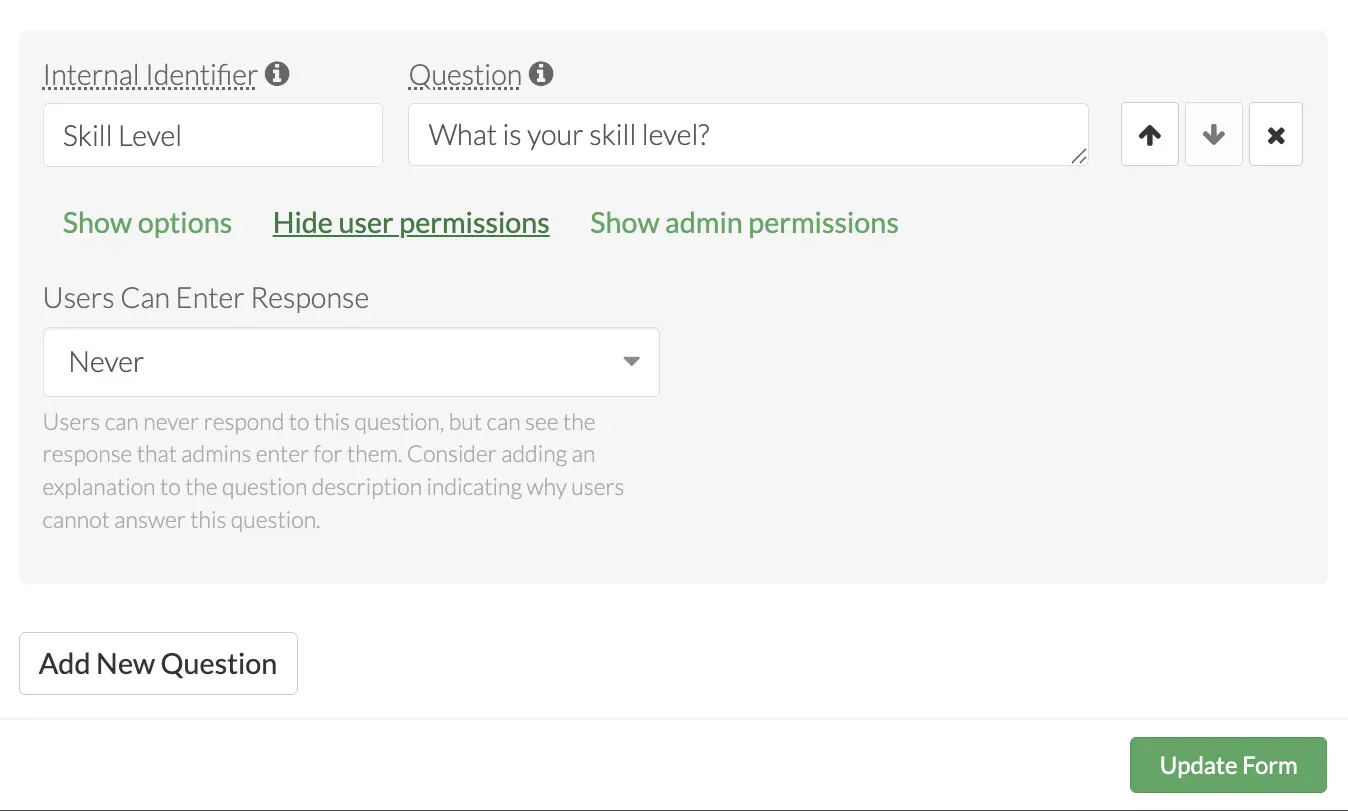
Step 2: Create a Member Rule
Next, create a Member Rule that uses the Member Form response to control access.
To create a Member Rule:
In Dashboard, click Settings, then scroll to Member Rules
Click Create New Rule
Configure the rule:
- Name:
Advanced Only - Condition: Member Form response where
SkillequalsAdvanced - Error message:
- Name:
You need to be an advanced player to sign up for this event. Either register for an event at your level or contact admin to internally change your level.
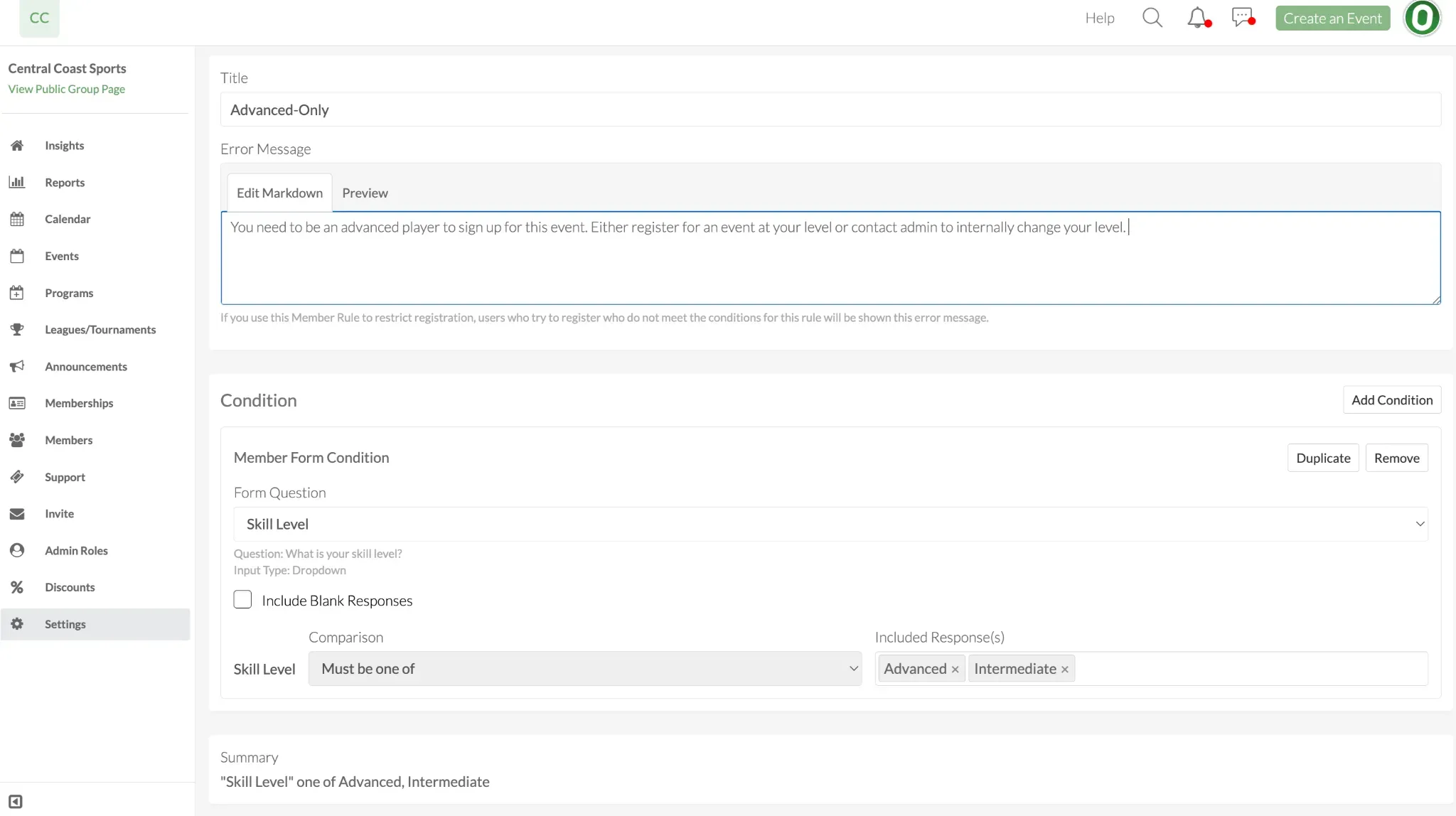
Note: Admins can select multiple values (e.g., Intermediate + Advanced) if desired. This rule ensures only players at the appropriate level can register.
Step 3: Apply the Rule to Registration Options
Attach the Member Rule to specific registration options in your event.
Example:
- Advanced-Only Registration: $5 (restricted by rule)
- Beginners-Only Registration: $12 (no rule applied)
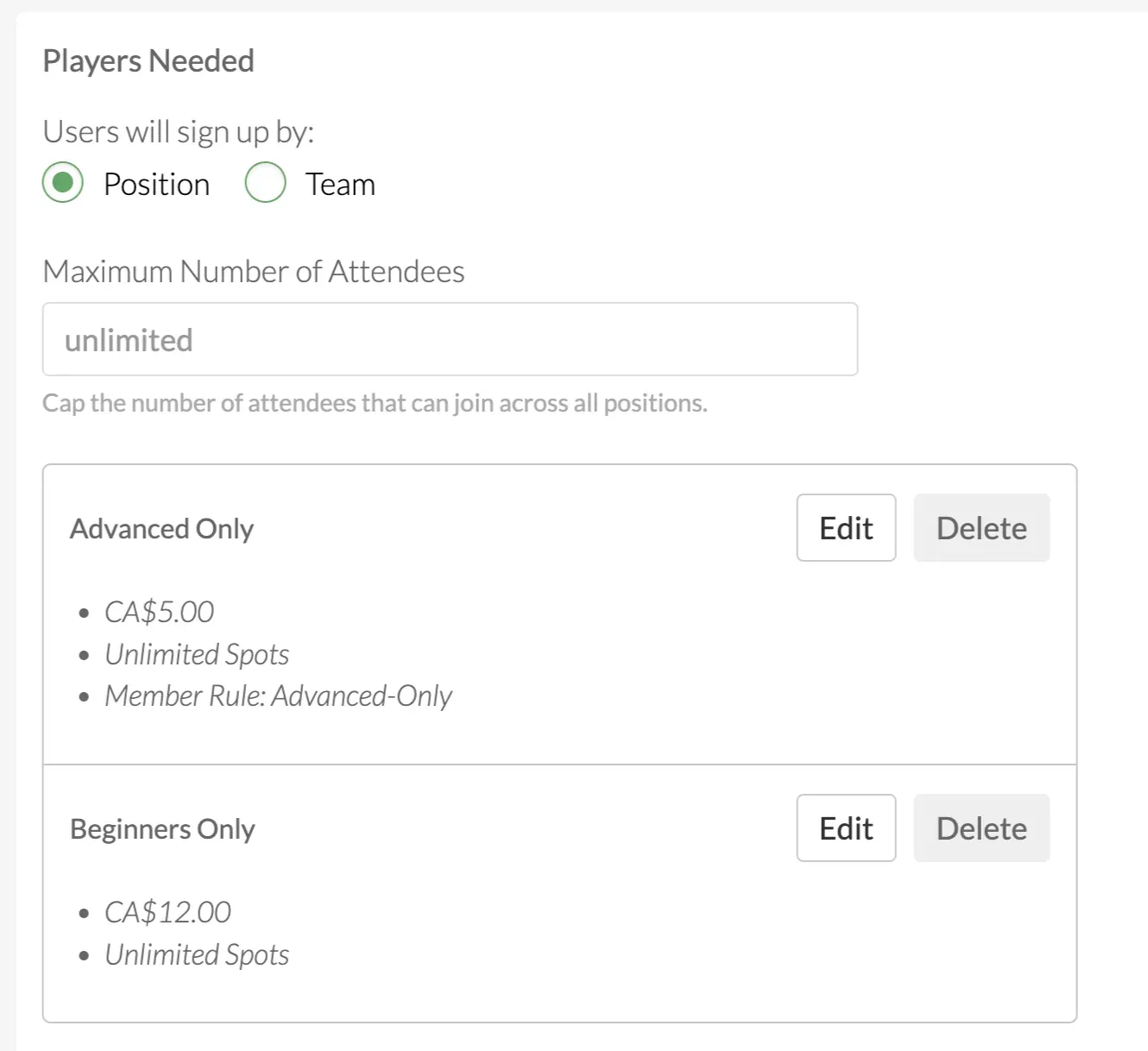
How to attach Member Rule to registration
- Open your event
- Go to the Players Needed section
- Click Edit next to the registration option(s)
- Click Add Member Rule and select the rule you created
Only players who meet the rule’s condition will be able to register for the advanced option.
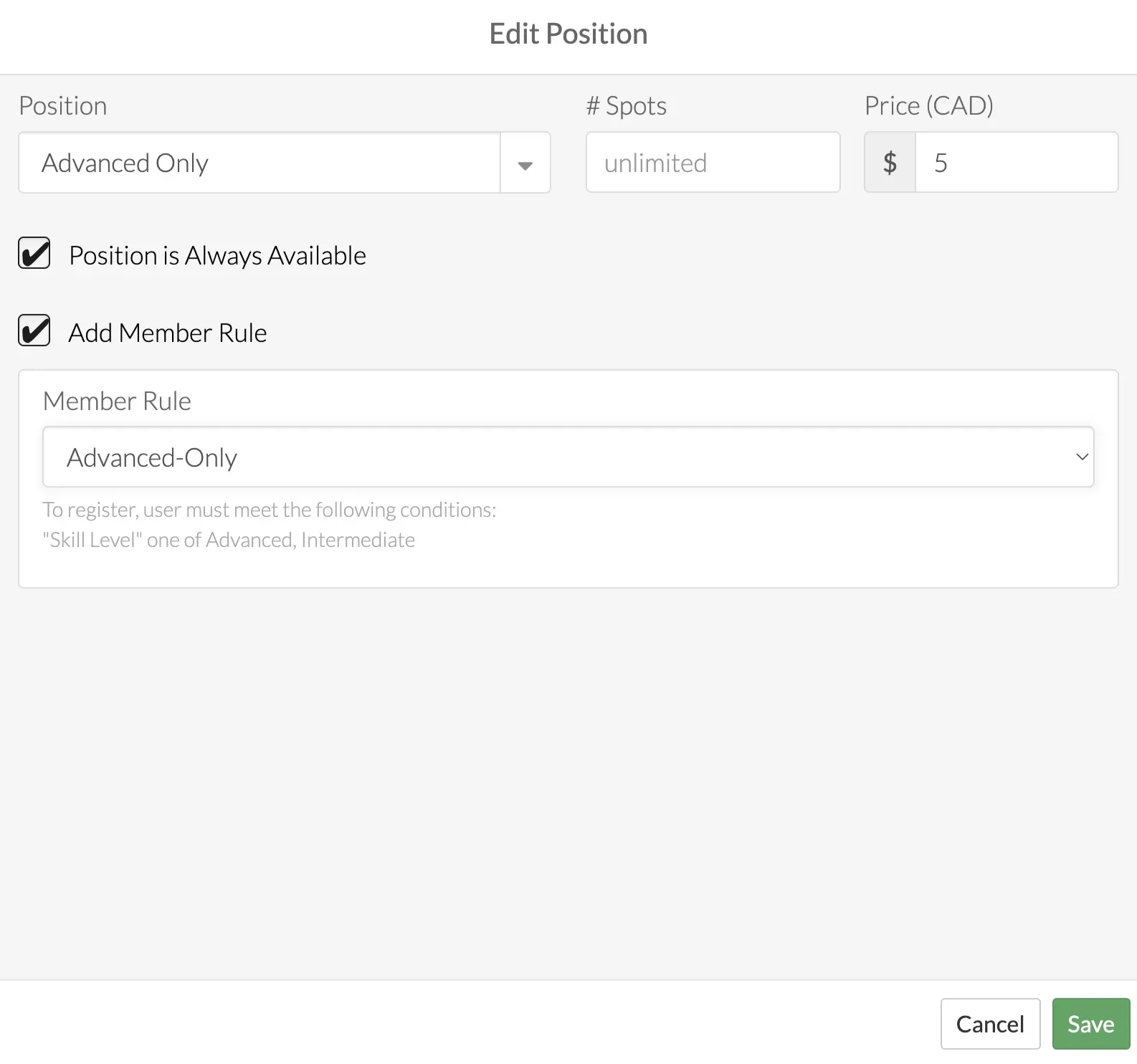
Optional: Allow Admins to Edit Player Skill
If you’d like the player's skill level to be editable by other admin roles:
- Check off which admin roles can view and edit the information.
- You can also allow admins to view but not edit skill levels.
Advanced Use Cases
Use Member Rules to support more dynamic registration workflows:
1. Early Access for Advanced Players
Set staggered registration times:
- Advanced player registration starts 14 days before the event
- Intermediate player registration starts 7 days before
2. Limit Attendance
Restrict advanced events to players who’ve attended a minimum number of beginner events.
Steps:
- Create a Member Rule using an Attendee Condition
- Set condition: Include players with > 10 registrations
- (Optional) Use event tags to filter for beginner events
- Apply this rule to the advanced event registration options
After attending 10 beginner events, players can register for advanced events.
3. Membership-Only Events
Make an event exclusive by only allowing members with purchased memberships.
If all registration options use the Member Rule, only membership-holders can register.
Note: Membership plans and class passes are only available for Full Time Club and Premium subscriptions. Contact support@opensports.net to learn more.
Tips and Best Practices
- Use Markdown in error messages to include helpful links.
- What’s Markdown? Read about it here
- Use tags and event filters to build more dynamic rule conditions.
Questions? Send them our way: support@opensports.net