Through the OpenSports league and tournament system captains can easily input scores (if it is a self-officiated league/tournament). League admins are alerted about score disputes and can approve the correct score.
How to enter score for a match
- On the app, tap on the trophy icon and go to the My Team tab
- Under Last Match, tap on the last match you played
- Tap on the green Enter Results button
- Tap on Enter Scores
- Enter the score and tap Update
- You will automatically see if that score reflects a Win or Loss for your team. The “unlock” symbol means the score has not been approved by the admin yet
- iFirst, captains enter their scores by click
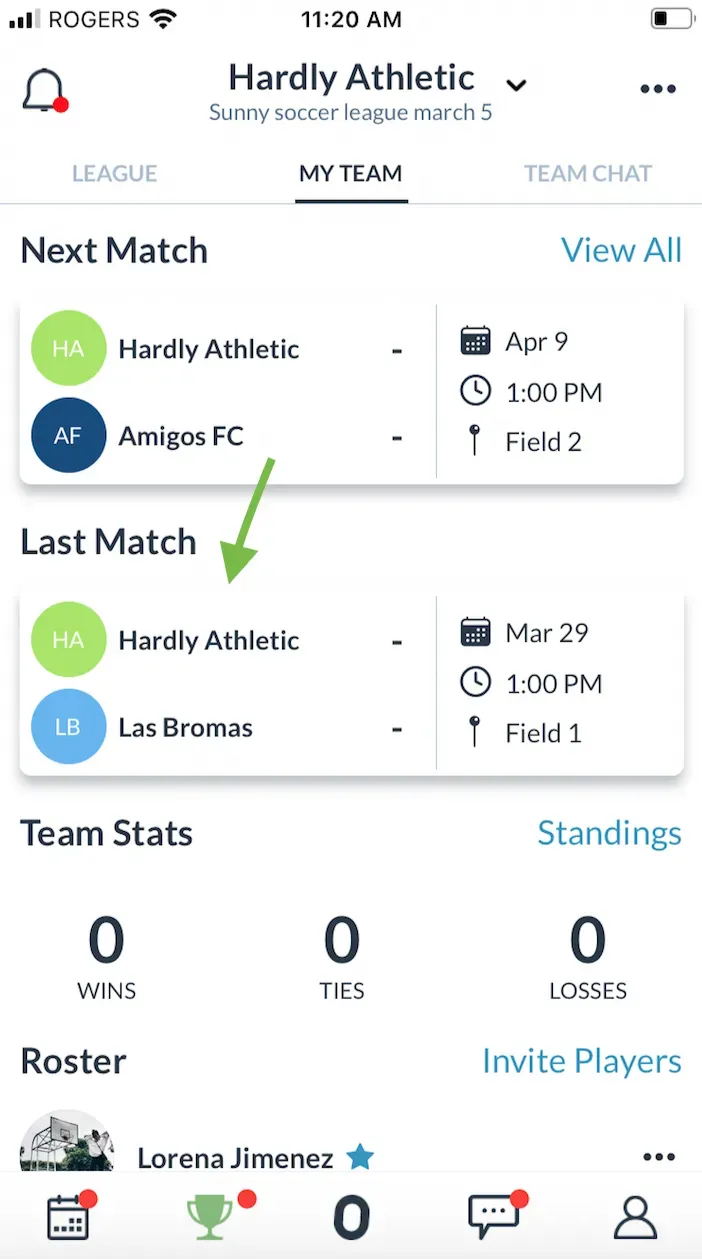
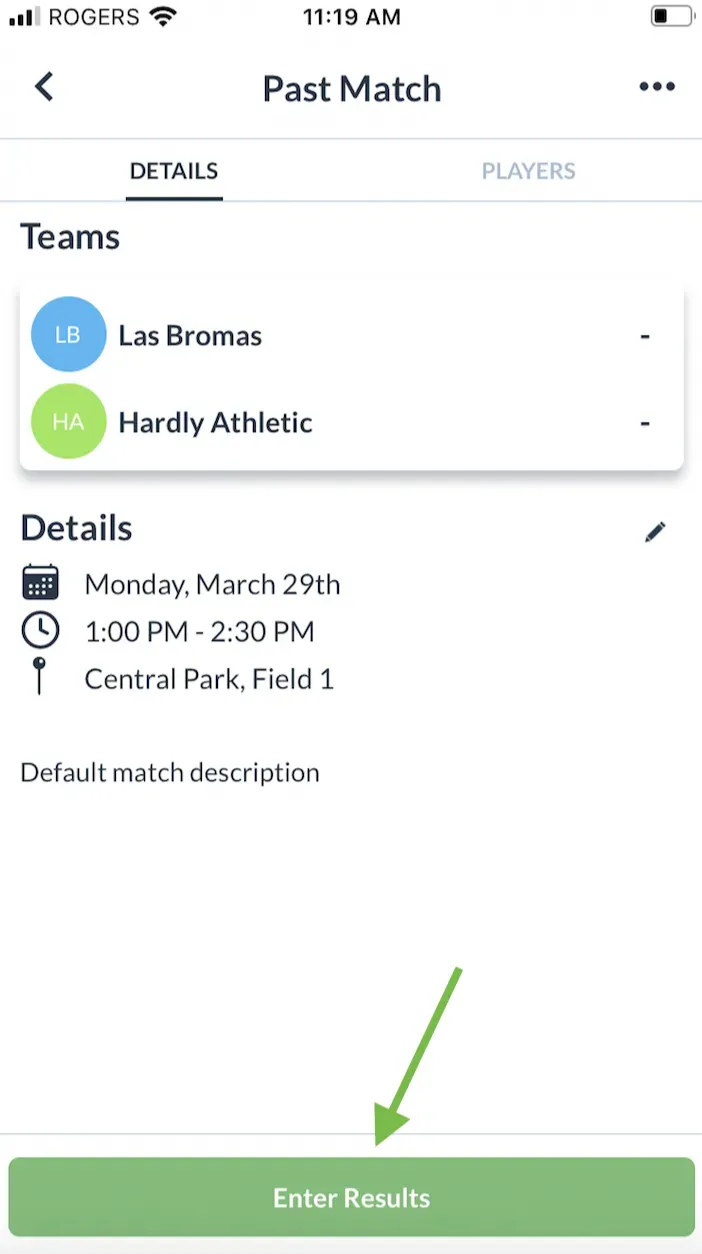
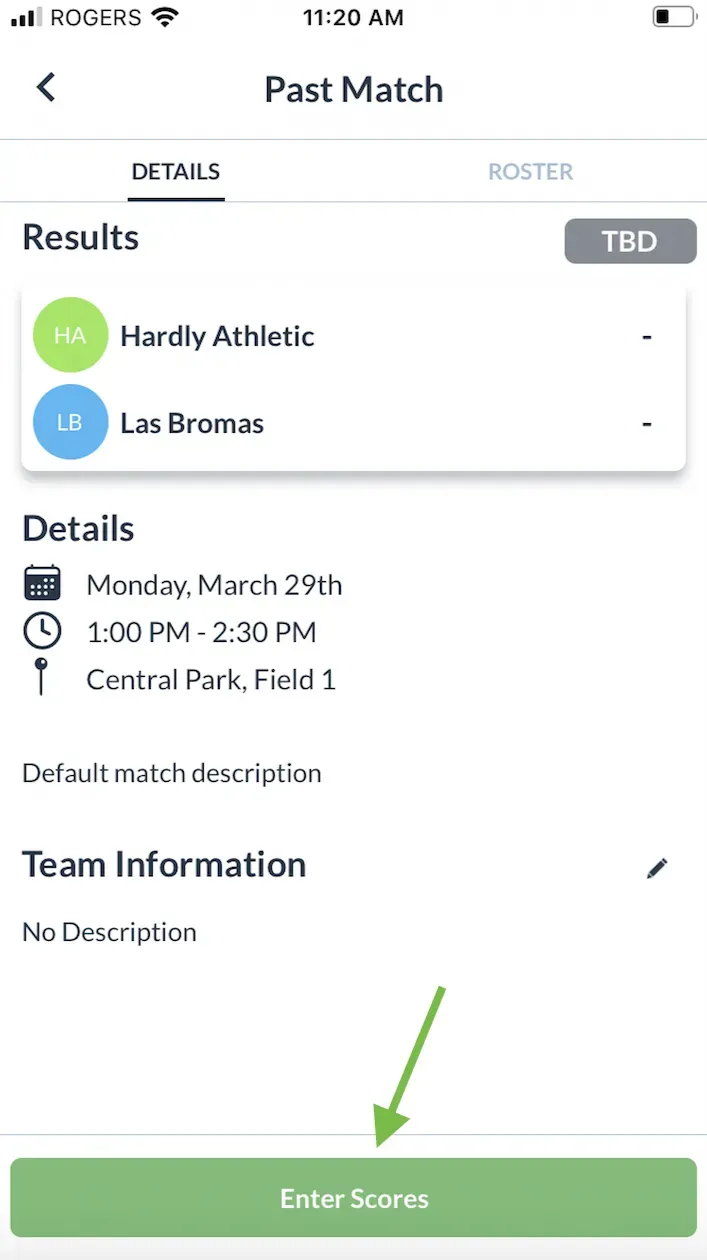
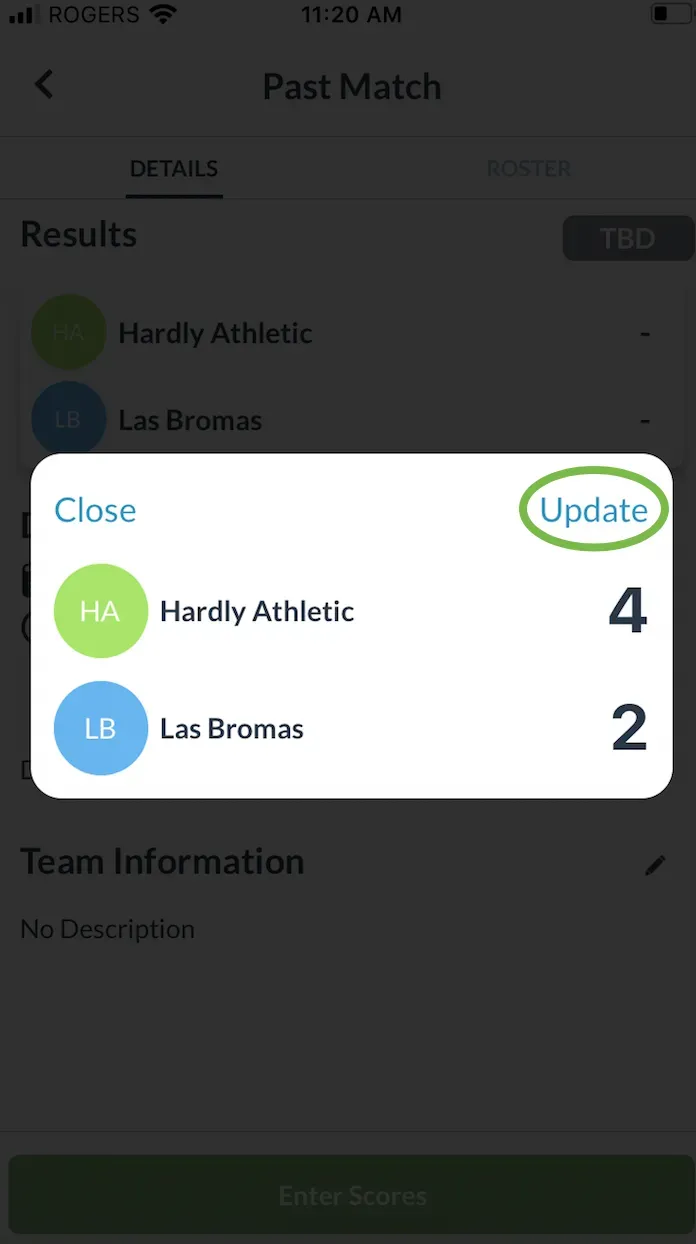
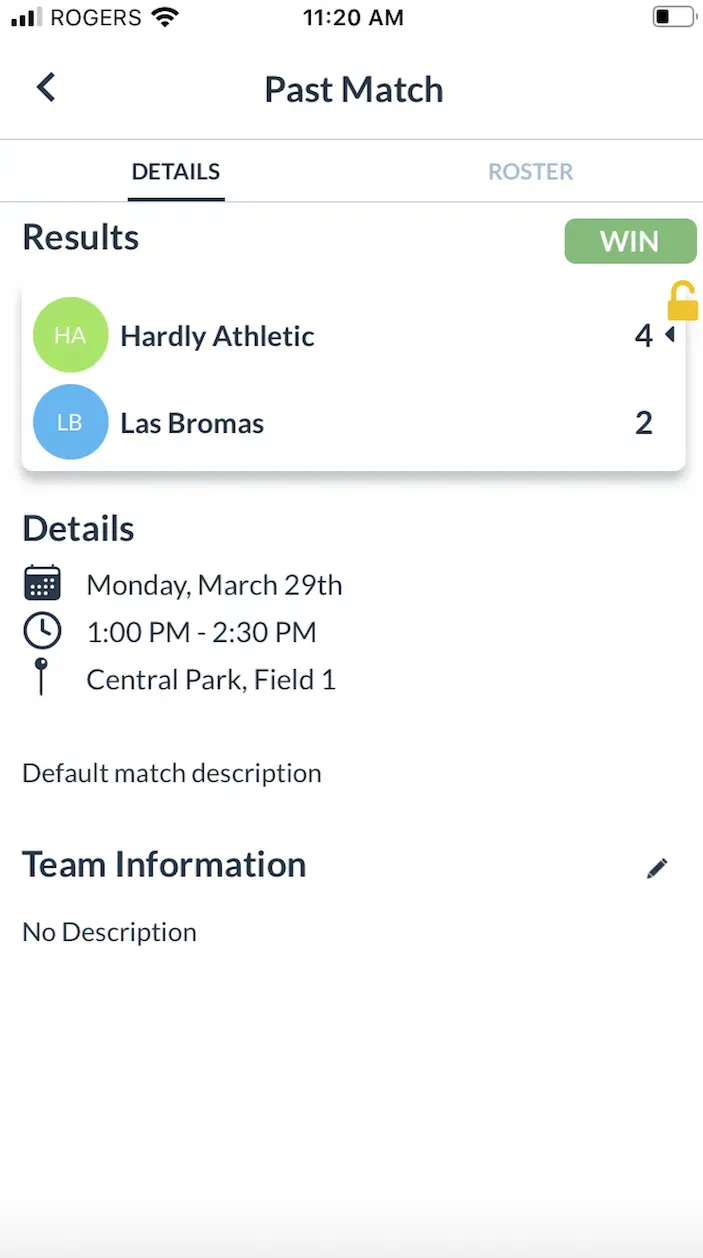
- Next, the captain of the opposing team will receive a notification that you have entered the score for the match.
- The captain taps on that notification and is led to the Past Match page where they can see the score you inputted and if it was a win or a loss for their team
- When that captain taps Approve Score, they can change/update the score or keep it as it is.
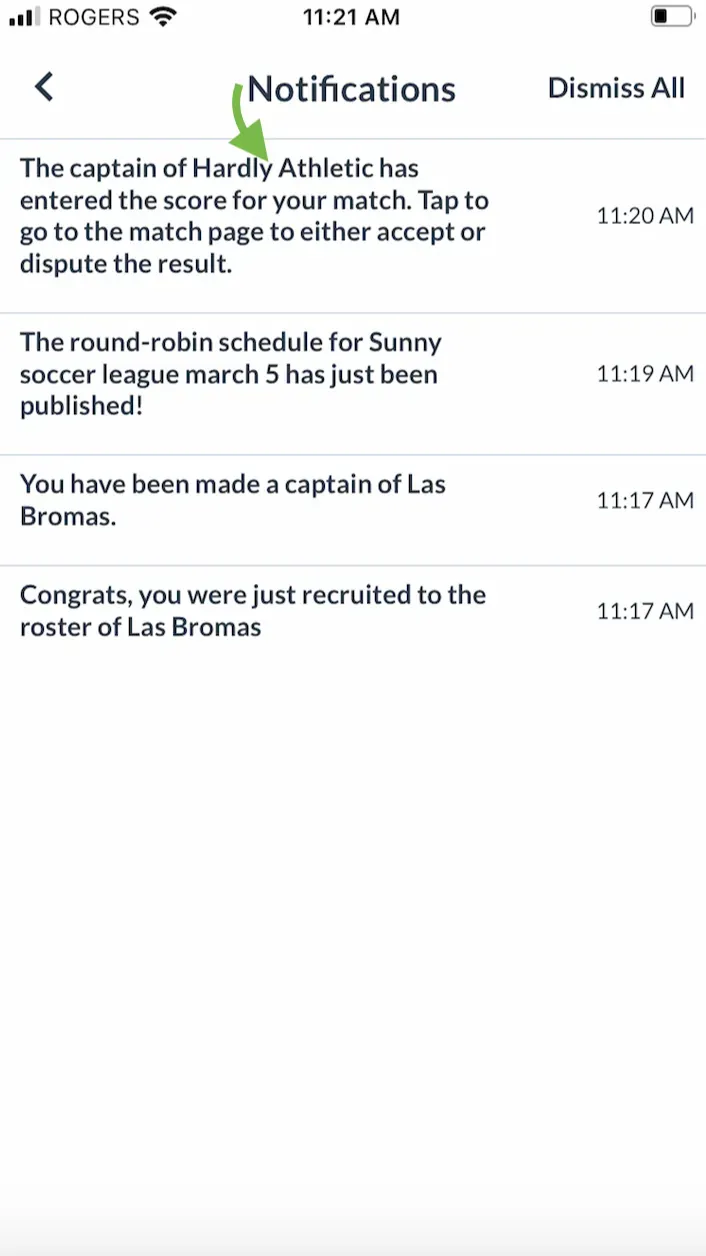
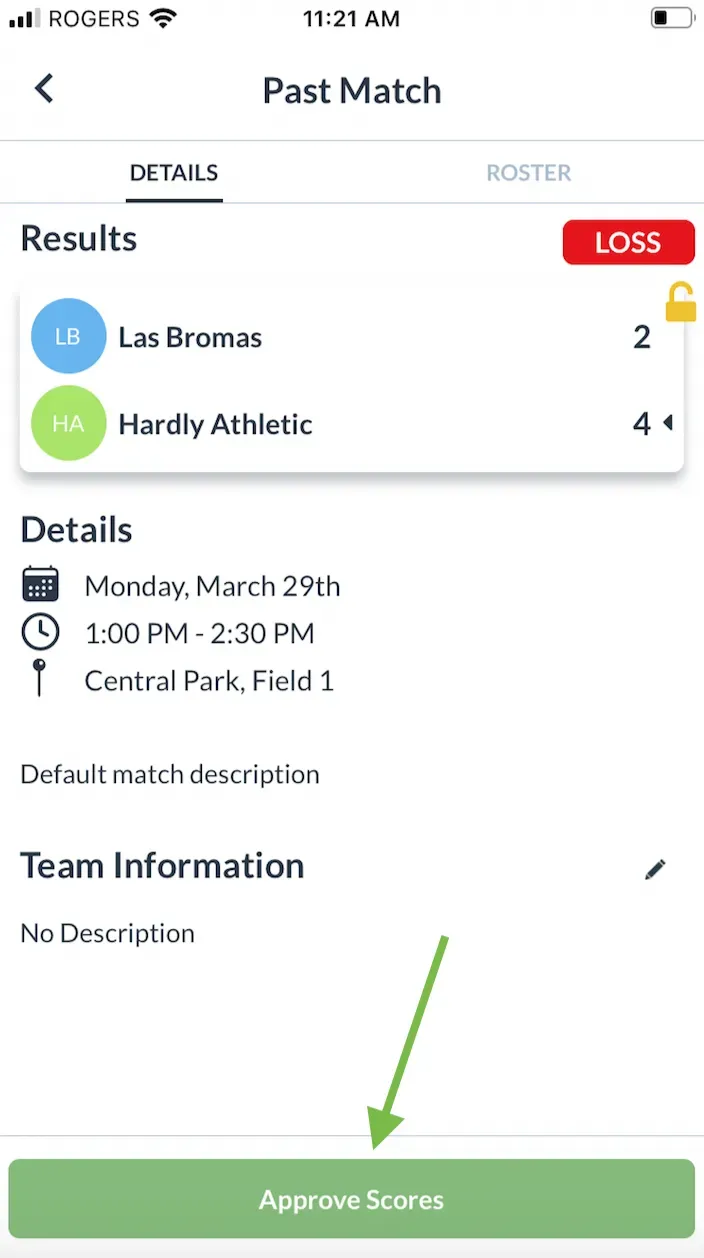
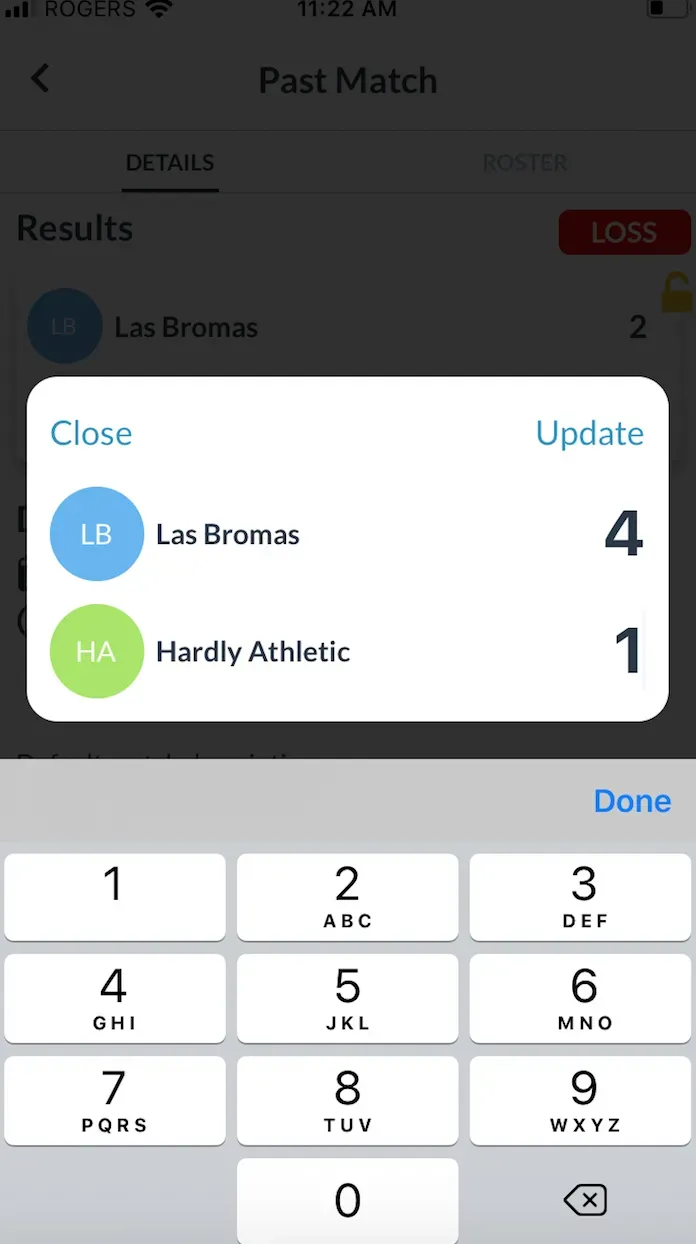
- If there is a discrepancy in the scores that the two captains entered, the league admin will be alerted, and will be able to message the captains to resolve the dispute, and will be able to select which result is the accurate one.
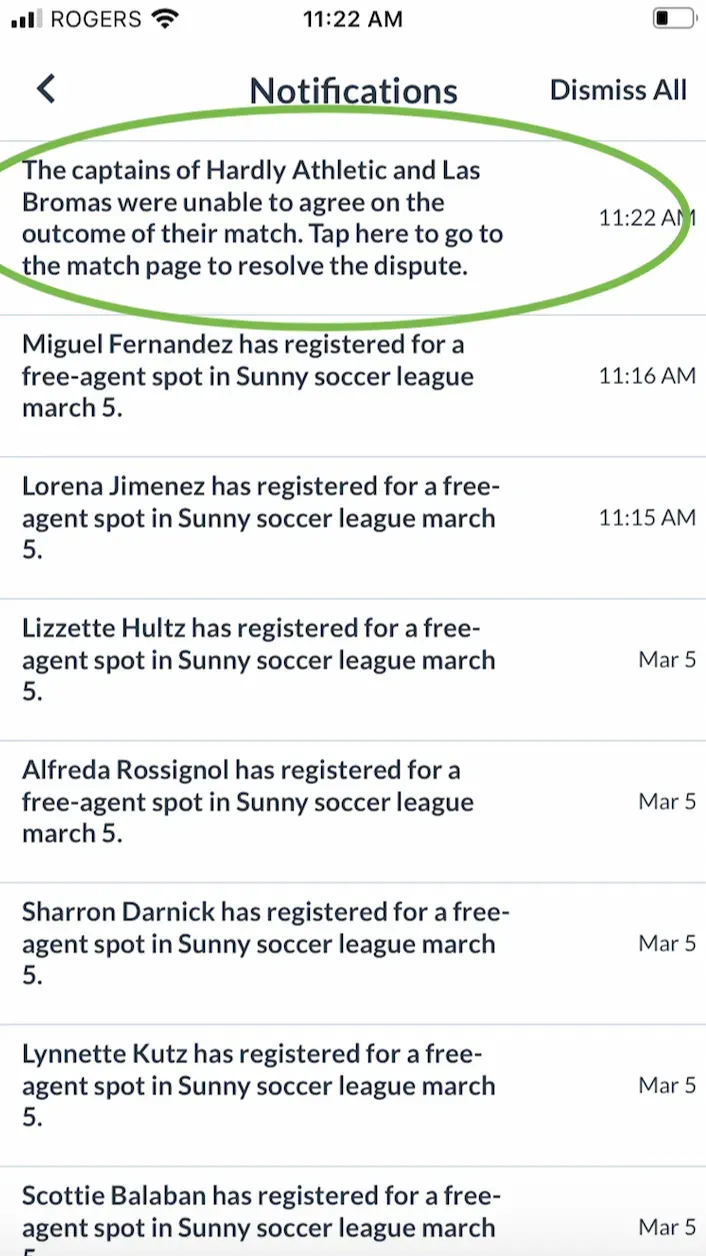
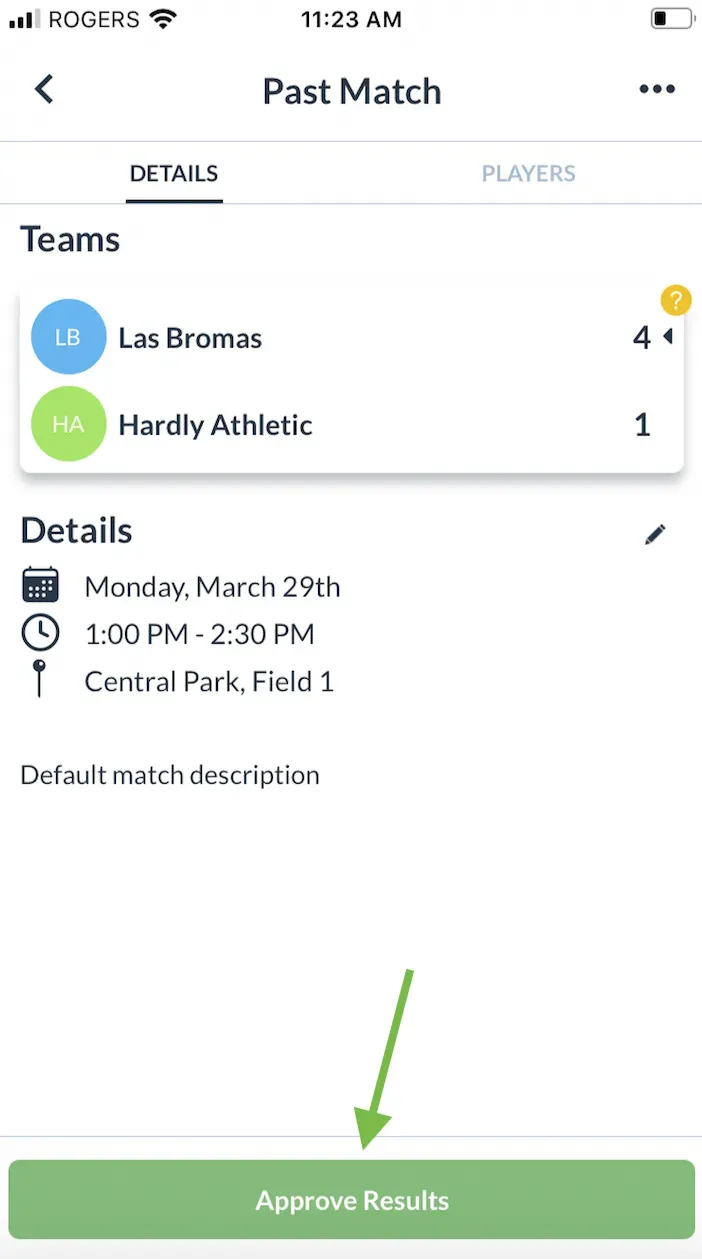
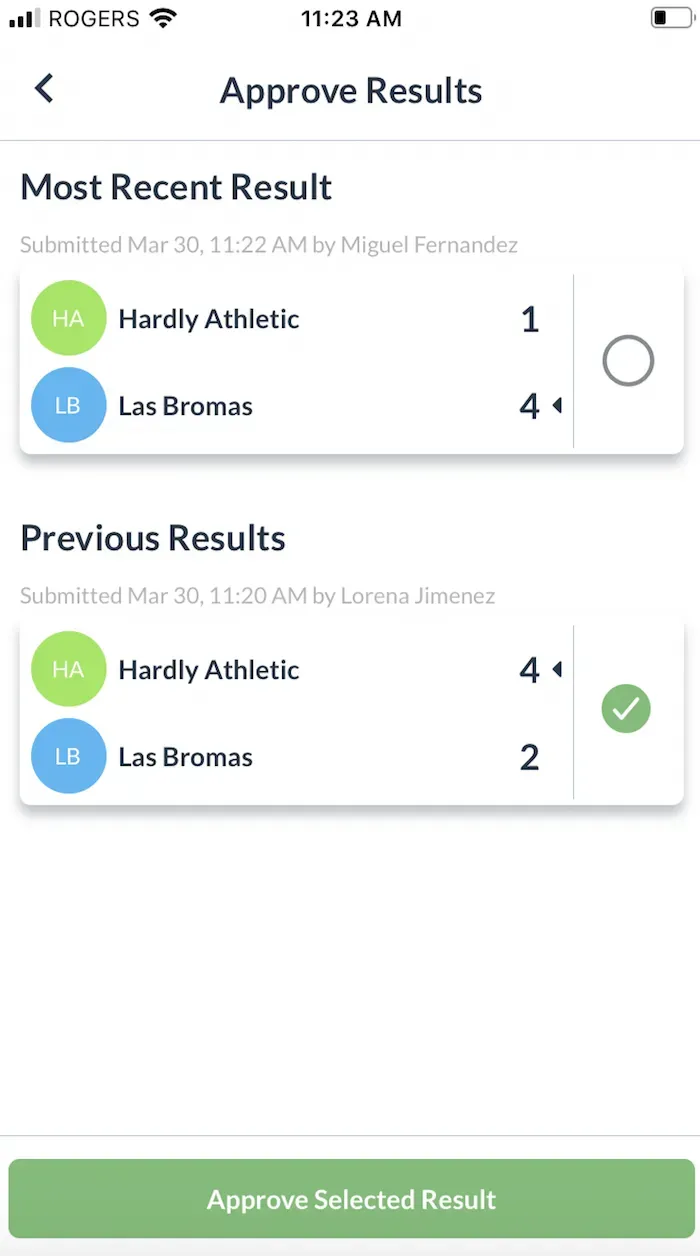
- Once the admin has approved the score (and/or if both captains agreed on the score), the game will have a lock symbol, and the results will be reflected in the standings table
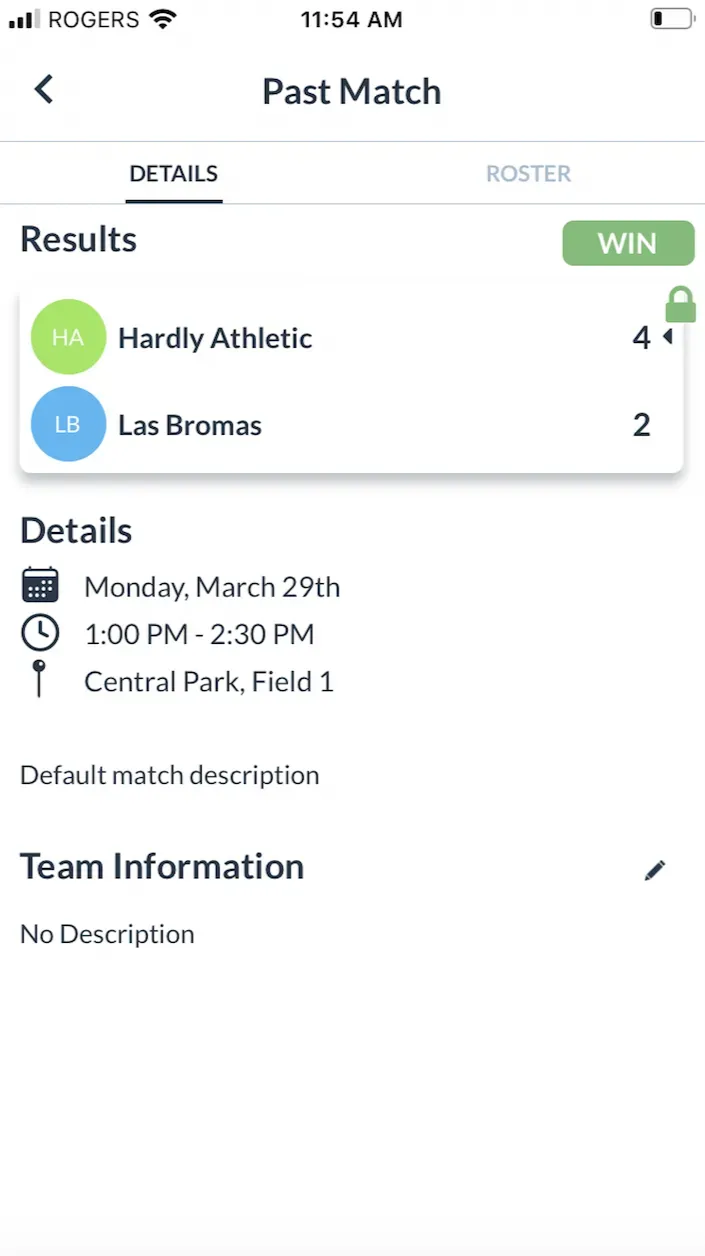
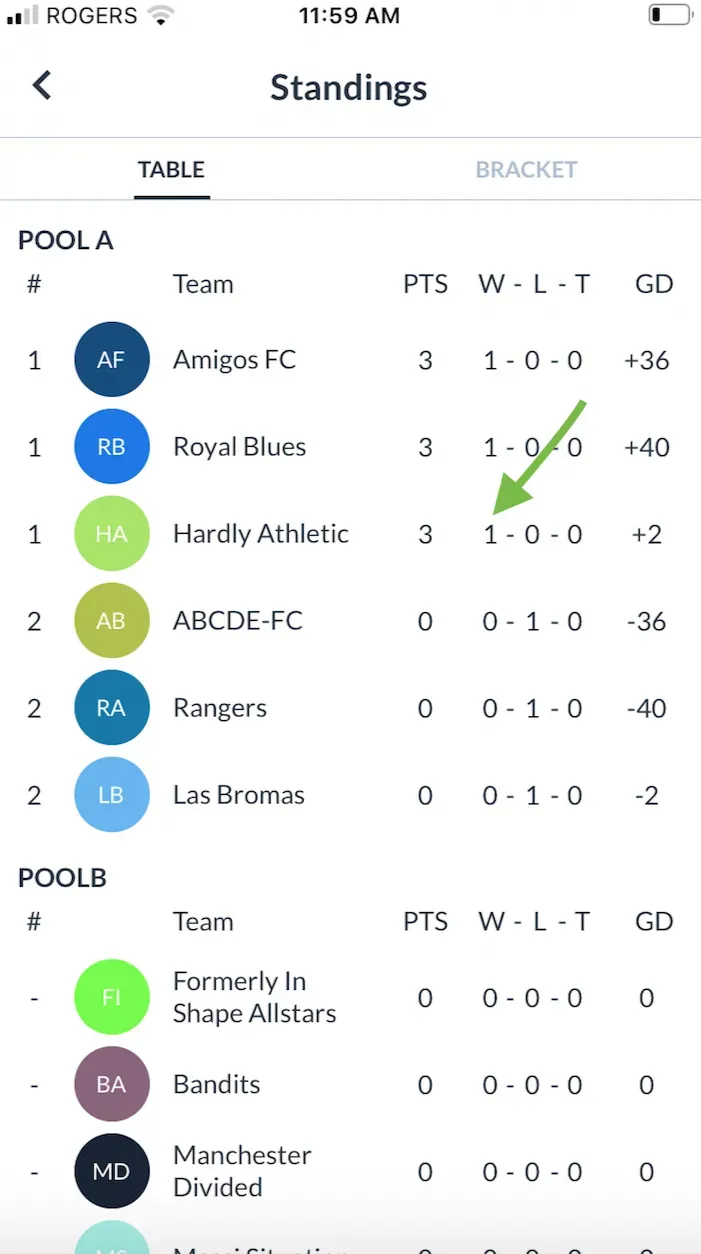
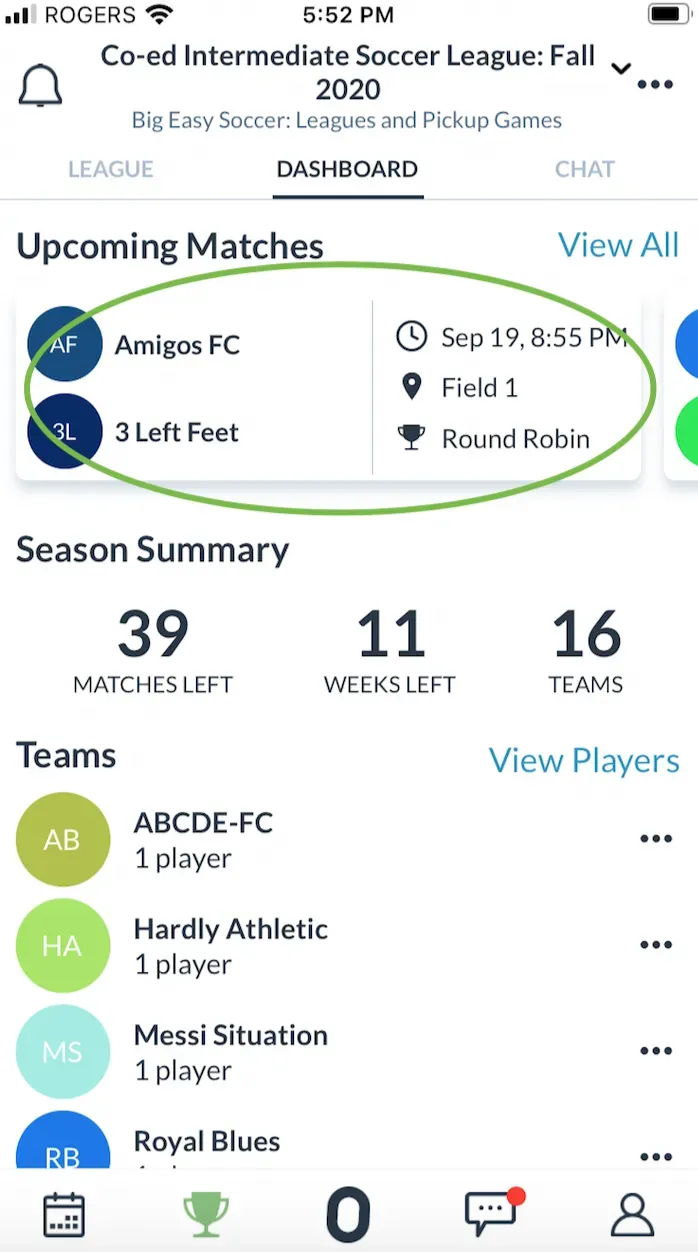
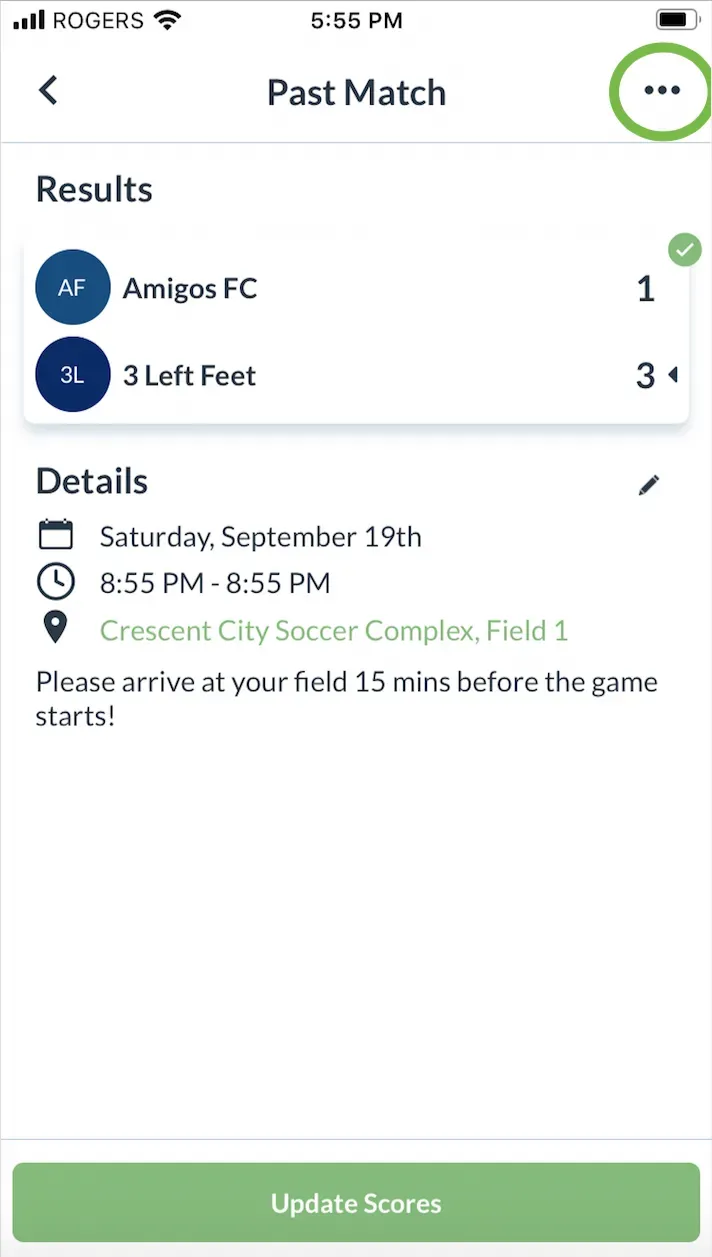
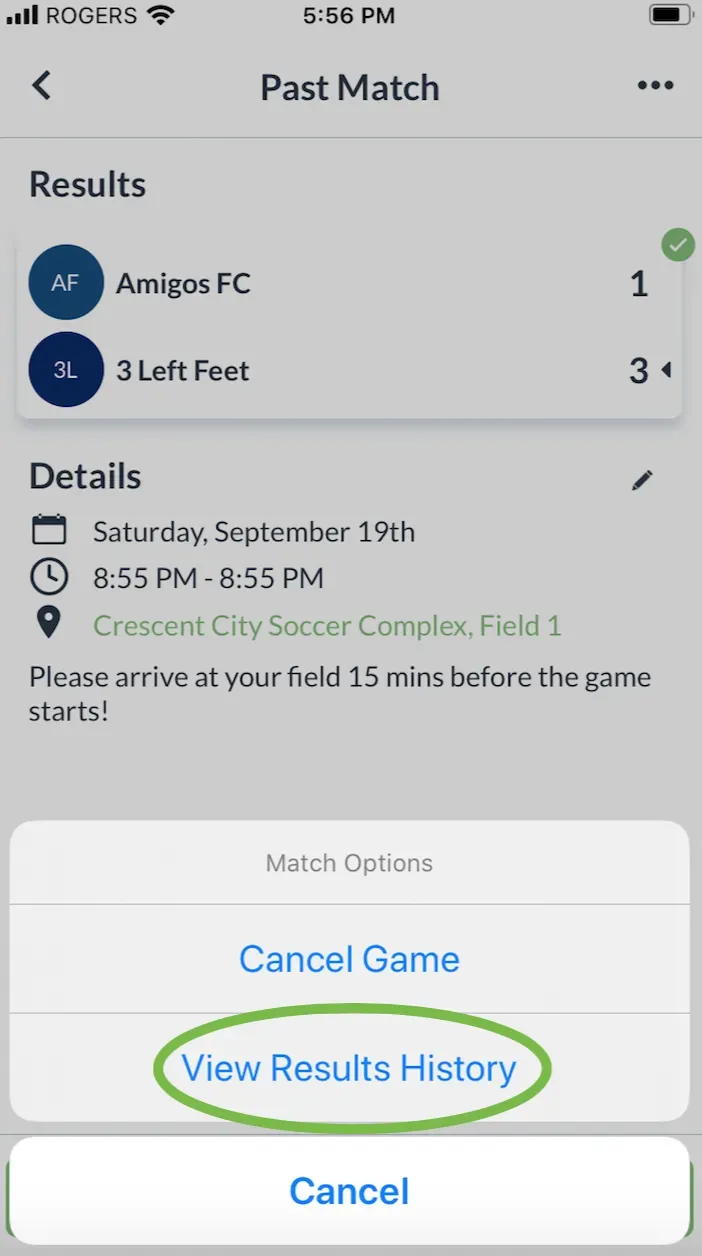

Questions? Send them our way: support@opensports.net