Whenever there are newly opened spots (i.e., if you increase the number of spots in your game, or if players drop out of a filled event), and there are people on your waitlist, the option to cancel the waitlist will show up so that all spots become available to waitlisted players on a first come first served basis. When you cancel the waitlist, everyone who is currently on the waitlist will be notified at the same time!
In order to cancel the waitlist for your game, go to your Game Details view > Click on Edit Event > Change the number of spots available (to a higher number) > Tap the green Save bar to make the changes > Tap the Cancel Waitlist button.
Note: you can cancel the waitlist through the app and website!
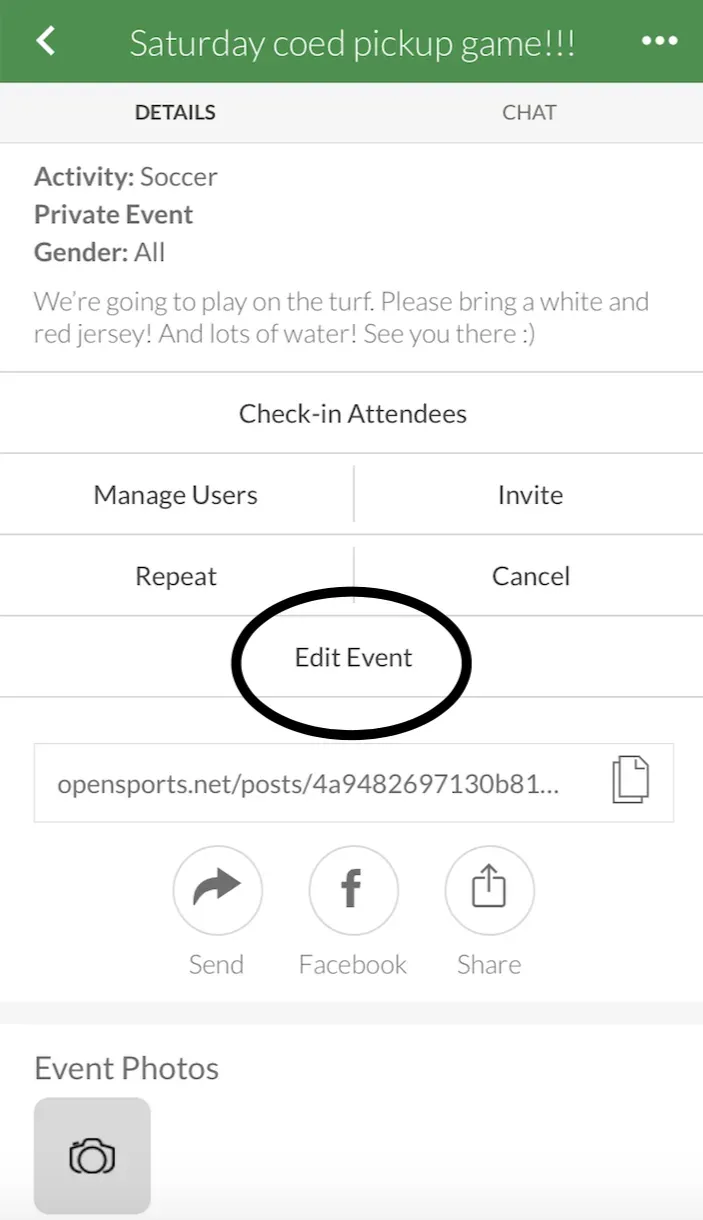
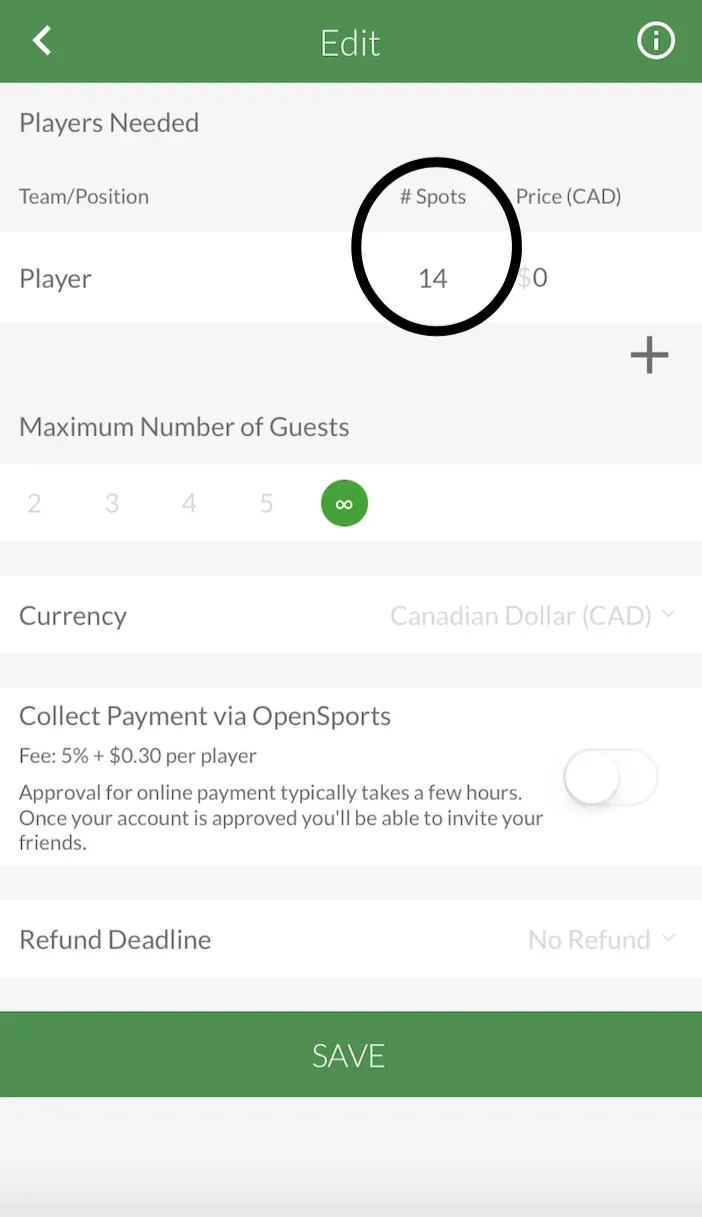
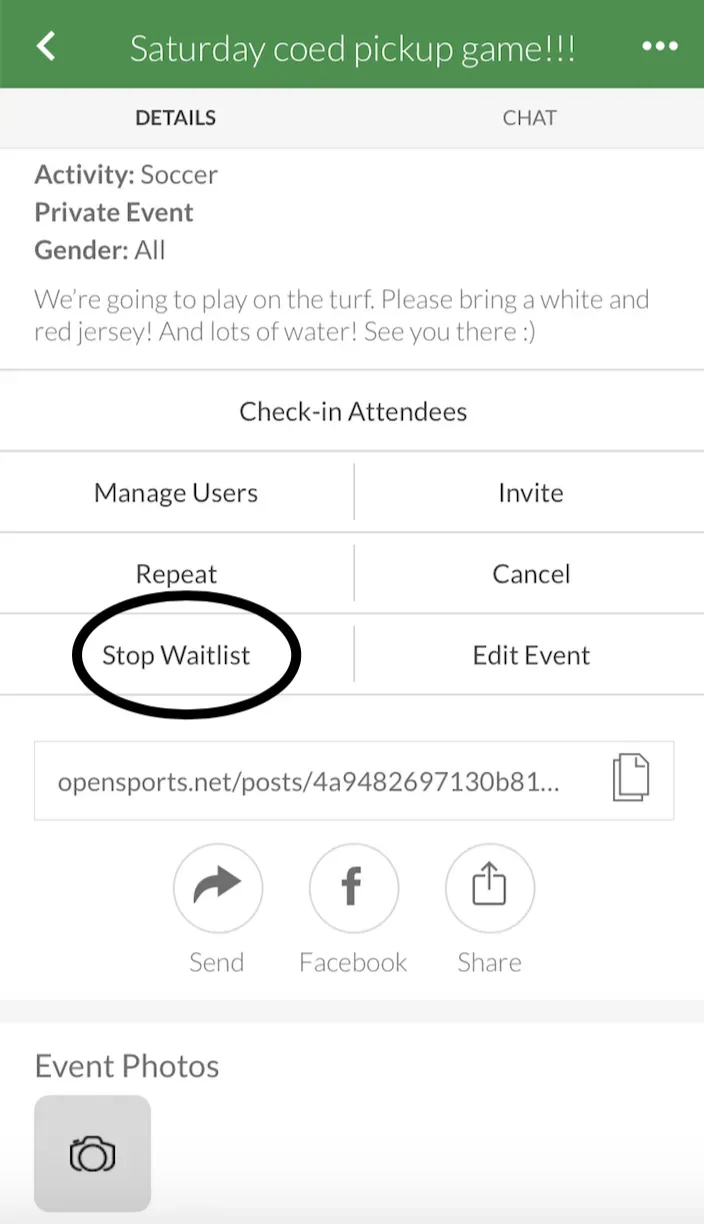
App view: In order to cancel the waitlist for your game, go to your game details view > Click on Edit Event > Change the number of spots available (to a greater number) > Click the green Save bar to make the changes > Click on the Cancel Waitlist button
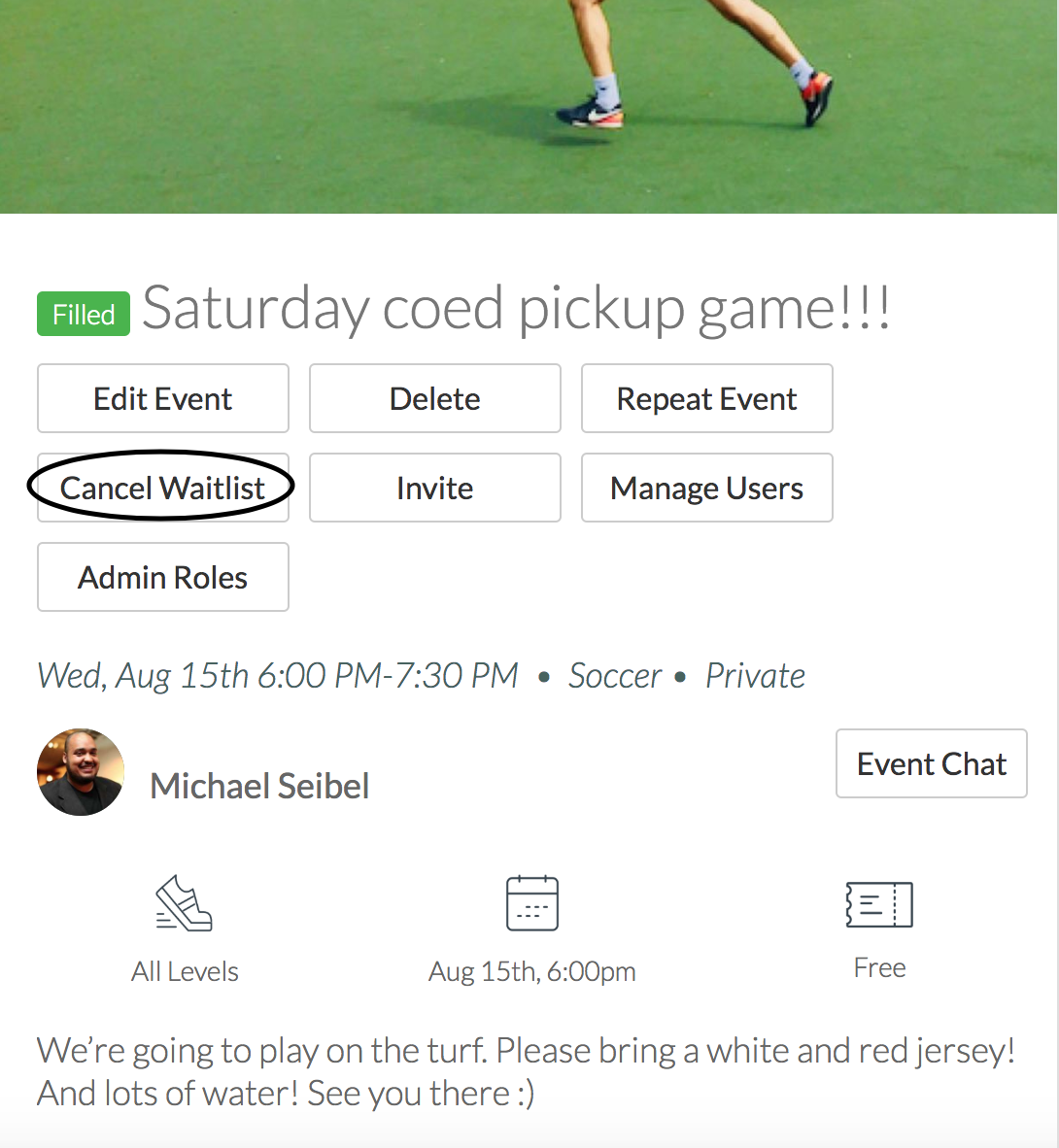
Player’s View
When you cancel the waitlist, everyone on the waitlist will get a notification that the waitlist has been cancelled and that spots are now available on a first come, first served basis (players will receive a push notification if they have the app, and an email if they have a web account).
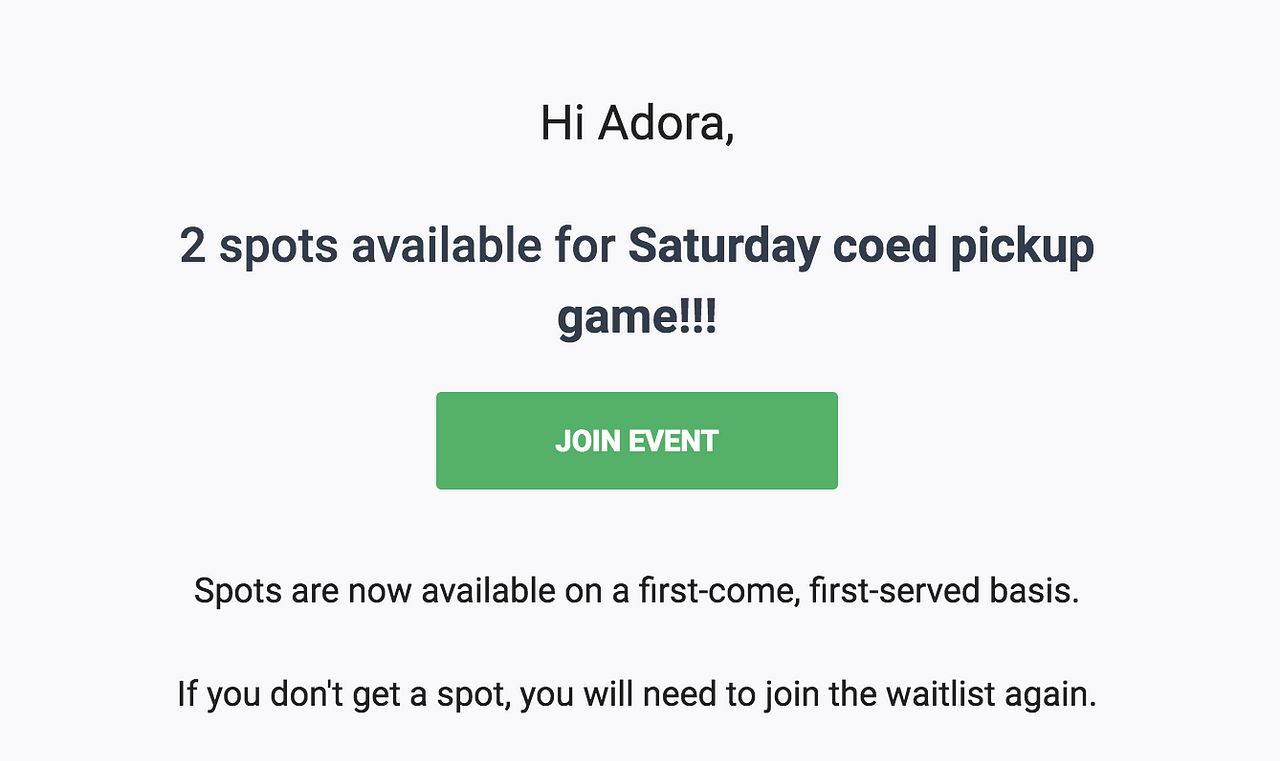
Email notification that a waitlisted player gets when the organizer cancels the waitlist.
Reasons to cancel the waitlist:
1.You decided to open some additional spots for your event, and want everybody on the waitlist to get notified about those spots immediately, without the waitlist going through those waitlisted players one-by-one.
2.Your event is soon and a few players dropped out last minute and you need to fill those spaces as quickly as possible with players on the waitlist.
Learn more about the OpenSports waitlist!
Questions? Send them our way: support@opensports.net